
You have the flexibility to override the assessable value and tax value entered in the masters while creating a sales invoice.
To override the assessable value and tax in an invoice
1. Go to Gateway of Tally > Accounting Vouchers > F8: Sales > Tax Invoice .
2. Press F12: Configure to configure the sales invoice.
3. Select the party ledger in Party's A/c Name option.
4. Enter Party Details , as required.
5. Select the Name of Item from the List of Stock Items .
6. Enter the Quantity and Rate .
7. Select the sales ledger in Accounting Details screen, and press Enter .
8. Press F12: Configure in VAT Details screen.
9. Select the Classification/Nature in VAT Details screen.
10. Enter the required Tax Rate , Cess Rate and Assessable Value . The VAT Details screen appears as shown below:

11. Press Ctrl+A to a ccept the VAT Details screen, and Accounting Details screen.
12. Select the VAT and surcharge ledgers . The sales invoice appears as shown below:
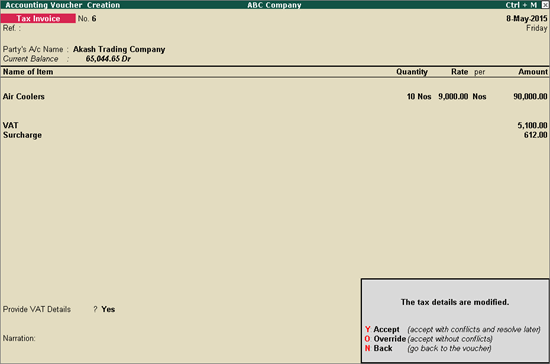
13. Press O to override the invoice with the changed assessable value and tax rate.