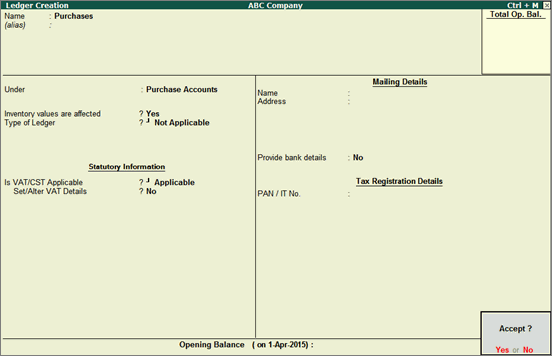
A common purchase/sales ledger for all types of purchases/sales without defining tax details in the purchase or sales ledger master. Separate ledgers to define different tax rates in the purchase and sales ledger masters.
On this page:
You can create:
● A common purchase/sales ledger for all types of purchases/sales without defining tax details in the purchase or sales ledger master.
● Separate ledgers to define different tax rates in the purchase and sales ledger masters.
To create a common purchase ledger
1. Go to Gateway of Tally > Accounts Info. > Ledgers > Create .
2. Enter the Name of the purchase ledger.
3. Select Purchase Accounts in the Under field.
4. Set the option Inventory values are affected? to Yes .
5. Set Is VAT/CST Applicable? to Applicable .
6. Press Enter to skip the field Set/Alter VAT Details? .
The Ledger Creation screen is displayed as shown below:
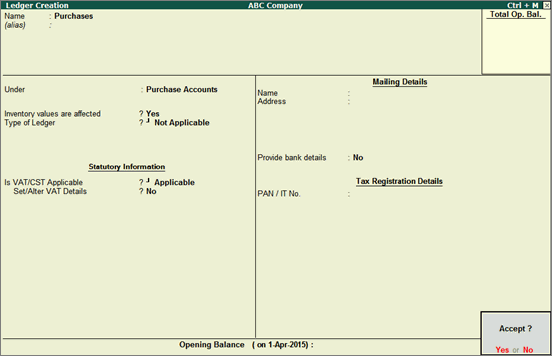
7. Press Enter to save.
To create a ledger defined with Nature of Transaction and tax rate
1. Go to Gateway of Tally > Accounts Info. > Ledgers > Create .
2. Enter the Name of the purchase ledger.
3. Select Purchase Accounts in the Under field.
4. Set the option Inventory values are affected? to Yes .
5. Set Is VAT/CST Applicable? to Applicable .
6. Enable the option Set/alter VAT Details?
7. Click F12: Configure to enable additional details.
8. Set the Classification option in VAT Details screen to:
o Undefined if unique tax rate and commodity details have to be defined.
o Any of the user-defined Classification . Once it is applied, rest of the options disappear and cursor returns to Ledger Creation screen. Click here to view the detailed procedure of creating VAT Classifications .
9. Select the Nature of Transaction .
10. Specify the Commodity name , Commodity code , and Reporting UoM in the Other Info section.
11. Enter the Tax rate , and Tax type .
The VAT Details screen appears as shown below:
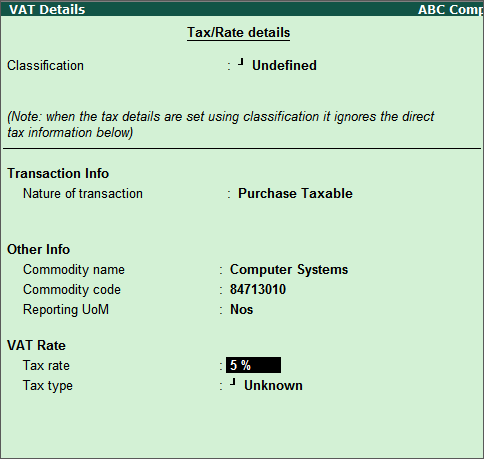
12. Press Ctrl+A to accept.
To create a common sales ledger
1. Go to Gateway of Tally > Accounts Info. > Ledgers > Create .
2. Enter the Name of the sales ledger.
3. Select Sales Accounts in the Under field.
4. Set Inventory values are affected? to Yes .
5. Set Is VAT/CST Applicable? to Applicable .
6. Press Enter to skip the field Set/Alter VAT Details? The Ledger Creation screen appears as shown below:
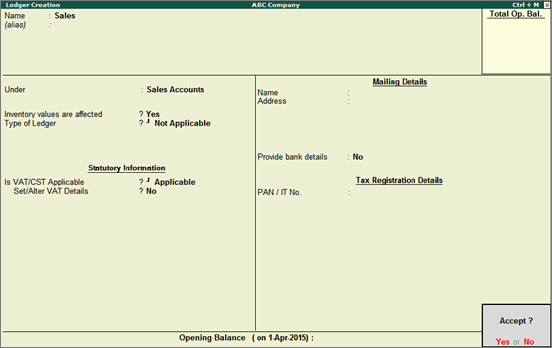
7. Press Enter to save.
To create a ledger defined with nature of transaction, commodity details, and tax rate
1. Go to Gateway of Tally > Accounts Info. > Ledgers > Create .
2. Enter the Name of the sales ledger.
3. Select Sales Accounts in the Under field.
4. Set Inventory values are affected to Yes .
5. Set Is VAT/CST Applicable to Applicable ..
6. Enable the option Set/Alter VAT Details? .
7. Select the required Classification in VAT Details screen.
8. Press Ctrl+A to accept.
To select the entity type
1. Go to Gateway of Tally > Accounts Info. > Ledgers > Create .
2. Enter the Name of the ledger.
3. Select any of the following groups, in the Under field:
4. Set the option Is VAT/CST Applicable? to Applicable .
5. Enable the option Set/Alter VAT Details? .
6. Press Ctrl+A to accept.