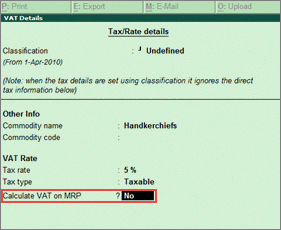
There is a difference in VAT computation value when the option to calculate VAT on MRP has been enabled during stock item creation or alteration.
When you have very few stock items, you can disable this option at the stock item level. However, if you have a significant number of stock items, you can export the list of stock items, change the details in the Notepad format, and import the edited XML file to Tally.ERP 9.
To disable the option of calculating VAT on MRP,
1. Go to Gateway of Tally > Inventory Info. > Stock Items > Create / Alter .
2. Enable Set/Alter statutory details? The Stock Item Alteration screen appears.
o Set the option VAT Applicable to Applicable .
o Enable the option Set/alter VAT details? The VAT Details screen appears.
o Set the option Calculate VAT on MRP? to No , as shown below:
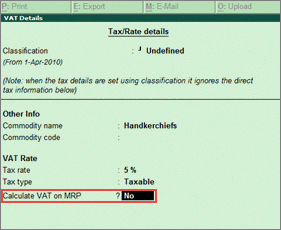
o Press Ctrl+A to accept.
To export the stock items,
1. Go to Gateway of Tally > Display > List of Accounts .
2. Press Ctrl + E to open the Export Report screen.
3. Set the Format as XML (Data Interchange) .
4. Press Enter to export the stock item masters.
To modify the stock item details,
1. Open the exported XML file in Notepad.
2. Go to Edit > Replace , as shown below:
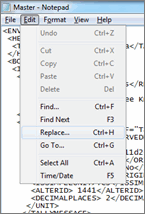
3. Enter - <CALCONMRP>Yes</CALCONMRP> in the Find what field.
4. Enter - <CALCONMRP>No</CALCONMRP> in the Replace with field.
5. Click Replace All , as shown below:
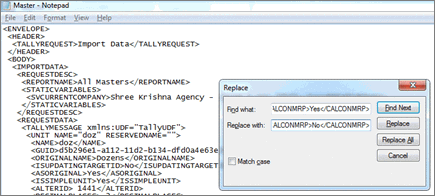
To import the edited XML file into Tally.ERP 9,
1. Go to Gateway of Tally > Import of Data > Masters .
2. Enter the file name with the location, as shown below:
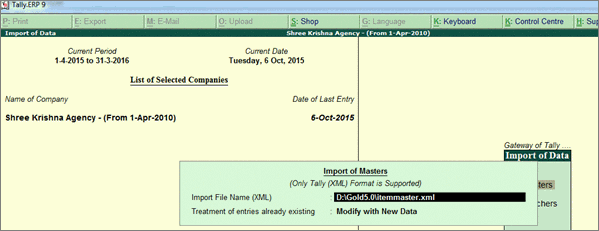
3. Press Enter to import.
Now the differences in VAT computation value will be resolved.