
Record purchase works contract details in vouchers with Purchase - Works Contract as the Nature of Transaction . Deduction can be claimed for tax calculation.
To record a works contract transaction
1. Go to Gateway of Tally > Accounting Vouchers > F9: Purchase .
2. Enter Supplier Invoice No. and Date .
3. Select the party ledger in the field Party's A/c Name .
4. Select the purchase ledger with Purchase - Works contract as the Classification / Nature .
Note: If common purchase ledger is being used, click F12: Configure in the invoice, and set the option Allow modification of Tax Details for VAT? to Yes . Select Purchase - Works Contract in the VAT Classification Details screen.

5. Select the stock item. Enter the Quantity and Rate . The amount is auto calculated.
6. Press Enter .
7. Enter the required details in Works Contract Details screen The Works Contract Details screen appears as shown below:
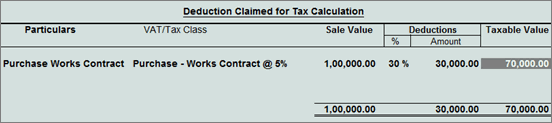
8. Press Ctrl+A to accept and return to the purchase invoice.
9. Click A : Tax Analysis to display the Tax Analysis screen.
o Click F1 : Detailed to view in detailed mode. The Tax Analysis screen appears as shown below:
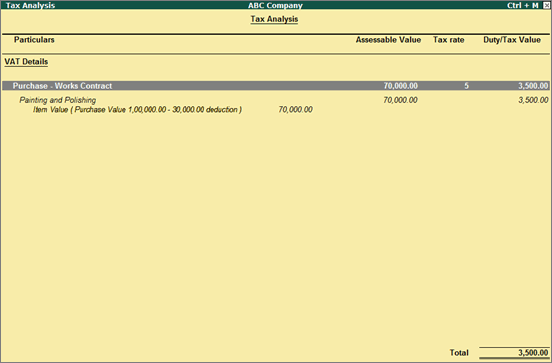
o Pres Esc to return to purchase invoice screen.
10. Enter Narration , if required.
The purchase invoice appears as shown below:
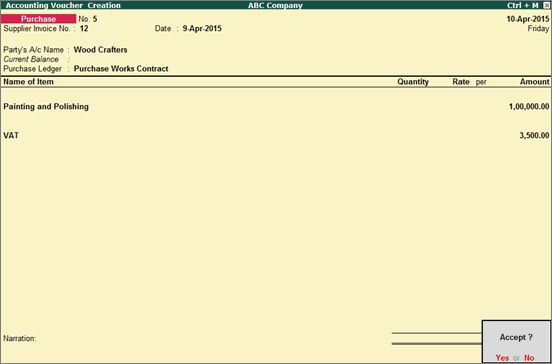
11. Press Enter to save.