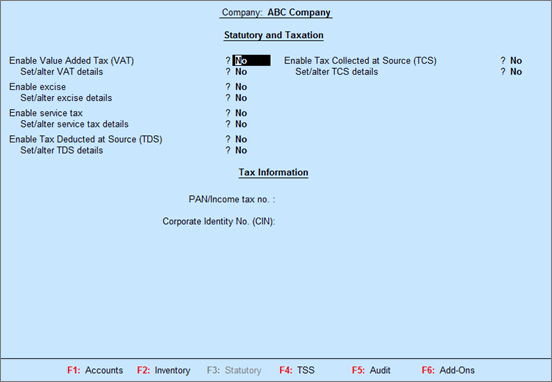
VAT for a state can be specified in Tally.ERP 9 by using the options under F11: Features . In the VAT Details screen, you can provide all the required details, such as TIN, tax number, tax rates and so on, applicable for a particular state.
To enable VAT
1. Go to Gateway of Tally > F11: Features > Statutory & Taxation . The Company Operations Alteration screen appears as shown below:
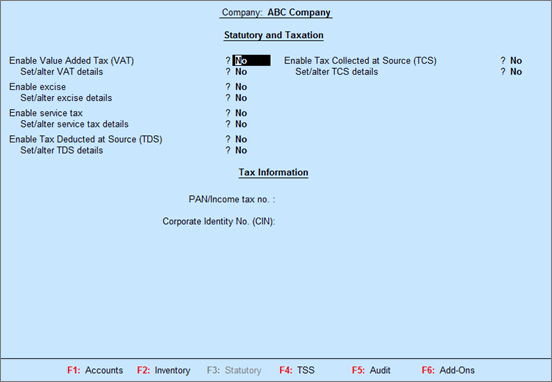
2. Set the option Enable Value Added Tax (VAT)? to Yes .
3. Enable the option Set/alter VAT details? to open Company VAT Details and c onfigure the VAT details, as explained in the next section.
4. Enter the PAN/Income tax no. .
5. Enter the Corporate Identity No. (CIN) .
6. Press Ctrl+A to accept.
To configure VAT details
1. Click F12: Configure and enable required options in the Configuration screen.
● In the Configuration screen,
o Enable the option Show date from which VAT is applicable? to enter the date from when VAT is applicable.
o Enable the option Show additional details? to provide additional information.
o Press Ctrl+A to accept and return to the Company VAT Details screen.
2. Select the state as Madhya Pradesh from the List of States (if the state is not selected in the Company Creation screen).
3. Enter the 11 digit TIN allotted by the VAT department.
4. Enter the Inter-state Sales Tax Number , if required.
5. Enable Set/alter tax/rate details? to view the Tax/Rate Details screen. A single VAT rate for all stock items in a company can be defined in this screen.
6. Set the Enable VAT calculation on quantity? to Yes (enabling this option will allow tax calculation on quantity).
7. Enable the option Define VAT commodity and tax details as masters? if separate VAT classifications have to be created for each tax rate. You can apply these classifications to ledgers, stock items or stock groups.
8. Press Ctrl+A to accept the Company VAT Details screen.