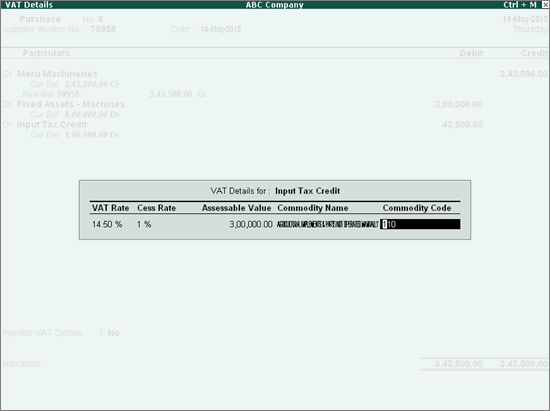
You can record the purchases of capital goods of any value by setting the option Allow expenses/fixed assets in purchase vouchers? to Yes in F12: Configure .
To record purchases of capital goods of value less than 5 lakhs
1. Go to Gateway of Tally > Accounting Vouchers > F9: Purchases .
2. press Ctrl+V to switch to voucher mode.
3. Click F12: Configure .
4. Click F12: Advanced .
5. Set the option Allow expenses/fixed assets in purchase vouchers? to Yes .
6. Press Ctrl+A to save the Voucher Configuration .
7. Press Ctrl+A to return to the Accounting Voucher Creation screen.
8. Enter Supplier Invoice No. and Date .
9. Credit the party ledger and enter the amount.
10. Debit the fixed assets ledger (grouped under Fixed Assets and with Purchase Taxable - Capital Goods selected as Nature of Transaction) and enter the assessable value excluding VAT amount.
11. Debit the input tax credit ledger grouped under Duties & Taxes .
12. Enter the Assessable Value and Assessable Value for Cess in the VAT Details screen. The Rate will be automatically displayed.
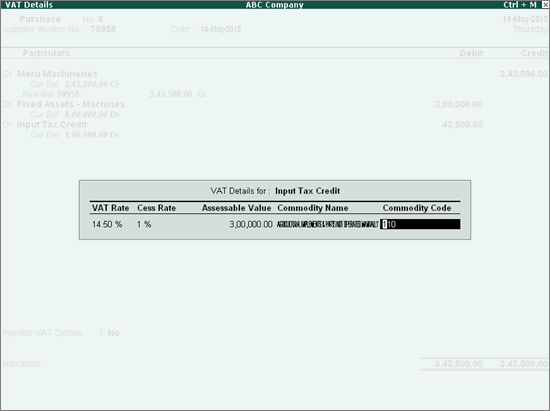
13. Press Enter to return to the voucher creation screen .
The purchase voucher appears as shown below:
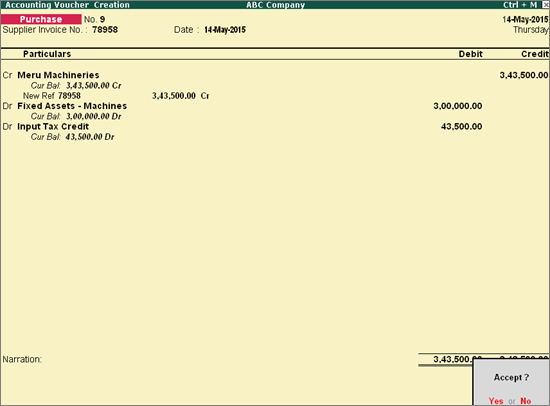
14. Press Ctrl+A to save.
The input tax credit on capital goods worth more than 5 lakhs has to be claimed in installments using journal vouchers.
To record purchases of capital goods of value more than 5 lakhs
1. Go to Gateway of Tally > Accounting Vouchers > F9: Purchases .
2. Press Ctrl+V to switch to voucher mode.
3. Click F12: Configure .
4. Click F12: Advanced .
5. Set the option Allow expenses/fixed assets in purchase vouchers? to Yes .
6. Press Ctrl+A to save the Voucher Configuration .
7. Press Ctrl+A to return to the Accounting Voucher Creation screen.
8. Enter Supplier Invoice No. and Date .
9. Credit the party ledger and enter the amount.
10. Debit the fixed assets ledger (grouped under Fixed Assets and with Purchase Taxable - Capital Goods selected as Nature of Transaction) and enter the assessable value.
11. Enter the value of the fixed asset excluding the VAT amount.
12. Debit the ledger grouped under Current Assets .
13. Enter the Commodity Name , Commodity Code and tax Rate in the Input Credit Details screen. The Reference numbers and Assessable Value is automatically displayed. Original Amount will be calculated automatically.
The Input Credit Details screen appears as shown below:
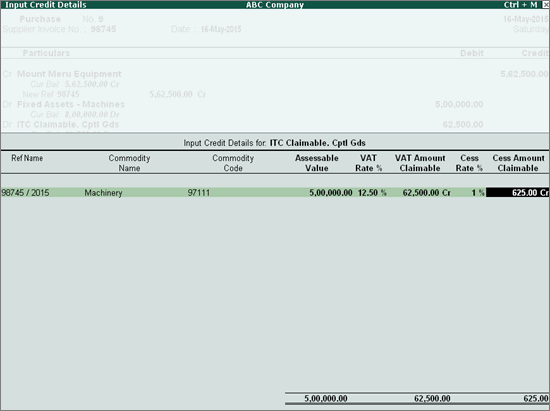
14. Press Ctrl+A to save.
The purchase voucher appears as shown below:
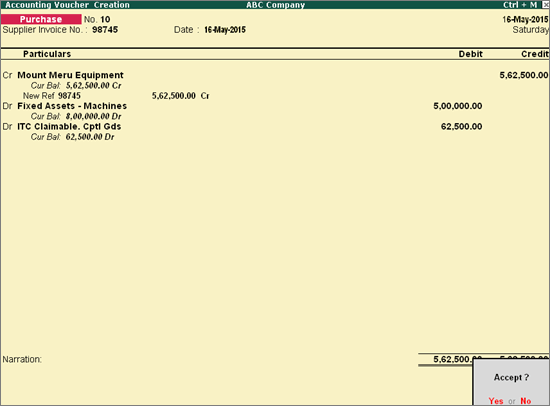
15. Press Ctrl+A to save the purchase voucher.