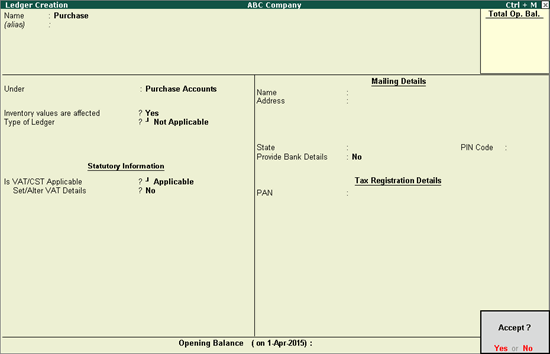
You can create purchase ledgers and define the nature of transactions using the procedure in this topic.
To create a common purchase ledger
1. Go to Gateway of Tally > Accounts Info. > Ledgers > Create .
2. Enter the Name of the purchase ledger.
3. Select Purchase Accounts in the Under field.
4. Set the option Inventory values are affected? to Yes .
5. Set the option Type of Ledger? to Not Applicable .
Note: To create a discount ledger, group the ledger under Direct/Indirect Expenses, and select the Type of Ledger as Discount.
6. Set Is VAT/CST Applicable? to Applicable .
7. Press Enter to skip the field Set/Alter VAT Details? .
The Ledger Creation screen is displayed as shown below:
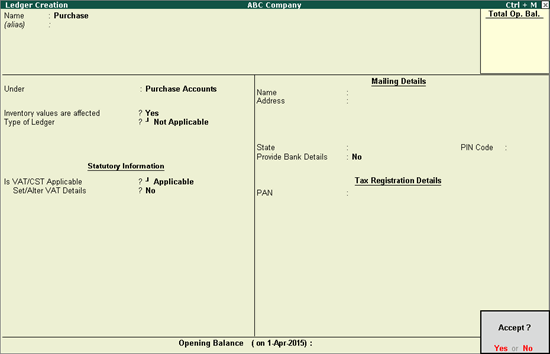
8. Press Enter to save.
To create a ledger defined with Nature of Transaction and tax rate
1. Go to Gateway of Tally > Accounts Info. > Ledgers > Create .
2. Enter the Name of the purchase ledger.
3. Select Purchase Accounts in the Under field.
4. Set the option Inventory values are affected? to Yes .
5. Set the option Type of Ledger? to Not Applicable .
6. Set Is VAT/CST Applicable? to Applicable .
7. Enable the option Set/alter VAT Details?
8. Click F12: Configure to enable additional details. In the configuration screen, enable the option, Provide commodity details? , if required.
9. Set the Classification option in VAT Details screen to:
o Undefined if unique tax rate and commodity details have to be defined.
o Any of the user-defined Classification . Once it is applied, rest of the options disappear and cursor returns to Ledger Creation screen. Click here to view the detailed procedure of creating VAT Classifications .
10. Select the Nature of Transaction .
11. Specify the Commodity name , Commodity code , and Sub commodity code in the Other Info section.
12. Enter the Tax rate , and Tax type .
The VAT Details screen appears as shown below:
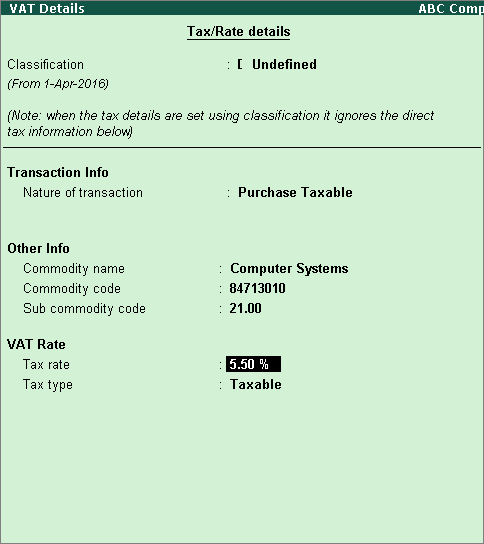
13. Press Ctrl+A to accept.