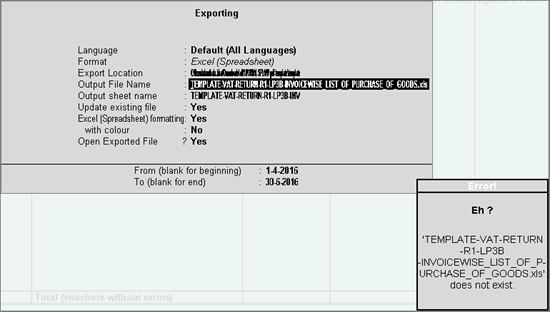
Templates for Haryana VAT have to be downloaded from the dealer utility tool available in the excise and taxation department website of Haryana .
While exporting the data to e-filing templates downloaded from the department website, even if templates were available in the Export Location , the error message appeared as shown below:
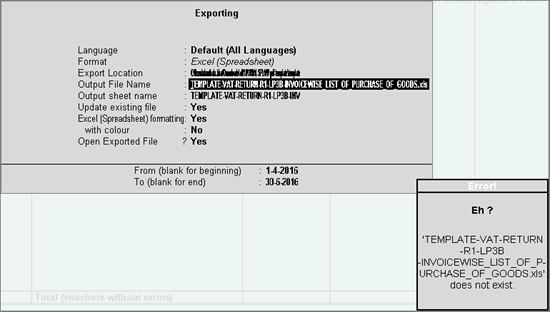
In the excise and taxation department website of Haryana, there are two links from where the MS Excel templates can be downloaded.
The templates downloaded from the link displayed below are old templates.
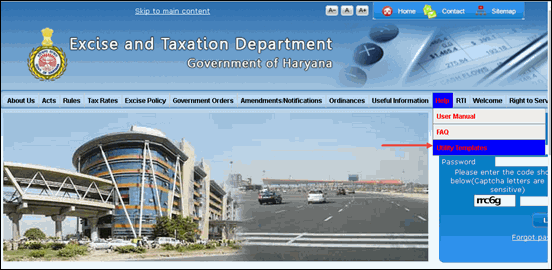
The file name of the old e-filing templates downloaded from the link displayed above has the word EXCEL preceded by a hyphen, as shown below:
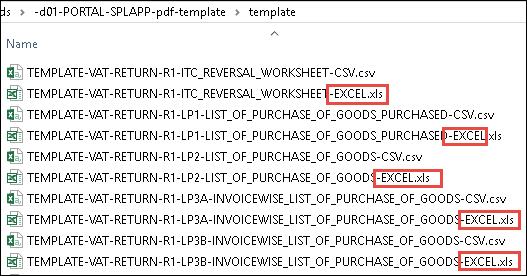
If these templates are copied to the Export Location , an error message about the unavailability of the template is displayed in Tally.ERP 9.
To download the latest templates provided by the department, and supported for data export in Tally.ERP 9
1. Click here to visit the department website and download the dealer utility tool.
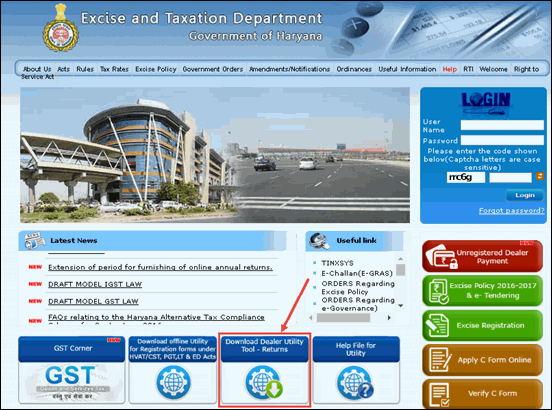
2. Extract the files from the HETD_e_Return_Utility.zip file.
3. Double-click run.bat file to open the dealer utility tool as shown below:
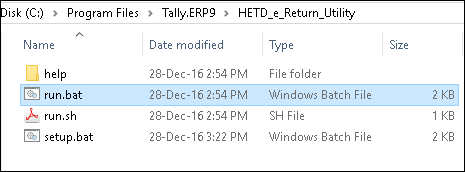
4. Double-click R1 as shown below:
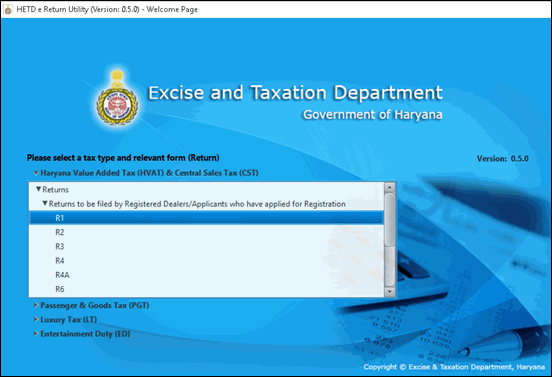
5. Click Create New Form as shown below:
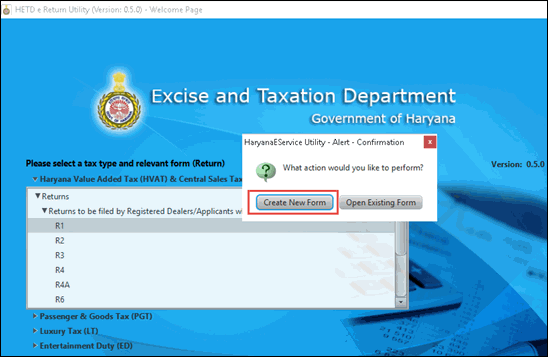
6. Click Save in the dialogue box displayed to save the XML file created by utility.
7. Click OK to accept the message displayed in the dealer utility tool.
8. Click the Index Tab .
9. Select the annexures that need to be downloaded. Separate tabs open to allow the download of templates as shown below:
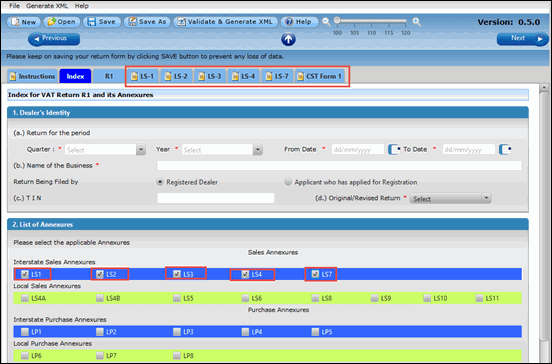
10. Click the tab of the annexure to download the template.
11. Click Get Template as shown below:
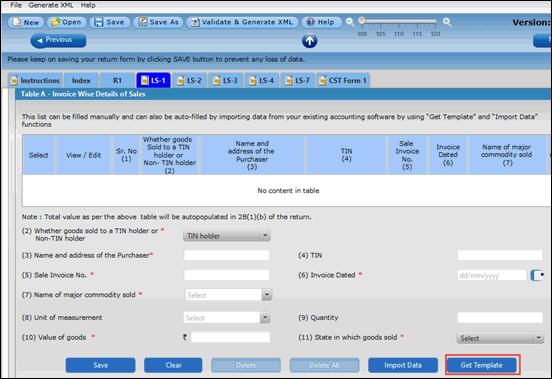
12. Click Excel Template as shown below:
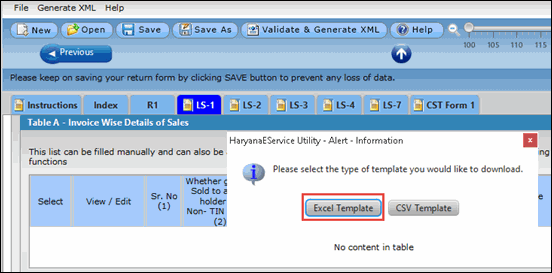
13. Click OK .
14. Save the template to the location where Tally.ERP 9 is installed as shown below:
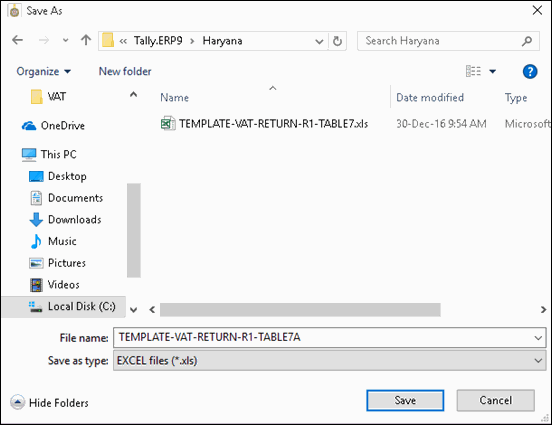
15. Repeat the procedure from step 10 to 14 to download the templates.
16. Export the data from Tally.ERP 9 to these templates.