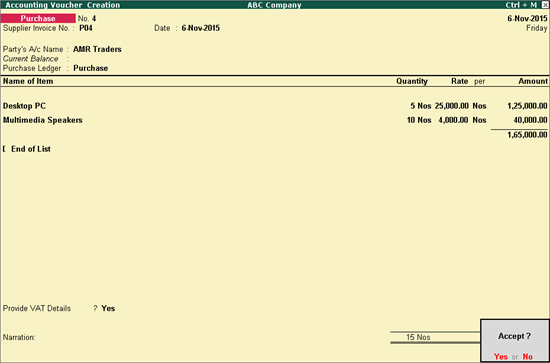
You can record all purchases made from URD, along with the applicable VAT for Haryana. You can set the applicable nature of transaction and record the purchase transaction.
To record purchases from URD
1. Go to Gateway of Tally > Accounting Vouchers > F9: Purchases
2. Click F12: Configure button.
3. Set the option Allow modification of Tax Details for VAT? to Yes .
4. Press Ctrl+A to save and return to invoice.
5. Enter the Supplier Invoice No. and Date if any.
6. Select the supplier ledger in Party’s A/c Name field.
7. Select a common purchase ledger in which the option Is VAT/CST Applicable? is set to Applicable , and Set/Alter VAT Details? is disabled.
8. Select Purchase From Unregistered Dealer as Classification / Nature in the VAT Classifications Details screen and press Enter .
9. Select the required stock items whose VAT rates are specified either at the stock group or stock item level. Enter Quantity and Rate for each stock item.
The purchase invoice appears as shown below:
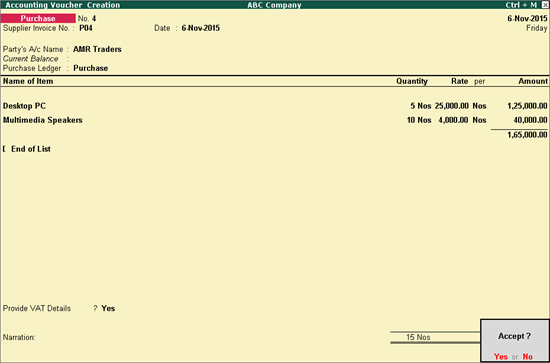
10. Press Enter to save.