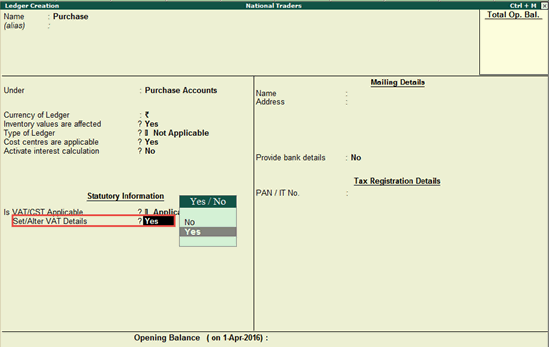
You can define VAT details like tax rate in the purchase and sales ledgers, if you don't want to use a common ledger for all purchases or sales.
To define VAT details in a purchase ledger
1. Go to Gateway of Tally > Accounts Info. > Ledgers > Create .
2. Enter the Name of the purchase ledger.
3. Select Purchase Accounts in the Under field.
4. Set the option Inventory values are affected? to Yes .
5. Set Is VAT/CST Applicable? to Applicable .
6. Enable the option Set/Alter VAT Details? to view the VAT Details screen.
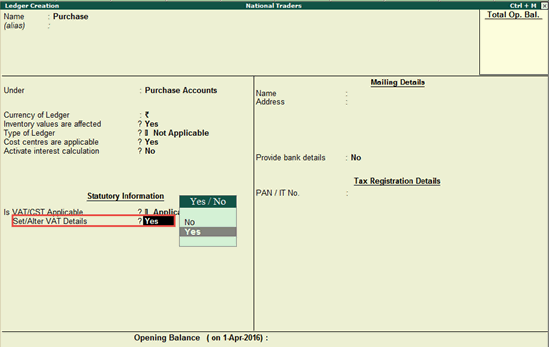
7. Select the Nature of Transaction .
8. Enter the VAT Rate .
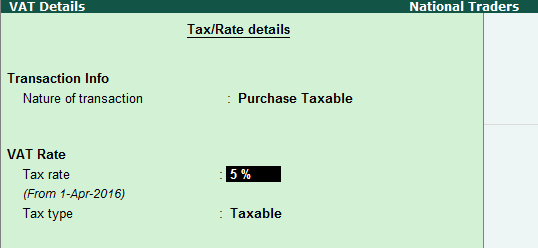
9. Press Enter to view the Ledger Creation screen.
10. Press Ctrl+A to save the ledger.
To define VAT details in a purchase ledger
1. Go to Gateway of Tally > Accounts Info. > Ledgers > Create .
2. Enter the Name of the purchase ledger.
3. Select Purchase Accounts in the Under field.
4. Set the option Inventory values are affected? to Yes .
5. Set Is VAT/CST Applicable? to Applicable .
6. Enable the option Set/Alter VAT Details? to view the VAT Details screen.
7. Select the Nature of Transaction .
8. Enter the VAT Rate .
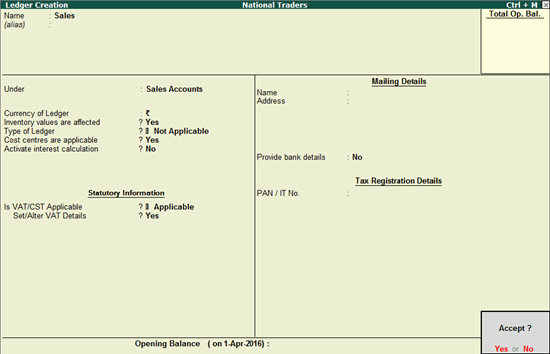
9. Press Enter to view the Ledger Creation screen.
10. Press Ctrl+A to save the ledger.