
You can create sales voucher with VAT on MRP.
To record sales transaction with tax on MRP
1. Go to Gateway of Tally > Accounting Vouchers > F8: Sales .
2. Select the customer name in the Party’s A/c Name field.
3. Click F12: Configure and,
● Set the option Allow MRP modification in voucher to Yes , to enable altering the MRP rate while recording the voucher.
● Press Ctrl+A to accept.
4. Select the required Sales Ledger .
5. Select the stock item for which Calculate VAT on MRP is enabled, and enter the Quantity , and Rate .
6. Select the common VAT ledger.
● The ledger must be grouped under Duties & Taxes in which the options:
o Type of duty/tax set to VAT ( CST in case of interstate sales).
o Percentage of Calculation (eg 5)? set to 0.
The rate will be calculated automatically based on MRP defined for the item.
7. Click A : Tax Analysis to display the Tax Analysis screen.
8. Click F1 : Detailed to view the names of stock items. The Tax Analysis screen appears as shown below:

Note: In the VAT Details screen of stock item, the option MRP Incl. of VAT is set to Yes . Hence, VAT is included in MRP.
9. Enter Narration , if required.
The sales invoice appears as shown below:
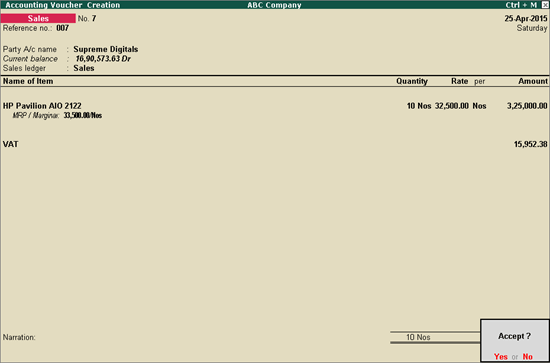
10. Press Enter to save.