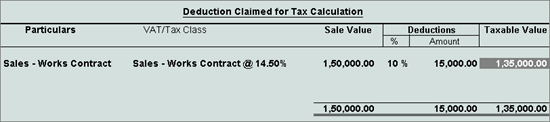
Record sales works contract details in vouchers with Sales - Works Contract as the Classification / Nature .
To record a works contract transaction
1. Go to Gateway of Tally > Accounting Vouchers > F8: Sales .
2. Select the party ledger in the field Party's A/c Name .
3. Select the sales ledger with Sales - Works Contract as the Classification / Nature .
Note: For a common ledger, click F12: Configure in the invoice and set the option Allow Modification of Tax Details for VAT? to Yes . Select Sales - Works Contract in the VAT Classification Details screen displayed on selecting the common sales ledger.
4. Select the stock item, and enter the Quantity and Rate .
5. Enter the percentage or amount of deduction. The Works Contract Details screen appears as shown below:
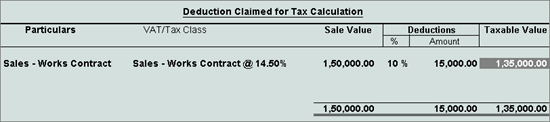
6. Select the VAT ledger.
Note: Based on the state-specific tax structure, select cess/surcharge/additional tax ledger after VAT ledger.
7. Click A : Tax Analysis to display the Tax Analysis screen.
o Click F1 : Detailed to view in detailed mode. The Tax Analysis screen appears as shown below:
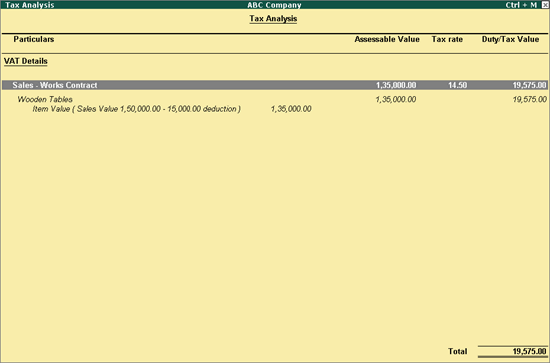
o Press Esc to return to the sales invoice.
The sales invoice appears as shown below:
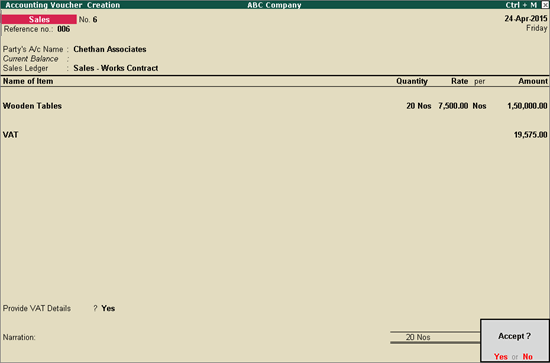
8. Press Enter to save.
N ote: The option Provide VAT Details appears based on the VAT feature provided for each state. For the company enabled with VAT for Dadra and Nagar Haveli, the option Is Sales Non Creditable appears in the Statutory Details screen (displayed on enabling the option Provide VAT Details ), which can be set to Yes / No based on the transaction.