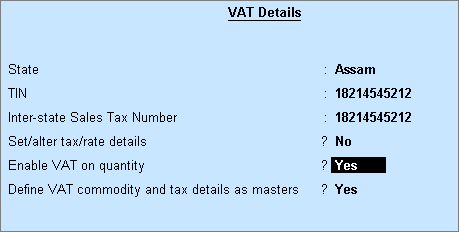
The tax amount chargeable on each unit of pre-owned cars can be defined in the stock item. When the pre-defined stock item is selected in the invoice, the tax amount appears automatically.
Enable VAT on quantity to configure VAT on pre-owned cars.
To enable VAT on quantity
1. Go to Gateway of Tally > F11: Features > Statutory & Taxation .
2. Set Enable Value Added Tax (VAT)? to Yes .
3. Enable Set/alter VAT details? .
o Set the option Enable VAT on quantity? to Yes as shown below:
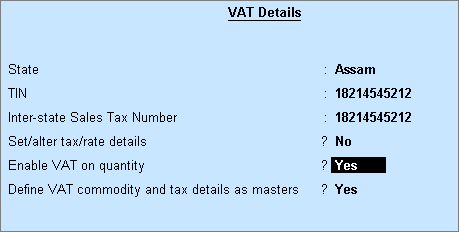
4. Press Ctrl+A to accept.
To create a stock item by defining the tax amount chargeable per unit
1. Go to Gateway of Tally > Inventory Info. > Stock Items > Create .
2. Enter the stock item Name and define the Units .
3. Set the option VAT Applicable to Applicable .
4. Set the option Set/alter VAT details? to Yes .
o Select Pre-Owned Cars (Above 1000 CC) or Pre-Owned Cars (Below 1000 CC) , as required in the field Type of goods .
Note: Enable the field Type of goods in F12: Configure by setting the option Set type of goods? to Yes .
o Select the Calculation type as On Quantity and enter the applicability date.
o Enter the Tax rate chargeable per unit. For example , if the pre-owned car is of 1000 cc and below, the tax amount is Rs. 3,000 per car. If the pre-owned car is of 1000 cc and above, the tax amount is Rs. 10,000 per car. The completed VAT Details screen appears as shown below:
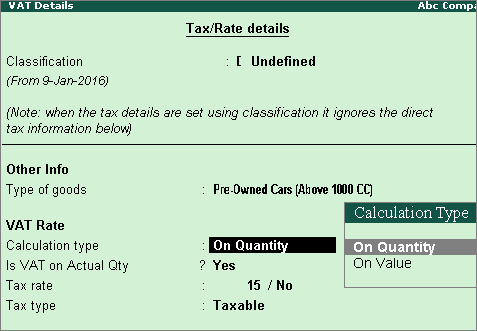
o Press Ctrl + A to accept.
5. Enter the Opening Balance .
6. Enter the Quantity , Rate and Amount , as required.
7. Press Enter to save.