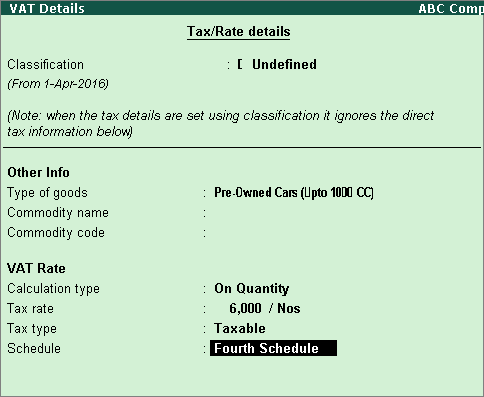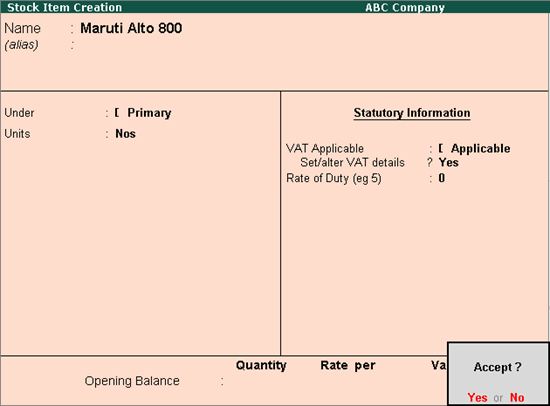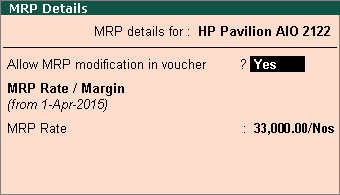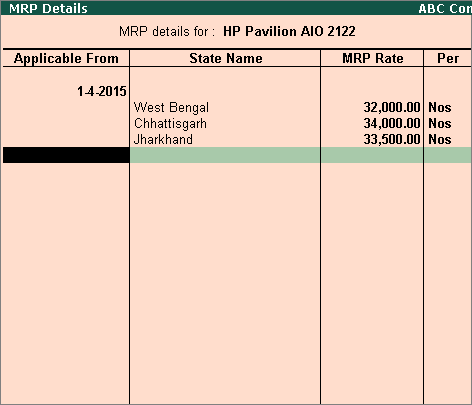Creating Stock Items (Assam)
Stock items are tradeable goods. You can create a stock item inventory master, and select the same in transactions. Stock items can be created with MRP applicable globally or for specific state.
To create a stock item
1.
Go to
Gateway of Tally
>
Inventory Info.
>
Stock Items
>
Create
.
2.
Enter the
Name
of the stock item.
3.
Select the required group in the
Under
field. If the stock group is
predefined
with tax rate and commodity details, the same gets applied to the stock. If it is set to
Primary
, tax and commodity which are specific to the stock item can be defined.
4.
Select the required unit of measurement in
Units
field.
5.
Set the option
VAT Applicable
to
Applicable
.
6.
Enable the option
Set/alter VAT details?
if the item is not
grouped under stock group predefined with tax details
.
7.
Enable the option
Set/alter VAT details
if the stock item does not belong to a stock group that has predefined tax rate.
8.
Enter the tax details for the stock item in the
VAT Details
screen. The
Stock Item Creation
screen appears as shown below:
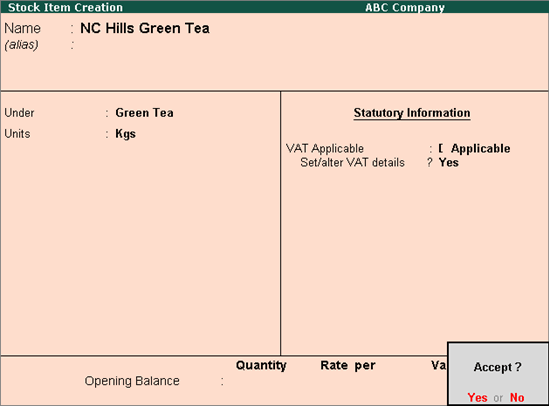 .
.
9.
Press
Enter
to save.
Creating Fourth Schedule stock item
To create a stock item
1.
Go to
Gateway of Tally
>
Inventory Info.
>
Stock Items
>
Create
.
2.
Enter the
Name
of the stock item.
3.
Select the required group in the
Under
field. If the stock group is
predefined
with tax rate and commodity details, the same gets applied to the stock. If it is set to
Primary
, tax and commodity details which are specific to the stock item can be defined.
4.
Select the required unit of measurement in
Units
field.
5.
Set
VAT Applicable
to
Applicable
.
6.
Enable
Set/alter VAT details?
.
7.
Enter the tax details for the stock item in the
VAT Details
screen. The
Stock Item Creation
screen appears as shown below:
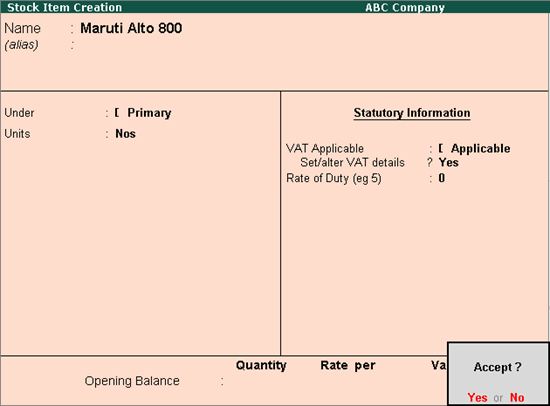
8.
Press
Enter
to save.
Similarly, you can create other Fourth Schedule goods and define their respective tax rate.
Setting MRP Details
9.
To enable MRP feature in stock item master
1.
Click
F12: Configure
in the
Stock Item Creation
screen. In the configuration screen,
o
Enable the option
Allow MRP/Marginal for stock items?
.
o
Press
Ctrl+A
to accept the
Master Configuration
screen.
2.
Enable
Set/alter MRP details?
in the
Stock Item Creation
screen.
3.
Set the option
Allow MRP modification in voucher?
to
Yes
, to enable altering the MRP rate while recording the voucher.
4.
Enter the
MRP Rate
. The
MRP Details
screen appears as shown below:
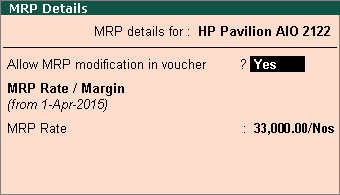
5.
Press
Ctrl+A
to accept the item master.
To enter MRP applicable on the stock item in different states
1.
Click
F12: Configure
in the
MRP Details
screen of the stock item master, set the option
Allow state-wise MRP?
and press
Enter
.
2.
Enter the
Applicable From
date.
3.
Select the
State Name
from the
List of States
.
4.
Enter the
MRP Rate
for each state.
The
MRP Details
screen appears as shown below:
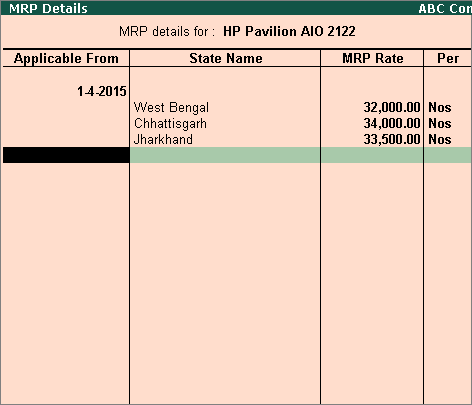
5.
Press
Ctrl+A
to accept.
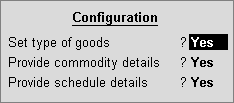
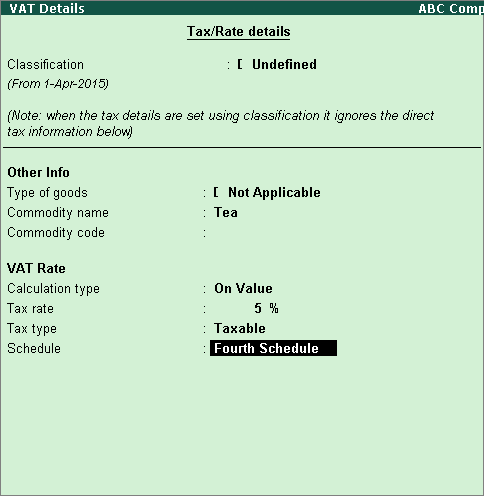
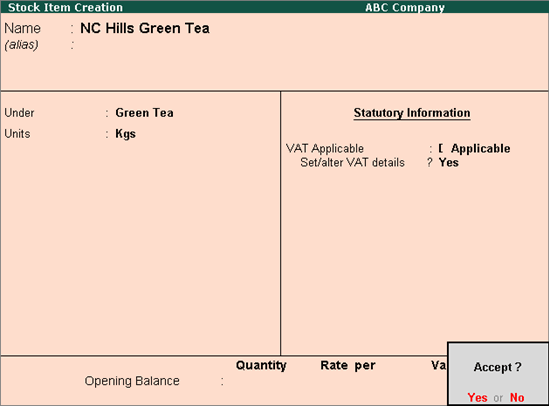 .
.