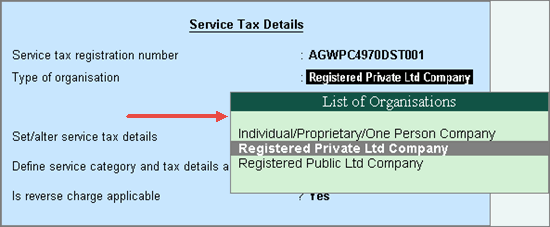
You can enable additional configurations based on your business requirement to maintain data for service tax accurately. In this topic we will discuss these additional options.
On this page:
Listing all organisation types
Configuring for input service distributor
Configuring for Large Tax payer Unit (LTU)
Defining service tax details in stock groups/items
Maintaining separate account for exempted services
To select the organisation type
1. Go to Gateway of Tally > F11: Features > Statutory & Taxation .
2. Enable the option Set/alter service tax details? .
In the Service Tax Details screen displayed on enabling service tax feature ( Gateway of Tally > F11: Features > Statutory & Taxation ), by default, the Type of organisation option displays only three organisation types as shown below:
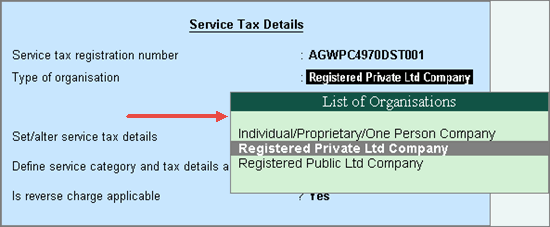
3. Click F12: Configure in the Service Tax Details screen, and set the option Show all organization types to Yes as shown below:
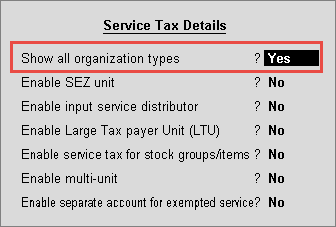
4. Press Ctrl+A to accept and return to Service Tax Details screen. The complete list of organisation types appears as shown below:
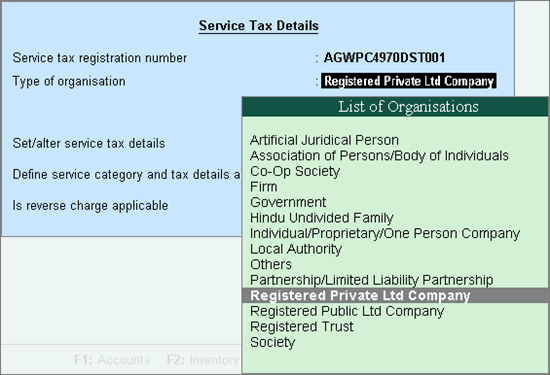
5. Press Ctrl+A to accept.
To configure the company as a unit of SEZ
1. Go to Gateway of Tally > F11: Features > Statutory & Taxation .
2. Enable the option Set/alter service tax details? .
3. Click F12: Configure in the Service Tax Details screen, and set the option Enable SEZ unit to Yes as shown below:
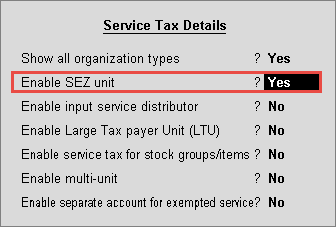
4. Press Ctrl+A to accept and return to Service Tax Details screen.
5. Set the option Is company in SEZ? to Yes .
6. Enter the IEC number , if required. The Service Tax Details screen appears as shown below:
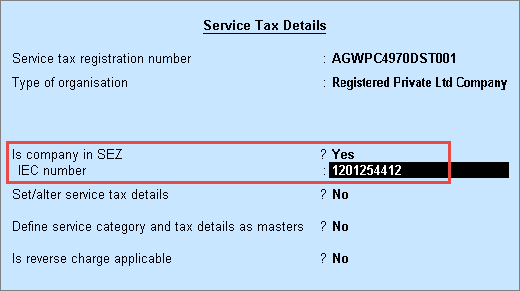
7. Press Ctrl+A to accept.
To enable Input Service Distributor
1. Go to Gateway of Tally > F11: Features > Statutory & Taxation .
2. Enable the option Set/alter service tax details? .
3. Click F12: Configure in the Service Tax Details screen, and set the option Enable input service distributor? to Yes as shown below:
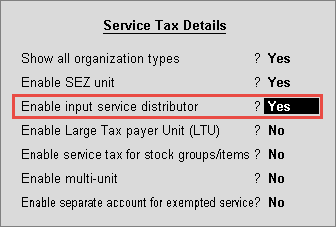
4. Press Ctrl+A to accept and return to Service Tax Details screen.
5. Set the option Is company an input service distributor? to Yes . The Service Tax Details screen appears as shown below:
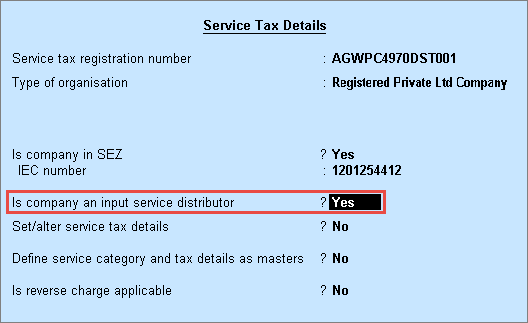
6. Press Ctrl+A to accept.
To enable Large Tax payer Unit
1. Go to Gateway of Tally > F11: Features > Statutory & Taxation .
2. Enable the option Set/alter service tax details? .
3. Click F12: Configure in the Service Tax Details screen, and set the option Enable Large Tax payer Unit (LTU)? to Yes as shown below:
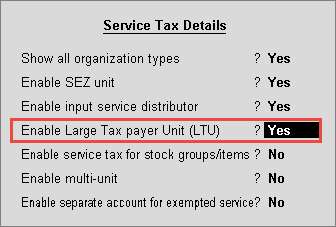
4. Press Ctrl+A to accept and return to Service Tax Details screen.
5. Enable the option Is company a Large Tax payer Unit (LTU)? .
6. Enter Name of LTU . The Service Tax Details screen appears as shown below:
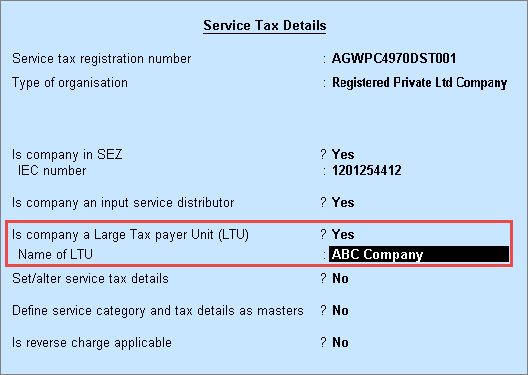
7. Press Ctrl+A to accept.
To enable service tax details in stock groups/items
1. Go to Gateway of Tally > F11: Features > Statutory & Taxation .
2. Enable the option Set/alter service tax details? .
3. Click F12: Configure in the Service Tax Details screen, and set the option Enable service tax for stock groups/items? to Yes as shown below:
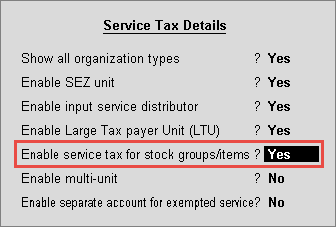
4. Press Ctrl+A to accept and return to Service Tax Details screen.
The option Enable service tax details for stock groups/items? appears which is set to Yes . The Service Tax Details screen appears as shown below:
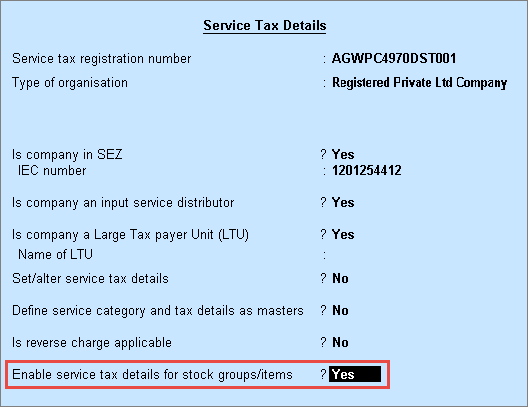
5. Press Enter to save.
To enable service tax details in stock groups/items
1. Go to Gateway of Tally > F11: Features > Statutory & Taxation .
2. Enable the option Set/alter service tax details? .
3. Click F12: Configure in the Service Tax Details screen, and set the option Enable multi-unit? to Yes as shown below:
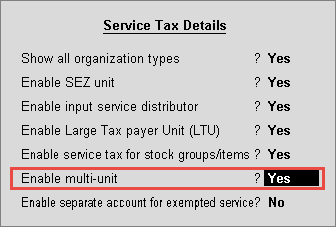
4. Press Ctrl+A to accept and return to Service Tax Details screen.
The option Enable multi-unit tax registration? appears which is set to Yes . The Service Tax Details screen appears as shown below:
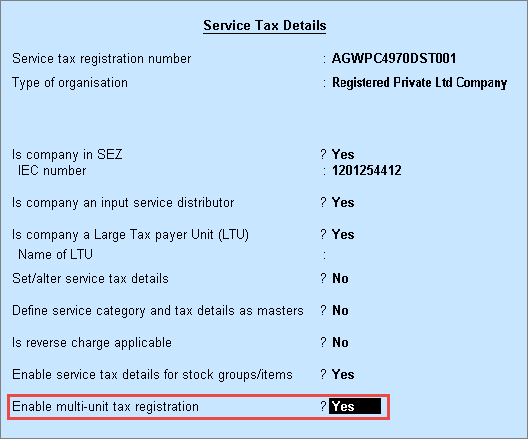
5. Press Ctrl+A to accept.
To enable service tax details in stock groups/items
1. Go to Gateway of Tally > F11: Features > Statutory & Taxation .
2. Enable the option Set/alter service tax details? .
3. Click F12: Configure in the Service Tax Details screen, and set the option Enable separate account for exempted services? to Yes as shown below:
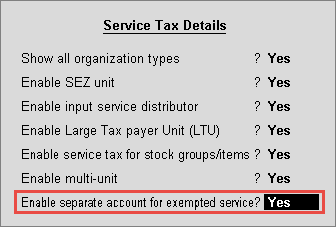
4. Press Ctrl+A to accept and return to Service Tax Details screen.
The option Maintain separate account for exempted service? appears which is set to Yes . The Service Tax Details screen appears as shown below:
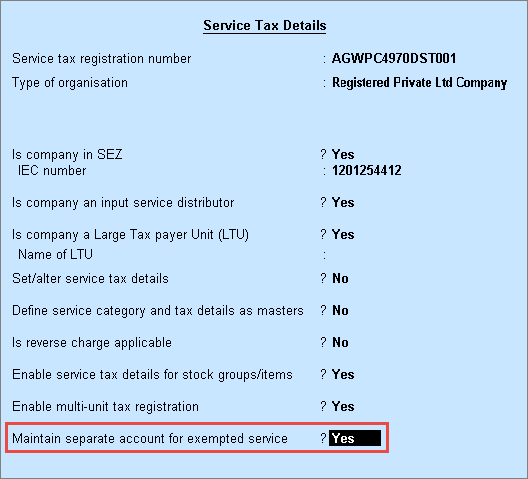
5. Press Ctrl+A to accept.
Click here for information on creating a tax unit.
Getting started with Service Tax