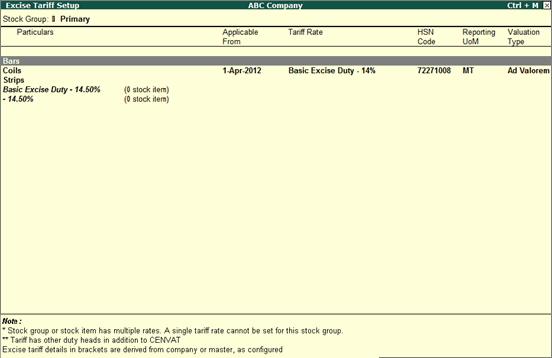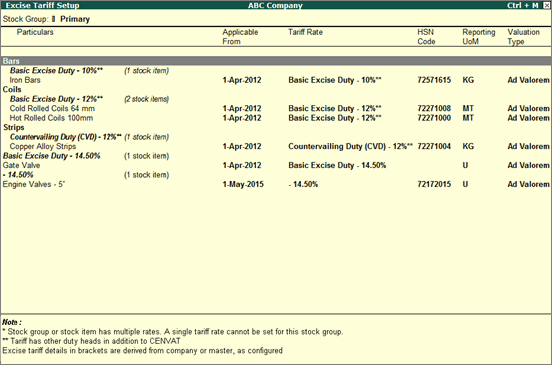
You can setup the excise tariff rate or change the existing rates. Additionally, you can view complete details of a tariff and remove tax details.
Changing the stock group of a stock item
Viewing complete details of a tariff
Enforce rate on items under a group
To set excise tariffs
1. Go to Gateway of Tally > Inventory Info. > Tax Rate Setup > Excise
Or
Go to Gateway of Tally > Display > Statutory Reports > Excise Reports > Tax Rate Setup .
2. Click F1 : Detailed .
The Excise Tariff Setup screen appears as shown below:
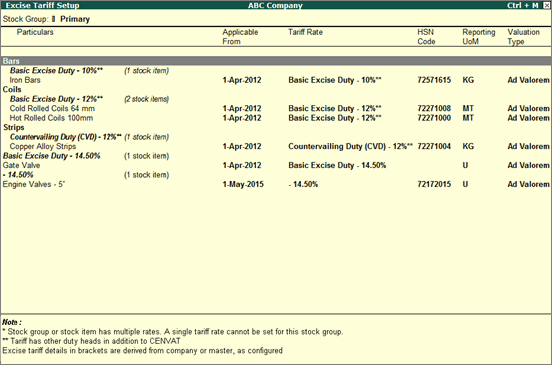
3. Select a single, or multiple stock groups or stock items.
4. Click S : Set Tariff to view the Excise Tariff Details screen.
5. Click F12: Configure to set other tariff details.
6. Click L : Details to view all tariffs set for the stock item. Different tariffs with their Applicable From date can also be specified.
Note: Tariff details are displayed automatically in the Excise Tariff Details screen if information is specified by pressing L : Details .
7. Enter Tariff name .
8. Enter HSN code .
9. Select Reporting unit of measure . The cursor skips the Valuation type field.
10. Press Backspace to modify the Valuation Type, if required.
11. Select Type of Duty .
12. Enter the Rate % or Rate per Unit .
The Excise Tariff Details screen appears as shown below:
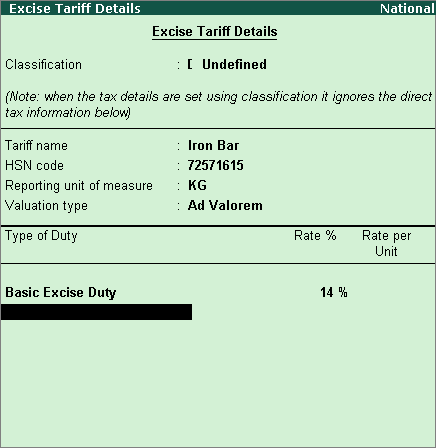
13. Press Ctrl+A to save tariff details.
The Excise Tariff Setup screen with all tariff details set for a stock item, appears as shown below:
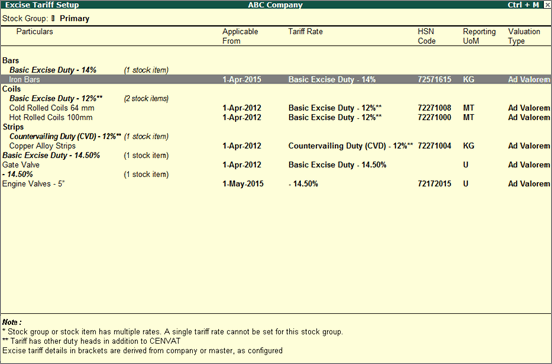
To change the stock group of a stock item
1. Press Ctrl+G in the Excise Tariff Setup screen. The Alter Stock Group for Selected Item(s) screen appears as shown below:
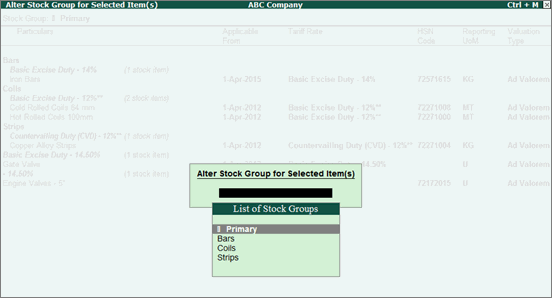
2. Select a stock group to move the stock item.
3. Press Enter .
Note: Select a stock group in the Excise Tariff Setup screen. Press Alt+C to create a new stock sub-group under any of the existing groups. Stock items can be moved to the new sub-group. This makes it easy to group stock items with the same excise tariffs. Any tariff changes can be applied to the whole sub-group without having to change them manually for each stock item.
To view complete details of a tariff
● Press Ctrl+T in the Excise Tariff Setup screen. The Tariff Details screen appears as shown below:
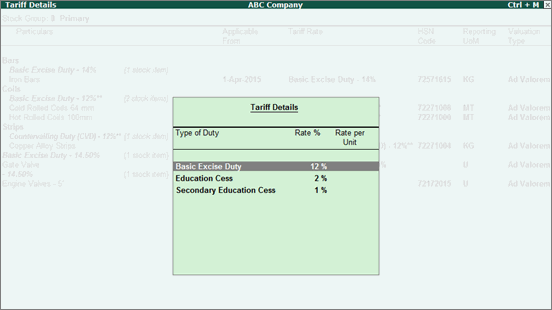
Enforce Tariff option allows configuration of tariff details for a group and automatically clears tariff details from items under it. The tariff recorded at group level is inferred to sub-groups and items, however, item level changes are allowed and same will be considered for the particular item.
To enforce tariff for a group and clear tax details from items
1. Click F : Enforce Tariff in the Excise Tariff Setup screen.
2. Enter Tariff name .
3. Enter HSN code .
4. Select Reporting unit of measure . The cursor skips the Valuation type field.
5. Press Backspace to modify the Valuation Type, if required.
6. Select Type of Duty .
7. Enter the Rate % or Rate per Unit .
8. Press Ctrl+A to enforce tariff details.
A warning message appears as shown below:
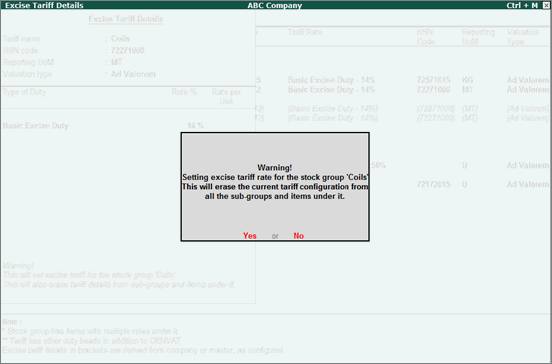
9. Click Yes to continue with enforcing the rate change.
The Excise Tariff Setup screen with enforced tariff details for the stock group appears as shown below:
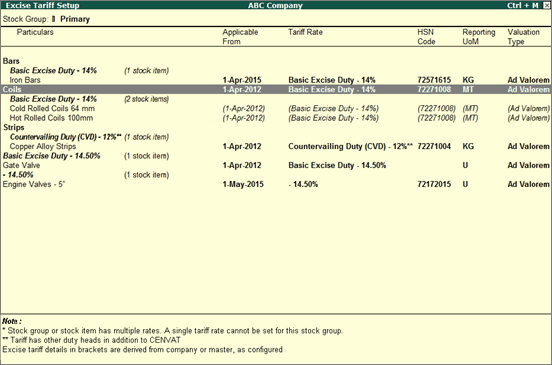
To remove tariff details for a group or item
● Press Ctrl+C .
A message appears as shown below:
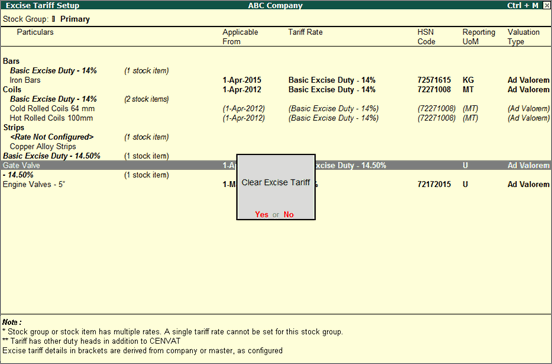
● Click Yes to clear rate for the item.
Multiple items can be selected using Space Bar to clear the tariff details.
To view pre-configured tariff with current tariff
1. Click F12: Configure .
2. Enable the option Show pre-configured excise tariff details? .
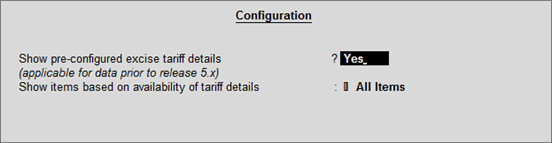
3. Press Ctrl+A .
The Excise Tariff Setup screen with Previous Tariff Configuration and Current Tariff Configuration appears as shown below:
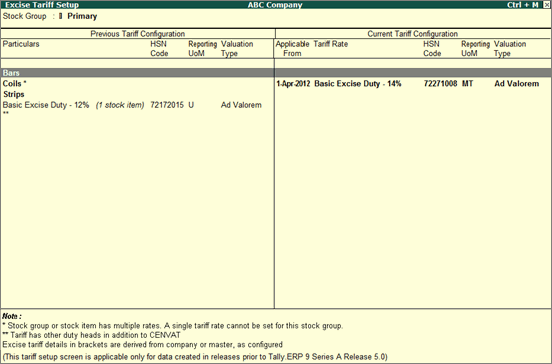
The Previous Tariff Configuration section displays all tariff information derived from stock item masters in the migrated data.
To view groups/items without tariff details
1. Click F12: Configure .
2. Select the option Without configured/inferred rate as Show items based on availability of tariff details .
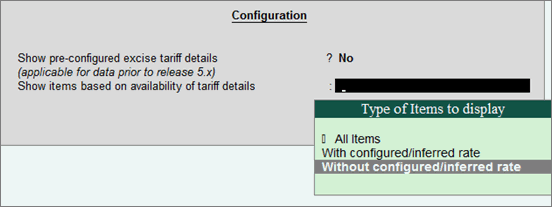
3. Press Enter .
The Excise Tariff Setup screen with details of groups/items without tax information appears as shown below: