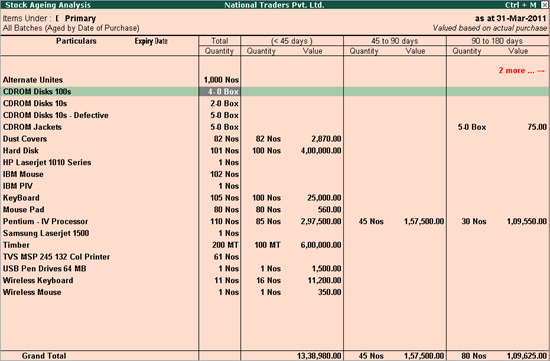
You can view the Ageing Analysis report and also change the Appearance of Stock Item Names.
To view Ageing Analysis Report
● Go to Gateway of Tally > Display > Inventory Books > Ageing Analysis > Select the group for which Ageing Analysis is required.
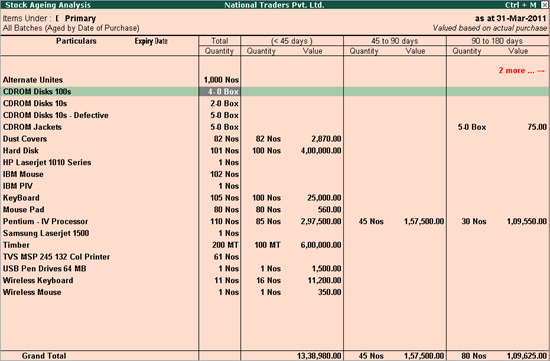
This report is displayed in a columnar format showing item details, quantity, value and age-wise break-up.
To get a report for all the stock items, select Primary from List of Groups .
If you want to view only the quantity of the item, press the Hide Amount button or press Alt+A .
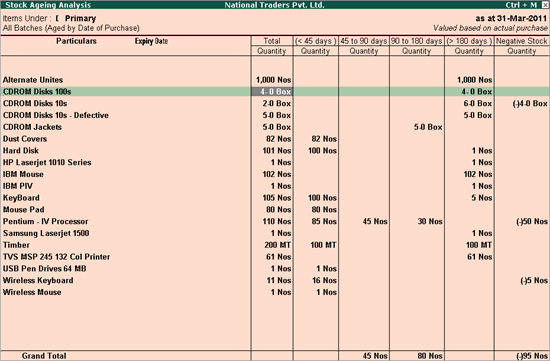
By default, all the stock items in the ageing analysis report are displayed according to the stock item name. This is defined in the General Configuration screen ( Gateway of Tally > F12: Configuration > General ).
To change the way stock item name is displayed from the Stock Ageing Analysis screen
1. Press F12: Configure .
2. In the Configuration screen , select the required Display Name Style in the field Appearance of Stock Item Names .
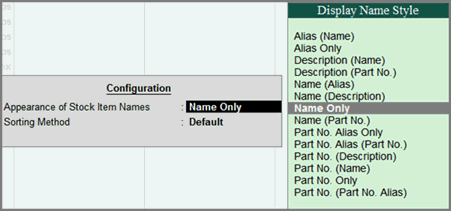
3. Press Enter in the Total Quantity column of an item to open the Stock Item Monthly Summary report, as shown below:
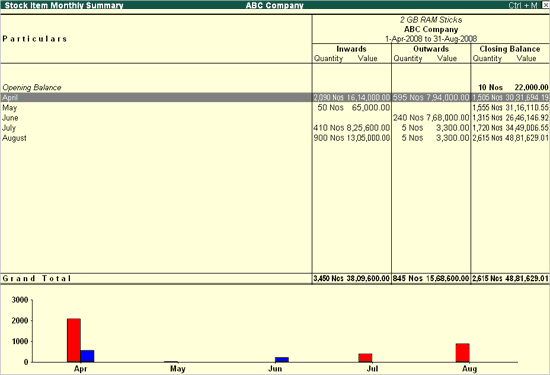
For further drill down to Stock Journals of the Item, press Enter for the month you want the stock journal.