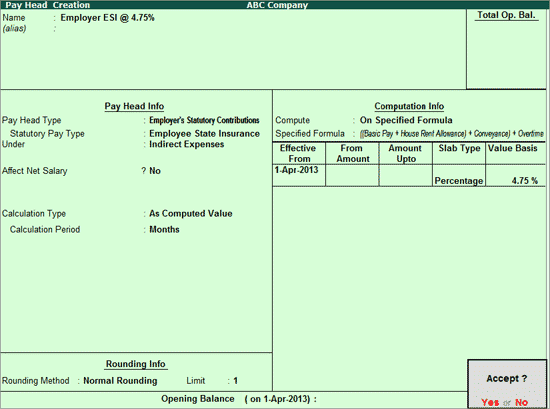
In Tally.ERP 9, you can create a pay head to account for the employer’s contribution towards RSI.
To create Employer’s ESI Contribution pay head
1. Go to Gateway of Tally > Payroll Info. > Pay Heads > Create .
2. Enter the name of the Pay Head in the Name field.
3. Select Employer’s Statutory Contributions as the Pay Head Type , from the list of Pay Head Types .
4. Select Employee State Insurance in the Statutory Pay Type field .
5. Select Indirect Expenses from the List of Groups , in the Under field.
6. By default, Affect Net Salary is set to No . Type Yes , if you to include this component in the pay slip.
7. The Calculation Type is set to As Computed Value , and Calculation Period is set as Months , by default.
8. Select Normal Rounding from the list of Rounding Methods , and type 1 as the rounding Limit .
9. In the Compute field, select On Specified Formula , from the Computation On list . The Compute sub-screen appears.
● Select Add Pay Head from the List of Pay Heads to add pay head to be considered for ESI calculation.
● Select End of List to return to Pay Head Creation .
10. In the Effective Date field, enter the date from when the ESI Deduction will be effective.
11. Enter the percentage in the Value Basis field.
Note: The amount is not specified in the Pay Head creation screen for ESI as the same will be taken from the Satutory Master file.
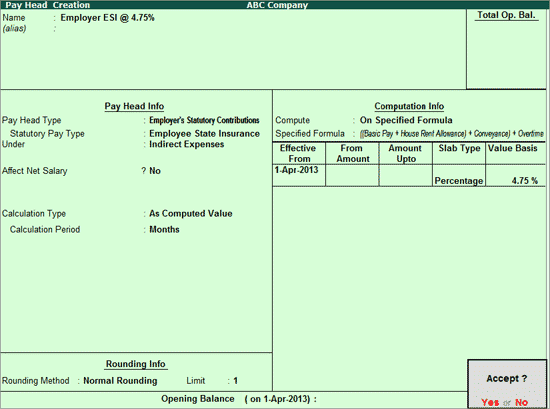
12. Press Enter to accept.
Note: ESI Contribution Pay Head should be added in salary details after Basic, HRA, Conveyance and Overtime, and Employee Deductions pay heads.