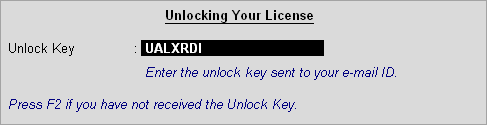
After activating your Tally.ERP 9 license, you need to unlock it using the Unlock Key sent to your e-mail ID.
To unlock your Tally.ERP 9 license
1. Right-click tally.exe , and select Run as Administrator .
2. Click N : Unlock License in the Startup screen. Alternatively, click F12: Configure > Licensing > Unlock License .
3. Enter the Unlock Key sent to your e-mail ID. The Unlock License screen appears as shown below:
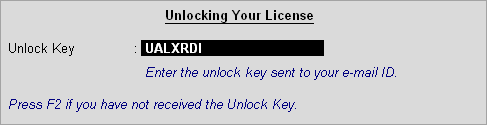
Note : If you have not received the unlock key, click F2: Get Unlock Key in the Unlock License screen. Enter your Tally.ERP 9 serial number in the Unlock Key Service screen to view the unlock key.
4. Press Enter to save. A confirmation message appears after you unlock your license.
Your license is now activated, and the license details are displayed in the Information Panel .