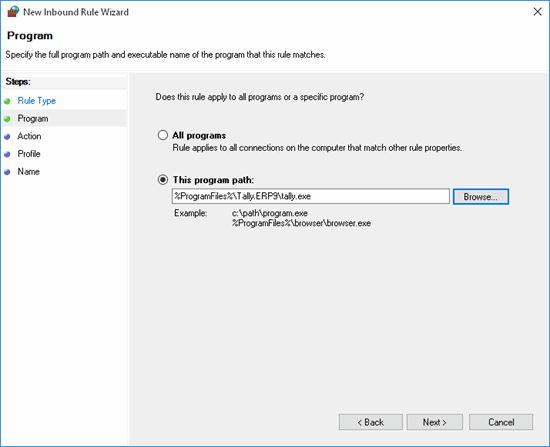
You need to add Tally.ERP 9 program files to the exceptions list of Windows 10 firewall in order to allow Tally.ERP 9 to send information to or from your computer through the Windows firewall.
To add Tally.ERP 9 files to the exception list of Windows 10 firewall
1. Go to Control Panel > Windows Firewall > Advanced settings. The Windows Firewall with Advanced Security screen appears.
2. Click Inbound Rules .
3. Click New Rule under Actions of Inbound Rules. The Rule Type screen appears.
4. Select Program and click Next . The New Inbound Rule Wizard screen appears as shown below:
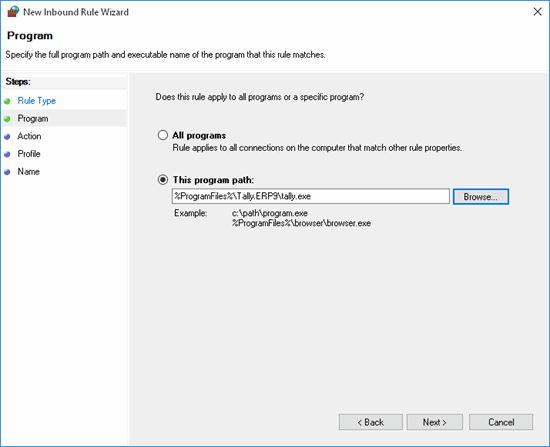
5. Select This program path .
6. Click Browse to specify the program files in your local system.
7. Click Next . The Action screen is displayed to specify the action for the rule.
8. Select Allow the connection , as shown below:
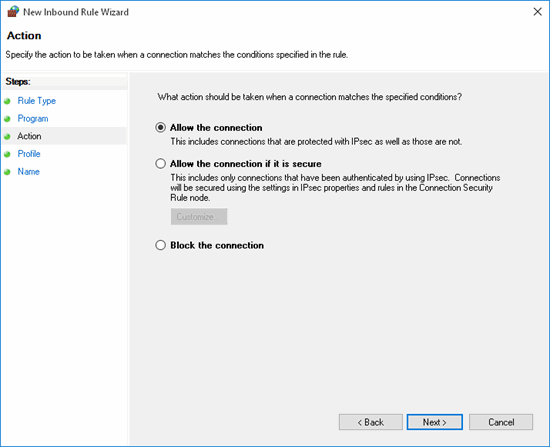
9. Click Next . The Profile screen is displayed to specify the profile for which this rule applies.
10. Select the required options.
11. Click Next . The Name sub-screen appears.
12. Enter the Name and the Description (optional) , if required. The New Inbound Rule Wizard screen appears as shown below:
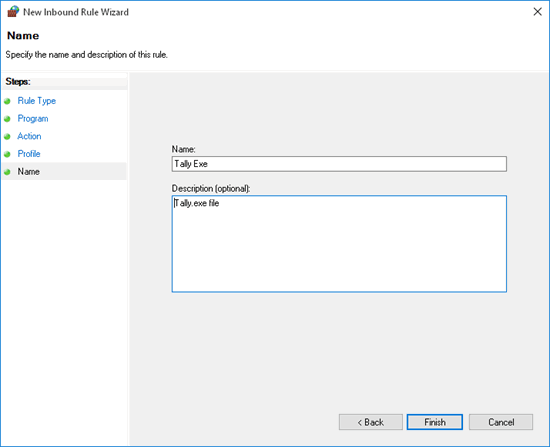
13. Click Finish .
The Inbound Rules list will now display the new rule created, as shown below:
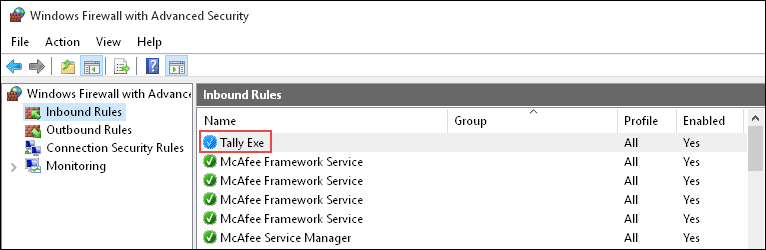
Note: Similarly, you can add Tally.ERP 9 program files to the outbound rules by selecting Outbound Rules in the Windows Firewall with Advanced Security screen.
Adding Port to Exception List of Windows 7 Firewall
Adding Tally.ERP 9 Program Files to Exception List of Windows 7 Firewall
Adding Tally or Tally Data files to the Exception list in Windows Defender of Windows Vista