
Incorrect ledger selected in the bank allocation screen (in R elease 4.9.3 and above)
This message appears while splitting company data or during data synchronisation due to change of ledger name in existing transaction but Bank Allocations screen continues to have previous ledger name.
For example : A receipt voucher is recorded in double entry mode against Party A and in Bank Allocations screen same Party A is selected. Same voucher is altered with Party B without making changes in Bank allocations screen.
In 4.93 and above, note down the voucher number from the calculator panel during the data split process and correct the voucher. If total number of problematic vouchers is huge then the process of correcting vouchers becomes tiresome.
This can be rectified using Verify Company Data after upgrading to the latest release of Tally.ERP 9.
Before splitting company data use the Verify Company Data option to check for problematic vouchers.
To verify the data of a company before splitting
1. Go to Gateway of Tally > Alt+F3 > Split Company Data .
2. Click Verify Company Data .
3. Select the company you want to split in the Company Name field of Data Verification screen.
4. Press Enter to accept. The list of problematic vouchers appears as shown below:

5. Press Enter to drill down. The Bank Allocation Mismatch screen appears with list of voucher.
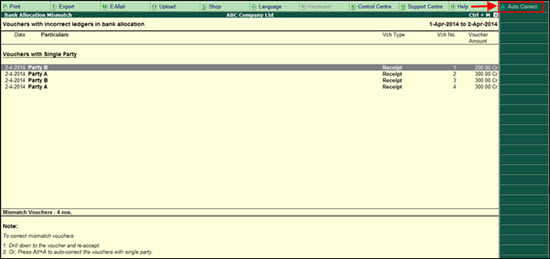
6. Click A : Auto Correct to reaccept all vouchers with correct ledgers in Bank Allocations screen.
Note: Alternatively, drill down to each voucher manually and reaccept with correct ledger in Bank Allocations screen.
Now you can proceed to split/synchronise your data.