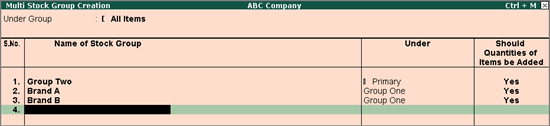
Tally.ERP 9 allows you to create Stock Groups using single or multiple options.
To create Multiple Stock Groups
1. Go to Gateway of Tally > Inventory Info. > Stock Groups > Create (under Multiple Stock Groups)
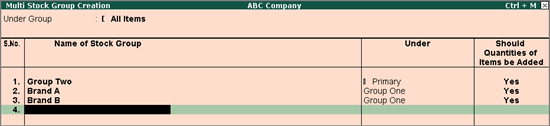
2. Select the parent group under which you want the new groups to be created from the List of Groups .
3. Enter the Name of the Stock Group .
4. If you select any group other than All Items in the Under Group field, then this column is filled in automatically with the selected Group name and the cursor skips this column. This speeds up data entry.
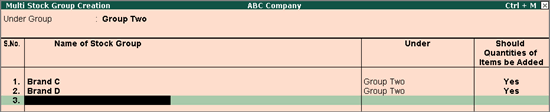
5. If you select All Items in the Under Group field, the cursor does not skip this field and allows you to enter the parent group for each one of them.
6. In the field Should Quantities of Items be Added you can select whether units of the Stock Items under Stock Group are to be added or not.
|
Buttons |
Short cut keys |
Description & Use |
|
F4 : Parent |
CTRL+F4 |
Allows you to change the parent for all sub groups. |
|
F8 : Skip Details |
F8 |
Cursor will not go to Column Items are Addable (Y/N) . If Items are addable is to remain the same as specified for further subgroup creation, use this button. The cursor skips the column which speeds up data entry. |
|
C : Category |
CTRL+C |
Allows you to Create a Multi Stock Category. |
|
I : Items |
CTRL+I |
Allows you to Create a Multi Stock Item. |
|
O : Godown |
CTRL+O |
Allows you to Create a Multi Godown |