
You can create, edit or delete multiple groups in Tally.ERP 9.
1. Go to Gateway of Tally > Accounts Info. > Groups > Create (Multiple Groups).
2. Select the group category in the field Under .
3. E nter the Name of the group. The screen appears as shown below:

4. Select All Items in the field Under to create multiple groups of different categories.
Note: You can add any number of sub-groups to an already created or selected group. The sub-groups inherits the characteristics of the parent groups.
|
Button |
Shortcut Keys |
Behaviour |
|
F4: Parent |
F4 |
The Parent Group can be changed |
|
L: Ledgers |
Ctrl+L |
Navigate to Ledger Creation screen |
|
S: Cost Category |
Ctrl+S |
Navigate to Cost Category Creation Screen |
|
C: Cost Center |
Ctrl+C |
Navigate to Cost Centre Creation Screen |
|
O:Employee Groups |
Ctrl+O |
Navigate to Employee Group Creation Screen |
|
P: Employee |
Ctrl+P |
Navigate to Employee Creation Screen |
Note: The default buttons available are Parent Group and Ledger. To display other buttons, enable features in F11: F1 Accounting Feature .
To display multiple groups
1. G o to Gateway of Tally > Accounts Info. > Groups.
2. Click Display (Multiple Groups). The Multi Group Display screen appears as shown below:
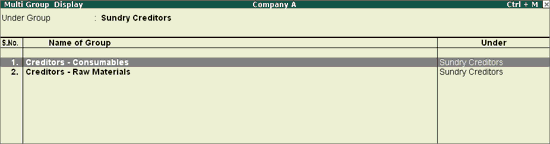
3. Select the g roups to display from the List of Groups or select All Items to display all groups.
Note: Select F4: New Parent or press Ctrl+F4 to select any other group in the display mode.
To alter groups
1. Go to Gateway of Tally > Accounts Info. > Groups > Alter (Multiple Groups) .
2. Select the g roup from the List of Groups . The Multi Group Alteration screen appears as shown below:

3. Change the details as required and click Yes to save changes.