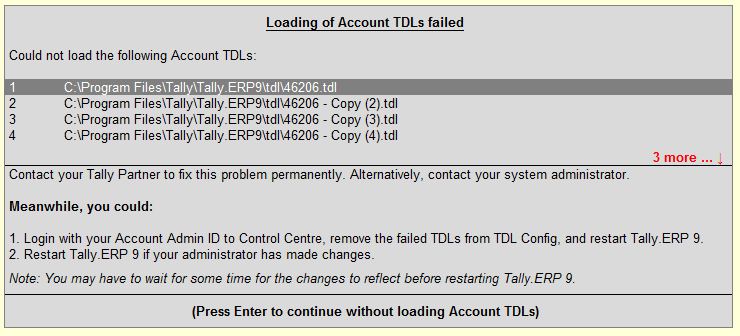
When incompatible TDLs are loaded as Account TDLs in Tally.ERP 9, it shows a message as shown below.
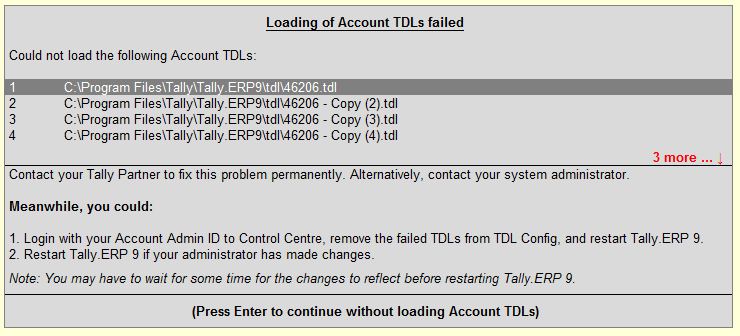
This occurs when Tally.ERP 9 unable to read the loaded TDL files. To overcome this problem, you need to do the following:
● Unlink the unreadable TDLs from the TDL configuration.
Or
● Unlink the TDL Configuration from the respective site and create a fresh configuration pack.
To unlink TDL(s) from TDL Configuration
1. Log in to the Control Centre using the Administrator’s Account ID and Password.
2. Select the required Account ID in My Tally.NET Account(s) screen. The Control Centre screen for the selected Account ID appears.
3. Click TDL Management from Licensing & Configuration .
4. Click TDL Config from the right-side button bar.
5. Select the required TDL Configuration.
6. Remove the unreadable TDLs from Specify account TDL files for loading .
7. Press Ctrl+A to accept the changes.
Restart Tally.ERP 9 to effect the changes made.
To unlink the TDL Configuration from a site
1. Log in to the Control Centre using the Administrator’s Account ID and Password.
2. Select the required Account ID in My Tally.NET Account(s) screen. The Control Centre screen for the selected Account ID appears.
3. Click License Management from Licensing & Configuration .
4. Click Show Config in the right-side button bar.
5. Select the required site in Licensing & Configuration screen.
6. Select Not Applicable in TDL Configuration field.
7. Press Ctrl+A to accept the changes.
Update the license to effect the changes made.