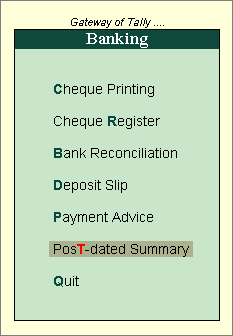
The Post-dated Summary report provides a month-wise breakup of transactions for which post-dated cheques have been received or issued.
To view the Post-dated Summary report
1. Go to Gateway of Tally > Banking > Post-dated Summary .
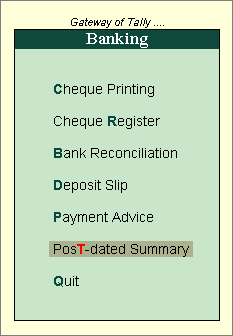
2. Select the required bank from the List of Banks .
The Post-dated Transactions Monthly Summary report will appear as shown below:
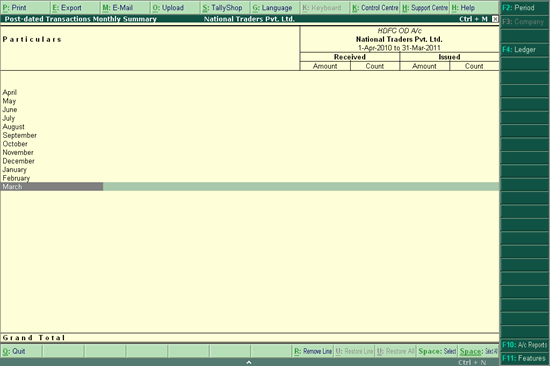
The report displays the number of post-dated cheques that have been received and issued for each month, and their aggregate values.
The information appears as follows:
● Particulars : This column lists the months of the company’s financial year. That is, if the company’s financial year begins on 1-Apr-2015, the months displayed will be from April 2015 to March 2016. If the PDC has been issued /received beyond the company’s financial year, those months will also be listed.
● Received : This column is divided into two sub-columns, Amount and Count . The Amount column displays the total value of the post-dated cheques received, for the corresponding month. The Count column displays the total number of post-dated cheques received for the corresponding month.
● Issued : This column is also divided into two sub-columns, Amount and Count . The Amount column displays the total value of the post-dated cheques issued, for the corresponding month. The Count column displays the total number of post-dated cheques issued for the corresponding month.
● F2: Period allows you to change the period of the report.
● F4: Ledger allows you to change the ledger for which the report is being displayed.
● F10: Acc Rep allows you to view other accounting reports in Tally.ERP 9 like Balance Sheet , Day Book , and so on.
● F11: Features allows you to navigate to the Company Features screen and enable/disable the available options, for the company.