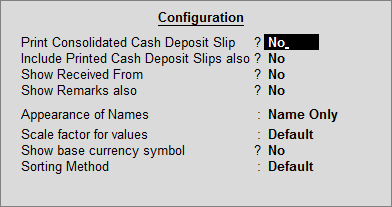
You can configure the Cash Deposit Slip screen based on your requirements.
To configure Cash Deposit Slip
1. G o to Gateway of Tally > Banking > Deposit Slip > Cash Deposit Slip.
2. Select the required bank account from the List of Bank displayed in the Select Bank screen and press Enter .
3. Press F12: Configure , the Configuration screen is displayed as shown.
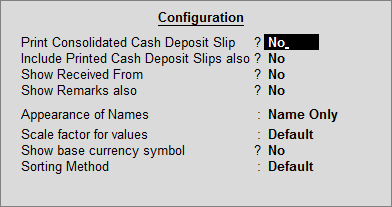
● Print Consolidated Cash Deposit Slip : Enable this option, to print one consolidated Cash Deposit Slip for all selected transaction. By default, this is set to No .
● Include Printed Cash Deposit Slips also : Enable this option to view all the transactions for a given period, even if Cash Deposit Slip has been printed for them.
Note : This option will work in accordance with the F6: Show All option in the Button Bar.
● Show Received From : Enable this option to view from whom the cash is received.
● Show Remarks also : Enable this option to view the remarks entered in the Contra voucher. A Remarks column will appear in the Cash Deposit Slip screen. By default, this option is set to No .
● Appearance of Name : In the Cash Deposit Slip screen, you can choose the Display Style of the name under Particulars column; Alias (Name), Alias Only, Name (Alias) or Name Only, using this option.
● Scale factor for values : You can choose to view the Value in the Amount column based on different factors – Crores, Hundreds, Lakhs, Millions, Ten Lakhs, Ten Millions, Ten Thousands, and Thousands.
● Show base currency symbol : Enable this option to display the base currency symbol in Cash Deposit Slip.
● Sorting Method : List of transactions can be sorted by user by selecting any of the Sorting Methods from the list. The transactions can be sorted in ascending or descending order based on – Amount-wise, Date, Instrument Date, Instrument Number, Party-wise. By default, the transactions are sorted in ascending order based on Date.
Printing Cash Deposit Slip Report