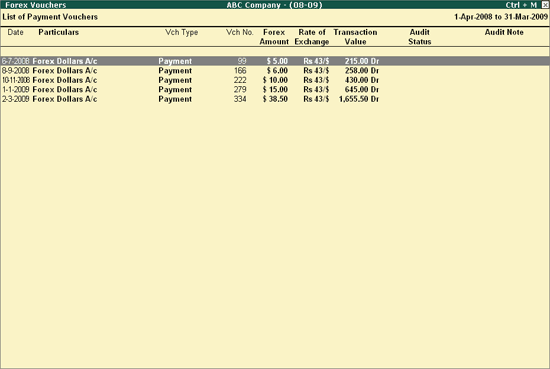
Forex Vouchers report displays all the Vouchers having Forex entries for the selected Voucher Type.
To view the Forex Vouchers report
1. Go to Gateway of Tally > Audit & Compliance > Audit & Analysis > Forex Transactions .
2. Select the Forex Vouchers column for the required Voucher Type and press Enter .
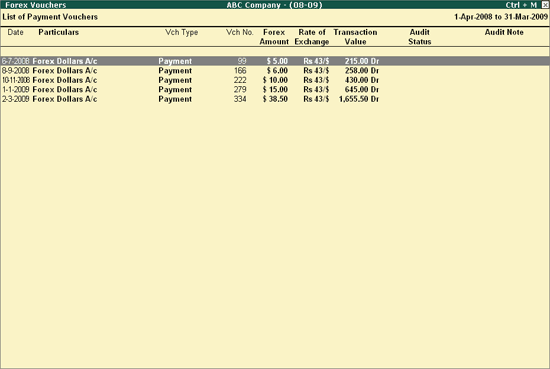
The above report displays all the Vouchers for the selected Voucher Type along with the other details such as Voucher No. , Forex Amount and Rate of Exchange for the Forex Vouchers , Transaction value , Audit Status and Audit Note .
Click F1 : Detailed or press Alt+F1 to view the detailed Voucher Register report as shown below:
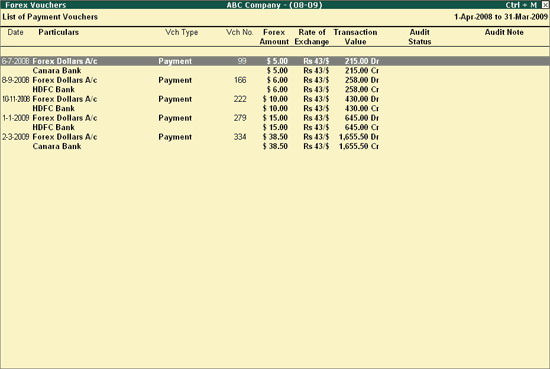
Click F4 : Chg Vch or press F4 to change the selected Voucher Type and view the Voucher Register for the same.
Click F9 : Audit or press Alt+F9 to audit the selected Vouchers. For more details on Auditing refer Auditing of Forex Vouchers .
Note: The F9 : Audit button will be highlighted when one or more Vouchers are selected for Auditing using the Spacebar .
Click Ctrl+F10 : Remove Audit or press Ctrl+F10 to change the Audit Status for the selected Vouchers as Unaudited (blank).
Click S : Set Manual Sampling or press Alt+S to mark the selected Vouchers (using spacebar) as sampled. The manual sampling method will get applied to all such Vouchers and they will appear under the sampled column on the dashboard.
Click D : Delete Manual Sampling or press Alt+D to delete the Manual sampling method already applied for the selected Vouchers (using the spacebar).
Click W : Working Note or press Alt+W to specify the working note details at Company or Group or Ledger or Voucher level. The details provided in working note will be captured in Audit Working Paper along with the details of User Name , Working Note Date and Time , Status , Note and so on.
Click F9 : Inv Reports or press F9 to navigate to the default Inventory Reports like Godown Summary , Movement Analysis , Stock Summary and so on.
Click F10 : Acc Reports or press F10 to navigate to the default Accounting Reports like Balance Sheet , Cash Flow , Trial Balance and so on.
Click F10 : Audit Reports or press Alt+F10 to navigate to the other Audit Reports within Statutory Audit .
Click F12 : Configure or press on F12 to alter the default display for the above report.
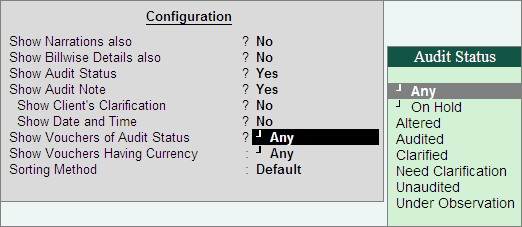
● Show Narrations also : Set this option to Yes to display the Narration entered by the Client during the Voucher entry.
● Show Billwise Details also : Set this option to Yes to display the bill details entered during the voucher entry.
● Show Audit Status : Set this option to Yes to display the Audit Status as selected by the Auditor during the Audit. This option is set to Yes by default.
● Show Audit Note : Set this option to Yes to display the Audit Note as entered by the Auditor during the Audit. This option is set to Yes by default.
● Show Client's Clarification : Set this option to Yes to display the Clarification Note entered by the Client for the Vouchers marked as Need Clarification by the Auditor.
● Show Date and Time : Set this option to Yes to view the Audit Date and Time.
The Forex Voucher report appears as shown:
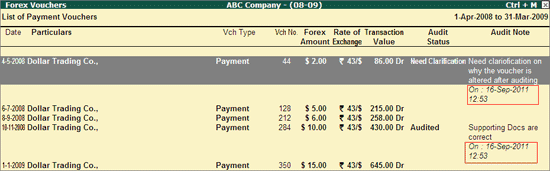
● Show Vouchers of Audit Status : Select the required Audit Status for Vouchers (from Altered, Audited, Clarified, Need Clarification, Unaudited, Under Observation, On Hold and Any) to filter and display the Vouchers for the selected Audit Status.
● Show Vouchers Having Currency : Select the required Currency to filter and display the vouchers for the selected currency.
● Sorting Method : Select the appropriate method from the list of sorting methods.
Click F12 : Range or press Alt+F12 to use the Range Filter option to search the specific Vouchers from the list of Vouchers for the selected Voucher Type.
Click Ctrl+F12 : Value or press Ctrl+F12 to use the Value Filter option to search the specific Vouchers as per the specified user defined criteria.