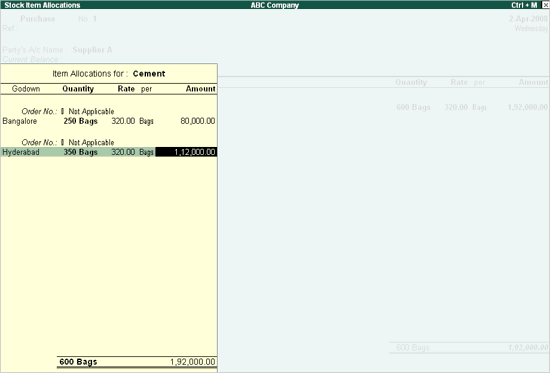
While recording a purchase transaction, if you want to allocate cost centers, then record the transaction in voucher mode else enter the transaction in item invoice mode.
To record a purchase transaction
1. Go to Gateway of Tally > Accounting Vouchers .
2. In the Voucher Creation screen select F9: Purchase .
3. Select As Invoice .
4. Enter the current date and reference.
5. Select the Party to be credited from the List of Ledger Accounts in Party’s A/c name .
6. Select the required Purchase Ledger from the List of Ledger Accounts .
7. Select an item from the Stock Items List of Items.
On selecting the Item, an Item Allocations sub screen for the selected Item is displayed as shown.
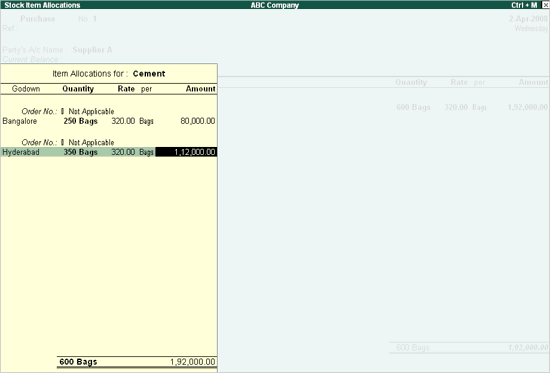
8. Select the Godown and specify the quantity to be allocated under the Quantity field.
9. Enter the Quantity and Rate , and the amount is automatically displayed in the Amount field.
10. Select another Godown and follow the similar procedure for Item allocation.
11. Enter Narration if required and accept to save
Note : The value of purchases entered will be displayed in the column Inwards of the Job Work Analysis report.
The completed Accounting Voucher screen appears as shown below:
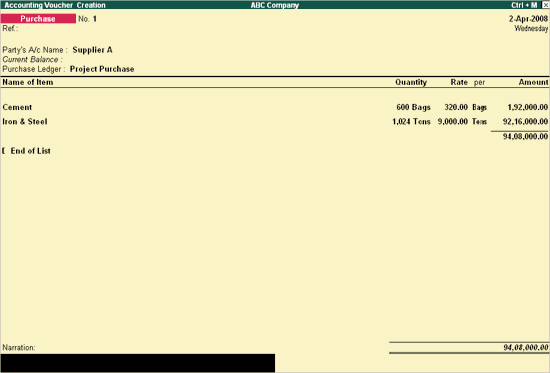
12. Enter Narration , if required.
13. Press Enter to save the transaction.