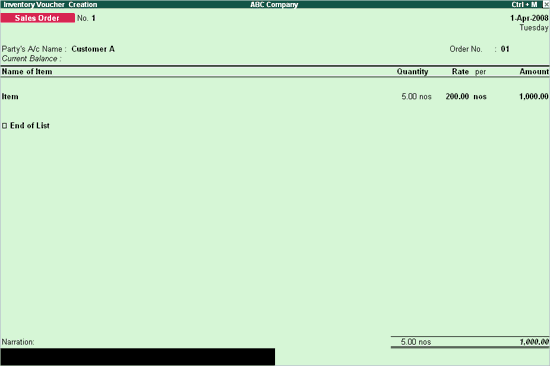
When the order is received from a customer for goods to be supplied, the Items, quantities, date of delivery, etc., details are given with Sales Order Number. Later when these goods are delivered, this Sales Order is tracked for the order Details either in the delivery note or in the sales invoice.
The Outstanding Sales Order reports are available in Tally.ERP 9. It is possible to know the order position of any item in the Stock Summary. Separate Sales Order Outstanding report and Sales Order Summary report are also available.
To create a Sales Order,
● Go to Gateway of Tally > Inventory Vouchers > press Alt + F5 or click on Sales Order.
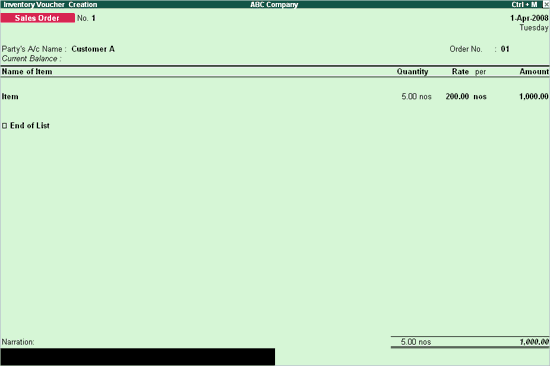
● Select the Customer’s name from the List of Ledger Accounts. Press Alt + C to create a new account.
The Order number is automatically displayed. By default it will take the Voucher number as Order No. You can change this number if required.
● You can also configure the voucher type for Sales Order, to get the Suffix and Prefix for the sales orders. (Go to Gateway of Tally > Accounts Info / Inventory Info > Voucher Types > Alter > Sales order > Set Yes to Use Advance Configuration).
For more details on Advance Configuration refer to Use Advance Configuration
● Select the Item for which the order is to be placed from the List of Stock Items. The Item Allocations sub-screen is displayed as shown.
● Enter the details as shown:
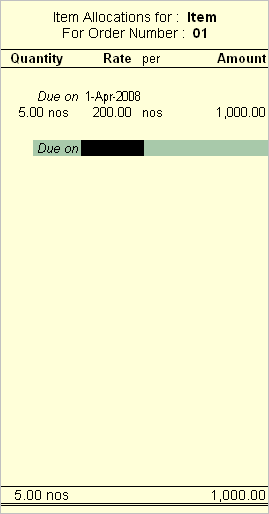
● Enter the due date for the Delivery of the items. This monitors outstanding Delivery of the items.
● If orders are split for different dates, then specify the due date for the first lot to be received. After selecting the quantity, rate and amount; specify the due date for the second lot and so on. After specifying the due dates for all the lots, press Enter in the Due on field to return to the Voucher Creation screen.
Note: Godown/ Location field will appear, if multiple-location feature is enabled in F11:Features (F2:Inventory Features).
● Enter the quantity of the item and its rate. The amount will be calculated automatically.