
In Tally.ERP 9, you can record a works contract transaction using a purchase voucher.
To record a works contract transaction
1. Go to Gateway of Tally > Accounting Vouchers > F9: Purchase
2. Enter Supplier Invoice No. and Date.
3. Select the Party's A/c Name.
4. Select the Purchase Ledger with Purchase - Works Contract as the Classification / Nature.
Note: If common ledger is being used, click F12: Configure in the invoice and set the option Allow Modification of Tax Details for VAT? to Yes. Select Purchase - Works Contract in the VAT Classification Details screen displayed on selecting the common sales ledger.

5. Select the stock item and enter the amount.
6. Enter the percentage or amount of deduction in the Deduction Claimed for Tax Calculation screen.
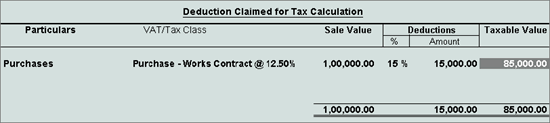
7. Select the VAT and additional tax ledgers.
8. Click A: Tax Analysis to display the Tax Analysis screen.
9. Click F1: Detailed to view the names of stock items. The Tax Analysis screen appears as shown below:
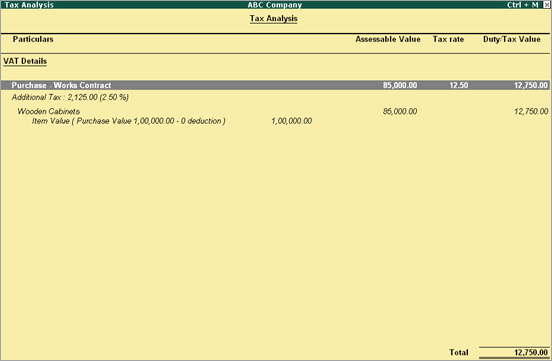
10. Press Esc to return to purchase invoice. The purchase invoice appears as shown below:
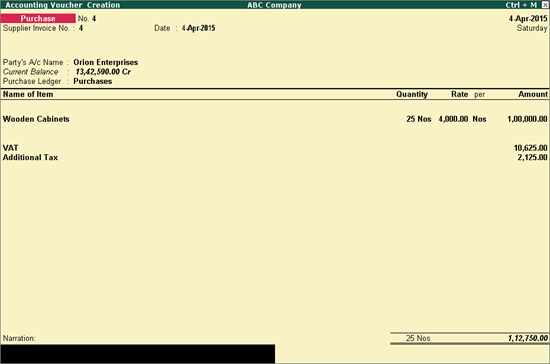
11. Press Ctrl+A to save.