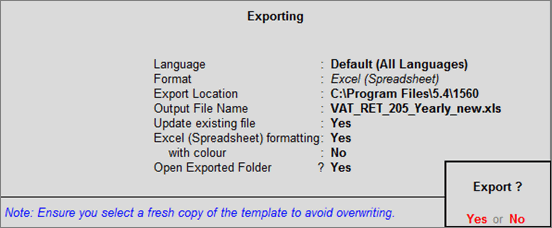
Form 205 is an annual return that has to be submitted to the department by registered dealers only. The form is available for submission in electronic forms. The due date for submission for the returns is 30th June of the company financial year if the company's turnover is less than 1 crore, if it is more than 1 crore, then the due date for submission is 31st December.
To export data to Form 205 template,
1. Go to Gateway of Tally > Display > Statutory Reports > VAT > Form 205. The Form 205 report appears.
2. Press Ctrl+E to display the Export Report screen.
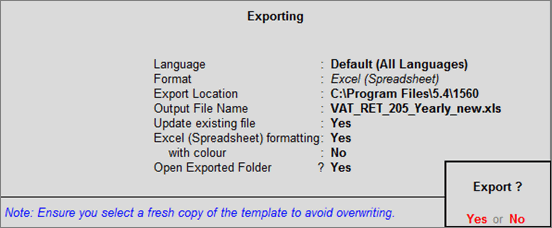
3. Press Enter to export data.
The data gets exported to the e-return template.
A brief explanation about the form fields is given below:
|
Field Name |
Description |
|
|
Part I |
||
|
Basic Details |
||
|
Date of original return (dd/mm/yyyy or dd-mon-yyyy) |
Displays the Date of Original Return entered in the Export Report screen. |
|
|
Acknowledgement No. of original return |
Displays the Ack. No. of Original Return entered in the Export Report screen. |
|
|
Attach a note explaining the revisions |
Displays the Note for Explaining the Revisions entered in Export Report screen. |
|
|
Turnover of sales and purchases |
||
|
Description of sales and purchases |
Sales |
Purchase |
|
01 Total turnover. |
Displays the gross value of transactions recorded using any of the Nature of Transactions provided for sales. |
Displays: ● The gross value of transactions recorded using any of the Nature of Transactions provided for purchase. ● The credit value of journal voucher recorded for other adjustments related to reversal of input tax. |
|
02 Deduct |
||
|
02.1 Exempted from tax under section 5(1) |
Displays the net assessable value of sales with Sales Exempt selected as the Nature of Transaction. |
Displays the net assessable value of purchase with Purchase Exempt selected as the Nature of Transaction. |
|
02.2 Exempted from tax under section 5(2) |
Displays the net assessable value of sales with Sales Zero Rated or Sales - Others selected as the Nature of Transaction. |
Displays the net assessable value of purchase with Purchase - Zero Rated or Purchase Others selected as the Nature of Transaction. |
|
02.3 Branch transfer or consignment to and from outside the State. |
||
|
(a) of the goods manufactured |
Displays the net assessable value of sales with Interstate Branch Transfer Outward or Interstate Consignment Transfer Outward selected as the Nature of Transaction. More Information: ● The stock item or stock group has to be tagged as Manufactured to be included in this category. ● F Form has to be selected as the Form to Receive in the sales invoice. |
Not Applicable |
|
(b) Other than (a) above |
Displays the net assessable value of sales with Interstate Branch Transfer Outward, Interstate Consignment Transfer Outward, Branch Transfer Outward or Consignment Transfer Outward selected as the Nature of Transaction. More Information:F Form has to be selected as the Form to Receive in the sales invoice. |
Displays the net assessable value of purchases with Interstate Branch Transfer Inward, Interstate Consignment Transfer Inward, Branch Transfer Inward or Consignment Transfer Inward selected as the Nature of Transaction. More Information:● F Form has to be selected as the Form to Issue in the purchase invoice. |
|
02.4 Purchases not qualifying for tax credit as per section 11(8) read with Section 11(5). |
Not Applicable |
Displays: ● Displays the net assessable value of purchases with Purchases Non-Creditable selected as the Nature of Transaction. ● The debit value of journal voucher recorded for reversal of input tax on purchases not qualifying for tax credit. |
|
02.5 Reduction as per item 37 of Annexure-III |
Displays auto-calculated value. |
Displays auto-calculated value. |
|
02.6 Charges towards labour, service and other charges referred to in sub-clause (c) of clause (30) of section 2 |
Displays the labour charges entered in sales invoice with any of the following Nature of Transactions: |
Displays the labour charges entered in purchase invoice with Purchase - Works Contract as the Nature of Transaction. |
|
Total of (02.1) to (02.6) |
Displays auto-calculated value. |
Displays auto-calculated value. |
|
03 Net Taxable Turnover (01-02) |
Displays auto-calculated value. |
Displays auto-calculated value. |
|
Part II |
||
|
Output Tax |
Displays details of the following transactions: ● Taxable sales and works contract. ● Journal voucher recorded for tax on purchases made from unregistered dealers. |
|
|
Rate of Tax* |
Displays the rate at which output VAT is calculated in sales transactions. If the tax rate matches with the rates provided in drop-down list of template, the same appears here. |
|
|
Tax Type* |
Displays the type of tax selected in the transaction. In VAT ledger grouped under Duties & Taxes, if the option Use for Purchase Tax is: ● Enabled, Purchase Tax gets selected in the template. ● Disabled, Output VAT gets selected in the template. |
|
|
Commodity* |
Displays the Commodity Name: ● Predefined for the stock item selected in the sales transaction. ● Entered in the sub-screen displayed on crediting VAT and purchase tax ledger in journal voucher. Based on the commodity name, the information is displayed either in single row or multiple rows. |
|
|
HSN Code |
Displays the Commodity Code: ● Predefined in VAT Details screen of stock item selected in the sales transaction. ● Entered in the sub-screen displayed on crediting VAT and purchase tax ledger in journal voucher. |
|
|
Turnover excluding tax.* |
Displays the assessable value: ● Of stock item selected in the sales transaction. ● Entered in sub-screen displayed on crediting VAT and purchase tax ledger in journal voucher. |
|
|
Tax payable.* |
Displays auto-calculated value. |
|
|
Additional Tax |
Displays auto-calculated value. |
|
|
Total Turnover including tax.* |
Displays auto-calculated value. |
|
|
Part III |
||
|
Input Tax |
||
|
05 Purchase of capital goods from registered dealers |
Displays details of the following transactions: |
|
|
06 Purchase of taxable goods other than capital goods from registered dealers |
Displays the: ● Gross invoice value of purchases with Purchase Taxable or Purchase - Works Contract selected as the Nature of Transaction. Tax rate at which VAT is calculated in the transaction appears here. If the tax rate matches with the rates provided in drop-down list of template, the same appears here. ● Credit value of purchase, VAT and additional tax entered in journal voucher to reverse input tax on purchases which do not qualify for tax credit. |
|
|
07 Purchase of taxable goods from a person other than registered dealers |
Displays the assessable value of purchase entered for purchase tax ledger in journal voucher. |
|
|
Total of input tax |
Displays auto-calculated value. |
|
|
Calculation of input tax credit |
Displays details of the following transactions: ● Taxable purchases and works contract |
|
|
Rate of Tax (input tax)* |
Displays the rate of tax at which input VAT is calculated in purchase transactions. If the tax rate matches with the rates provided in drop-down list of template, the same appears here. |
|
|
Commodity* |
Displays the commodity name: ● Predefined for the stock item selected in the purchase transaction. ● Entered in the sub-screen displayed on crediting VAT ledger in journal voucher. |
|
|
HSN Code |
Displays the commodity code: ● Predefined in VAT Details screen of stock item selected in the purchase transaction. ● Entered in the sub-screen displayed on crediting VAT ledger in journal voucher. |
|
|
Turnover of Purchases* |
Displays the assessable value: ● Of stock item selected in the purchase transaction with Purchase Taxable and Purchase Taxable - Works Contract as the Nature of Transaction. ● Entered in sub-screen displayed on crediting VAT ledger in journal voucher. |
|
|
Tax charged in respect of item 5 & 6* |
Displays the total of input VAT. |
|
|
Additional Tax |
Displays auto-calculated value. |
|
|
Total of Input Credit* |
Displays auto-calculated value. |
|
|
Total (Tax + Additional tax) |
Displays auto-calculated value. |
|
|
Tax payable on the purchases of taxable goods under section 9 |
Displays auto-calculated value. |
|
|
Tax paid under the Gujarat Tax on Entry of Specified Goods into Local Areas Act. 2001(Guj.22 of 2001) |
Displays debit value of VAT and additional tax entered in journal voucher as reducing tax liability on entry tax. |
|
|
08 Input Tax Credit |
Displays auto-calculated value. |
|
|
Part IV-V-VI |
||
|
Tax Credit |
||
|
Description of tax credit |
||
|
09 Tax Credit brought forward from previous tax period |
If there is excess tax credit in the previous tax period, the amount appears automatically. |
|
|
10 Tax credit as per 8 |
Displays auto-calculated value. |
|
|
Total (09 + 10) |
Displays auto-calculated value. |
|
|
Adjustment of tax on purchase as per Annexure II |
Displays auto-calculated value. |
|
|
11 Gross tax credit |
Displays auto-calculated value. |
|
|
12 Reduction in tax credit: |
||
|
12.1 Under section 11(3)(b)(i) (other than 12.2 below) |
Displays credit value of VAT and additional tax entered in journal voucher for reversing tax on stock transfers. |
|
|
12.2 Under section 11(3)(b)(ii) (of the goods manufactured) |
Displays credit value of VAT and additional tax entered in journal voucher for reversing tax on manufactured goods. |
|
|
12.3 Under section 11(3)(b)(ii) (of fuels used for manufacture of goods) |
Displays credit value of VAT and additional tax entered in journal voucher for reversing tax on fuel used for manufacture of goods. |
|
|
12.4 Under section 11(5) (for use in manufacture of goods exempted from tax under sections 5(1) and 5(2)) |
Displays credit value of VAT and additional tax entered in journal voucher for reversing tax on manufacture of exempt goods. |
|
|
12.5 Other Reason |
Displays credit value of VAT and additional tax entered in journal voucher for reversing tax on other purchases. |
|
|
TOTAL : [12.1 + 12.2 + 12.3 + 12.4 + 12.5] |
Displays auto-calculated value. |
|
|
13 Net Tax Credit admissible (11-12) |
Displays auto-calculated value. |
|
|
Net tax payable |
|
|
|
Description of net tax payable |
||
|
14 The amount of tax payable as per 04.1 |
Displays auto-calculated value. |
|
|
15 Tax payable on the purchase of taxable goods under section 9 as per 04.2 |
Displays auto-calculated value. |
|
|
16 Total Tax |
Displays auto-calculated value. |
|
|
17 LESS: |
||
|
17.1 Adjustment of tax on sales as per Annexure I |
Displays auto-calculated value. |
|
|
17.2 Remission under section 41 |
Displays debit value of VAT and additional tax entered in journal voucher to account for remission. |
|
|
17.3 Credit u/s. 59 B(9) of the amount of tax deducted at source (enclose Form – 703) |
Displays debit value of VAT and additional tax entered in journal voucher to account for TDS adjustment. |
|
|
17.4 Adjustment of the amount deposited under section 22 |
Displays debit value of VAT and additional tax entered in journal voucher to account for deposit on voluntary registration. |
|
|
17.5 Net tax credit as per 13 |
Displays auto-calculated value. |
|
|
TOTAL : [17.1 + 17.2 +17.3 + 17.4 + 17.5] |
Displays auto-calculated value. |
|
|
18 Net Tax Payable (16-17) |
Displays auto-calculated value. |
|
|
19 Excess Amount of Tax Credit (17-16) |
Displays auto-calculated value. |
|
|
20 Excess Amount of tax credit adjusted against CST |
Displays credit value of VAT and additional tax entered in journal voucher for adjusting input VAT towards CST. |
|
|
21 Excess Amount of tax Credit claimed as refund |
Displays credit value of VAT and additional tax entered in journal voucher to account for VAT refund. |
|
|
22 Amount of tax credit carried forward to the next tax period |
Displays auto-calculated value. |
|
|
Payment of tax |
||
|
23 Amount payable |
||
|
23.1 Amount of tax payable as per 18 |
Displays auto-calculated value. |
|
|
23.2 Amount of interest. |
Displays debit value of expenses entered in journal voucher to account for interest dues. |
|
|
23.3 Amount of penalty. |
Displays debit value of expenses entered in journal voucher to account for penalty. |
|
|
TOTAL : [23.1 + 23.2 + 23.3] |
Displays auto-calculated value. |
|
|
24 Amount paid |
Displays the VAT payment voucher total. |
|
|
25 Amount Outstanding |
Displays auto-calculated value. |
|
|
26 Amount paid in excess |
Displays auto-calculated value. |
|
|
Challan Details |
||
|
Challan No.* |
Displays the Challan No. entered for the payment transaction in Tax Payment Reconciliation report. |
|
|
Amt. in Digits* |
Displays the amount entered or auto-calculated in VAT or tax payment voucher. |
|
|
Amt. in Words* |
Displays the amount in words. |
|
|
Date of payment* (dd/mm/yyyy or dd-mon-yyyy) |
Displays the payment voucher date. |
|
|
Bank/treasury in which amount paid. |
Displays the Name of Bank entered for the payment transaction in Tax Payment Reconciliation report. |
|
|
Annexure |
||
|
Annexure I |
||
|
Adjustment in sale as per |
Increase |
Decrease |
|
27 Sub-section (1) of section 8 |
Not Applicable |
Not Applicable |
|
27.1 Sub-clause (a) (sale Cancelled) |
Not Applicable |
Displays cancelled sale value recorded in credit note. Invoice value is displayed here. |
|
27.2 Sub-clause (b) (alteration in consideration of sale) |
Displays increase in sales consideration recorded in debit note. Invoice value is displayed here. |
Displays decrease in sales consideration recorded in credit note. Invoice value is displayed here. |
|
27.3 Sub-clause (c) (goods returned) |
Not Applicable |
Displays sales returns recorded in credit note. Invoice value is displayed here. |
|
28. Sub-rule (7) of rule17 (pertains to transaction through commission agent) |
Displays credit value of VAT and additional tax entered in journal voucher to account for sales to commission agent. |
Displays debit value of VAT and additional tax entered in journal voucher to account for sales to commission agent. |
|
Total: |
This field displays auto-calculated value. |
This field displays auto-calculated value. |
|
29 Net of Sale |
Displays auto-calculated value. If value in Increase column is more than Decrease column, the difference amount appears here. |
Displays auto-calculated value. If value in Decrease column is more than Increase column, the difference amount appears here. |
|
Adjustment in tax on sale |
Displays total increase in VAT and additional tax. |
Displays total decrease in VAT and additional tax. |
|
Annexure II |
||
|
Adjustment in purchase |
Increase |
Decrease |
|
30 on account of credit note/debit note |
Displays increase in purchase consideration recorded in credit note. Invoice value is displayed here. |
Displays decrease in purchase consideration or cancellation of purchases recorded in debit note. Invoice value is displayed here. |
|
31. On account of goods on which right to use such goods is transferred as defined under sub-clause (d) of clause (23) of section 2 |
Not Applicable |
Displays credit value of purchase, VAT and additional tax entered in journal voucher to account for tax adjustment towards transfer of rights to use. |
|
Total: |
This field displays auto-calculated value. |
This field displays auto-calculated value. |
|
32 Net of purchase |
Displays auto-calculated value. If value in Increase column is more than Decrease column, the difference amount appears here. |
Displays auto-calculated value. If value in Decrease column is more than Increase column, the difference amount appears here. |
|
Adjustment in tax on purchase |
Displays total increase of VAT and additional tax. |
Displays total decrease in VAT and additional tax. |
|
Annexure III |
||
|
Reduction |
Increase |
Decrease |
|
33 Sales/purchases as specified in sub-section (2) of section 5 of the Central Act. (By way of transfer of documents of title) |
Displays net assessable value (sales - sales returns) of sales with Interstate Sales - E1 , Interstate Sales - E2, Interstate Sales Exempt - E1 or Sales High Seas selected as Nature of Transaction. |
Displays net assessable value of purchases (purchase - purchase returns) with Interstate Purchase - E1 , Interstate Purchase - E2, Interstate Purchase Exempt - E1 or Purchase High Seas selected as Nature of Transaction. |
|
34 In the course of export/import out of country |
Displays net assessable value of sales (sales - sales returns) with Exports selected as Nature of Transaction. |
Displays net assessable value of purchases (purchase - purchase returns) with Imports selected as Nature of Transaction. |
|
35 Sales/purchases as specified in sub-section (3) of section 5 of the central Act. |
Displays the net assessable value (sales - sales return) of sales with Interstate Deemed Export selected as the Nature of Transaction. H Form has to be selected as the Form to Receive in the sales invoice. |
Displays the net assessable value (purchase - purchase return) of purchases with Interstate Purchase Deemed Export selected as the Nature of Transaction. H Form has to be selected as the Form to Issue in the purchase invoice. |
|
36 In the course of Interstate trade and commerce other than branch transfer or consignment |
Displays the value of sales and sales returns with Nature of Transactions provided for interstate sales. |
Displays the net assessable value of purchases and purchase returns with Interstate Purchase - Taxable , Interstate Purchase - Against Form C and Interstate Purchase Exempt selected as the Nature of Transaction. |
|
37 Total |
Displays auto-calculated value. |
Displays auto-calculated value. |
|
Annexure IV |
||
|
Description of top 3 commodities dealt in during the tax period Commodity 1 Commodity 2 Commodity 3 |
The names of stock items appear against commodity 1, 2 and 3 based on the sale value. The stock item with the highest sale value appears first (Commodity 1). This is followed by the second stock item (Commodity 2) with comparatively less sales and then the last item (Commodity 3) with sales less than the first two. |
|
|
Tax invoice issued in the period from No. and to No. |
Based on the period selected for generating Form 205, the invoice numbers appear here. |
|
|
Retail invoice issued in the period from No. and to No. |
Based on the period selected for generating Form 205, the invoice numbers appear here. |
|
|
Part VII |
||
|
Month |
Displays the month when the payment is made. |
|
|
Amount Paid Under Gujarat VAT, 2003 |
Displays the amount of VAT paid for the respective month. |
|
|
Date of payment |
Displays the date of making payment for VAT using the challan. |
|
|
Amount paid under CST, 1956 |
Displays the amount of CST paid for the respective month. |
|
|
Date of Payment |
Displays the date of making payment for CST using the challan. |
|
|
Total Payment |
Displays the total payment made for VAT and CST for the respective month. |
|