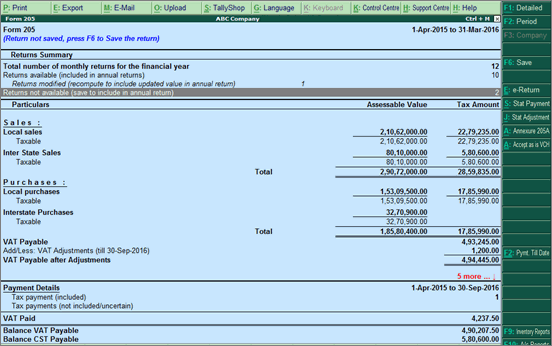
Form 205 is the annual VAT return form filed by registered dealers in Gujarat. This annual return form can now be generated from Tally.ERP 9. Further, to help users in verifying the tax details before generating the returns, an accompanying report is provided that displays the tax computation for the return period.
The report is designed in way to allow you verify and finalise the annual return before filing. You can save the original returns, in case changes are made in periodic returns after saving, the report can be recomputed to updated the latest changes and either be overwritten or saved as revised.
When the annual return is saved multiple times, the latest saved version is exported/printed.
To display the report,
● Go to Gateway of Tally > Display > Statutory Reports > VAT > Form 205.
The report appears as shown below:
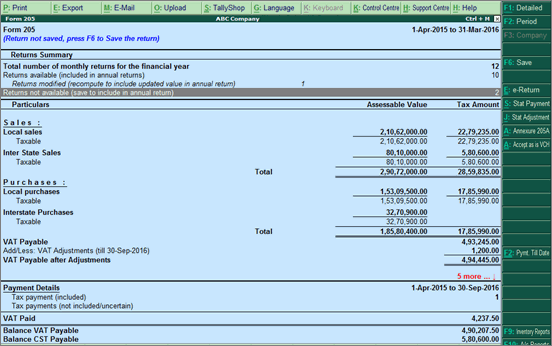
The different sections of the report are:
● Return Summary
● Computation
● Payment Details
Drill down from any part to display incrementally detailed information at subsequent levels.
This section provides a summary of all the periodic returns for the year based on the transactions and returns available in the books. The periodic returns are further classified based on included for annual return, of which, how many are modified and need re-computing and, returns not saved.
● Total number of monthly returns for the financial year: Displays the number of periodic returns in the financial year based on the books beginning date. Drill down on this row to view the List of total returns in the period report comprising of list of months or quarters in the year and status of their returns. The status of a return can be original, revised, modified or not saved.
● Returns available (included in annual returns): Displays the count of all periodic returns that are saved (as original and revised) and included in annual returns. Drill down from this row to view the List of returns included report with names of monthly or quarterly returns included in the annual return. The returns with status as original, revised and modified are included.
o Returns modified (recompute to include updated value in annual return): Displays the count of periodic returns modified and not recomputed. Drill down from this row to view the list of periods for which returns were modified after having been saved. The values before modifying the returns are considered for annual returns. The periodic return has to be saved as revised or overwritten to update the latest values in annual return.
● Returns not available (save to include in annual return): Displays the count of all periodic returns which are not saved and are not part of annual return. Drill down from this row to view the list of periodic returns that are not saved, hence not included in annual returns.
This section displays the transaction values considered in the returns and annexures along with the amount of liability, input credit, adjustments and VAT/CST payable or refundable. The assessable value of sales and purchases, and the tax applicable if any, are displayed under respective columns for the specific period. Drill down reports are provided for local purchases, interstate purchases, local sales and interstate sales and VAT adjustments till the transaction-level.
● Sales
● VAT Payable or Refundable after Adjustments
This option is provided to display break-up to help view the calculations used to arrive at the final value. The final (nett) values for each tax rate are displayed in the report after deducting rejections and adjustments. The assessable value and tax amount for gross value, rejections and adjustments are displayed by enabling this option.
To view break-up of nett value,
1. Click F12: Configure to display Configuration screen.
2. Enable the option Show break-up of nett values?.
3. Press Ctrl+A to accept.
The rows Gross Value, Returns, and Addition/Deduction are displayed below each tax rate in detailed mode of the report. You can drill down from any row to view the list of vouchers with assessable value and tax amount.
On drill down from Gross Value row, the purchase/sales transaction that are part of gross value are displayed in Voucher Register report. Similarly, to view the purchase return/sales return transactions with assessable value and tax amount deducted from gross value, drill down from Returns row. Further, drill down from Addition/Deduction to view the debit note/credit note transactions recorded for escalation or de-escalation in price. The assessable value and tax amount from these transactions are added to or deducted from gross value to arrive at net value.
Note: For some states delivered in 5.4, stock item wise report is displayed on drill down. Further, you can use the options provided to view the report ledger wise, commodity wise or voucher wise for these states.
This section contains statistics of all VAT and CST payment vouchers of the current period. Payments made to party, petty expenses, or any statutory payments other than that of VAT or CST are not displayed here.
Tax Payments (Included): Drill down from this row to view all payment vouchers recorded for VAT, CST and other dues like interest and penalty (using the Stat Payment feature), excepts payments made for annual returns by selecting the entire financial as statutory payment period in the payment voucher.
Tax Payments (Not Included/Uncertain): Drill down on this row to view tax payment vouchers with insufficient information.
VAT Paid: Displays the amount of VAT paid in the financial year. Drill down from this row to view the list of payment vouchers recorded by VAT remittance. You can provide the challan number for the amount remitted at the bank using the V: Alter details option after drill down.
CST Paid: Displays the amount of VAT paid in the financial year. Drill down from this row to view the list of payment vouchers recorded by VAT remittance.
Balance VAT Payable: Displays the balance VAT payable amount for the year.
Balance CST Payable: Displays the balance CST payable amount for the year.