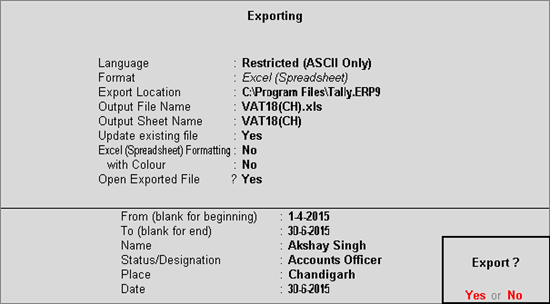
You can export data for any period to Annexure 18 through VAT Form 15 in Tally.ERP 9.
To export data to Annexure 18 template
1. Copy the required Excel template to the Tally.ERP 9 installed folder.
2. Go to Gateway of Tally > Display > Statutory Reports > VAT > VAT Form 15.
3. Select Annexure Ready and press Enter.
4. Select Annexure - 18 and press Enter.
5. Click E: Export button to display the Export Report screen. Ensure the excel template VAT18(CH).xls is available in the Export Location.
Note: Based on the Annexure 18 report period, the From and To dates are displayed here. These dates can be changed from Annexure 18 report, if required.
6. Enter the Name and Status/Designation of the authorised person, and the Place of business. If these details are provided in the Company VAT Details screen, the same appears automatically.
7. Enter the Date of filing return.
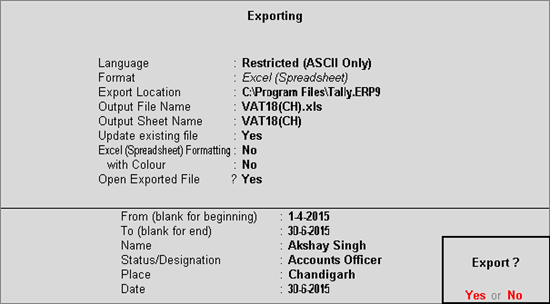
8. Press Enter to export data.
The data gets exported to the e-return template.
1. Details of sales recorded with the following nature of transactions by selecting the applicable declaration forms are displayed in this annexure.
o Interstate Sales - Against Form C
o Interstate Sales - Taxable
o Interstate Sales Exempt - E1
o Interstate Branch Transfer Outward
o Consignment Transfer Outward
o Interstate Consignment Transfer Outward
o Exports
o Interstate Sales Exempt - With Form C
2. Credit note recorded with the following Nature of Return (selected in Statutory Details screen of credit note) is displayed in this annexure.
o Cancelled
o Cancelled (Prior Period)
o Change in Consideration
o Change in Consideration (Prior Period)
o Change in Consideration (Previous Year)
o Change in Nature
o Change in Nature (Prior Period)
o Prior Period
Description of data captured in each column of the excel template is tabulated below:
|
Column Name |
Description |
|
TIN |
Displays the TIN entered in Company VAT Details screen. |
|
Sr. No. |
Displays auto generated serial number for each transaction. |
|
Date of Sale invoice/Challan (Dd/mm/yyyy) |
Displays the sales invoice date. |
|
Serial no of Sale Invoice/Challan |
Displays the sales invoice number. |
|
Sr. No. of Form VAT-36 |
Displays the Serial No. of Form VAT-36 entered in Statutory Details screen of sales invoice. |
|
Type of declaration form C/F/H furnished, if any, by the purchaser |
Displays the declaration form selected in Form to receive option in Statutory Details screen of sales invoice. |
|
No. of the declaration form furnished, if any, by the purchaser |
Displays the Form no. entered for the form selected in Form to receive option in Statutory Details screen of sales invoice. |
|
Date of the declaration form C furnished, if any, by the purchaser |
Displays the Date entered for the form selected in Form to receive option in Statutory Details screen of sales invoice. |
|
Description of goods |
Displays the Commodity Name predefined for the stock item selected in the invoice. |
|
Quantity of goods |
Displays the quantity entered for the stock item selected in the invoice. |
|
Value of goods |
Displays the assessable value of sales transactions. In case of zero rated transactions, zero is pre-filled as the assessable value. |
|
Name of the purchaser |
Displays the name of the party entered in the party ledger or in the Party Details screen of the invoice. |
|
Address of the purchaser |
Displays the address of the party entered in the party ledger or in the Party Details screen of the invoice. |
|
RC No of the purchaser under CST Act(*) |
Displays the CST number of the party entered in the party ledger or in the Party Details screen of the invoice. |
|
Name of the Transporter |
Displays the Name of transporter entered in the Statutory Details screen of the invoice. |
|
G.R. No. |
Displays the G.R. No. entered in the Statutory Details screen of the invoice. |
|
GR Date(dd/mm/yyyy) |
Displays the dt. entered for the G.R. No. in the Statutory Details screen of the invoice. |