
In case you want to alter the assessable value and tax rate in invoice, allow modification of tax details in F12: configure.
To alter the assessable value and tax in an invoice
1. Go to Gateway of Tally > Accounting Vouchers > F8: Sales.
2. Click I:Item Invoice to record the sale in the item invoice mode.
3. Click F12: Configure.
o Set the option Use common ledger A/c for item allocation? to No.
o Set the option Allow modification of Tax Details for VAT? to Yes.
4. Select the party ledger in Party's A/c Name option.
5. Enter Party Details, as required.
6. Select the Name of Item from the List of Stock Items.
7. Enter the Quantity and Rate.
8. Select the sales ledger in Accounting Details screen.
9. Click F12: Configure in VAT Details screen and enable the following options:
o Allow override Assessable Value?
o Allow override Tax Rate?
10. Select the Classification / Nature in VAT Details screen.
11. Enter the required Tax Rate and Assessable Value. The VAT Details screen appears as shown below:

12. Press Ctrl+A to accept the VAT Details screen. Similarly, accept the Accounting Details screen.
13. Select the CST Ledger. The sales invoice appears as shown below:
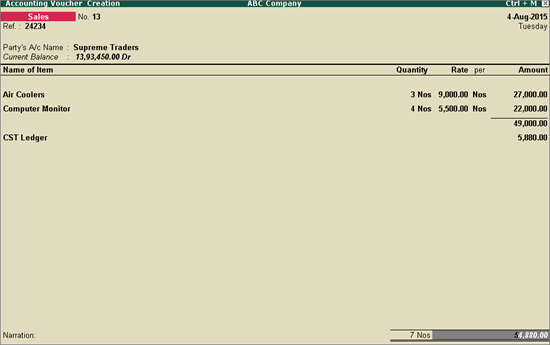
14. Press Enter to save.