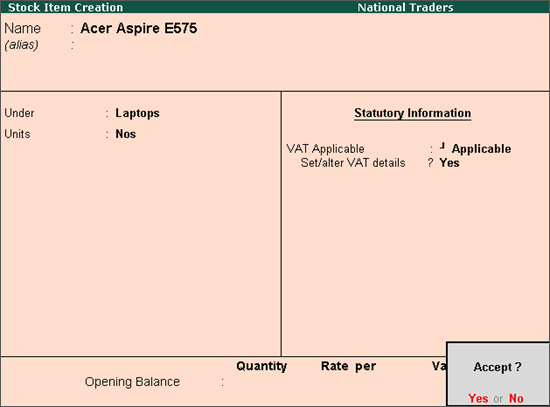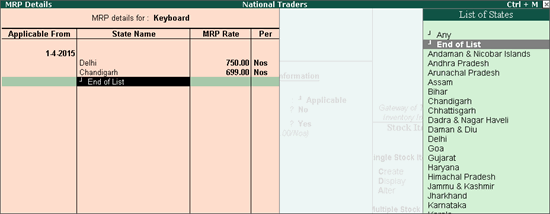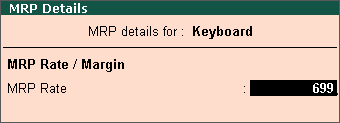To specify the VAT rate for the stock item
1. Select Undefined as the Classification n VAT Details screen, if unique tax rate and commodity details have to be defined.
In case any user-defined Classification is applied, rest of the options will disappear and cursor returns to Stock Item Creation screen. Click here to view the detailed procedure of creating VAT Classifications.
2. Enter the Commodity name and Commodity code or select using Ctrl+C: Helper option.
3. Enter the Tax rate and Additional tax.
Note: If the Tax rate entered is above 0, the Tax type appears as Taxable. If Tax rate is entered as 0, the Tax type can be selected as Exempt or Tax Free.
4. Select the Schedule number.
The VAT Details screen appears as shown below:
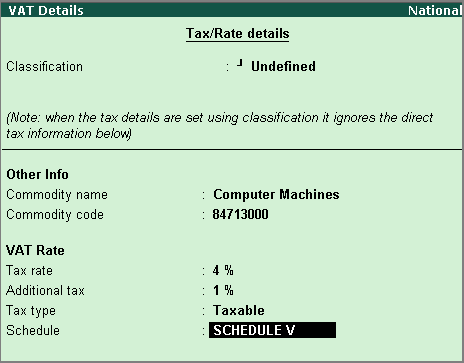
5. Press Enter to save and return to Stock Item Creation screen.