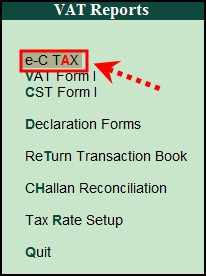
This topic details the procedure of exporting data into new annexures, in Tally.ERP 9 Release 5.2 till 5.3.1 and in Tally.ERP 9 Release 5.3.2 onwards.
To export data into new annexures
1. Copy respective excel template of annexures to the Tally.ERP 9 installed folder.
2. Go to Gateway of Tally > Display > Statutory reports > VAT > e-C TAX.
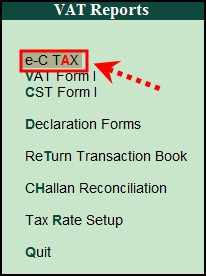
3. Click Annexure ready.

4. Click on particular annexure
5. Press Control + E: Export Annexures
● Select Export location (where XL template is saved)
● Select Output file name
● Mention from and to date
Note: Kindly add number of rows in the XL template as shown in the export screen. By default XL template will have 5 rows. Add required rows in XL template and then export the annexure.
The data gets exported to relevant fields of annexures.
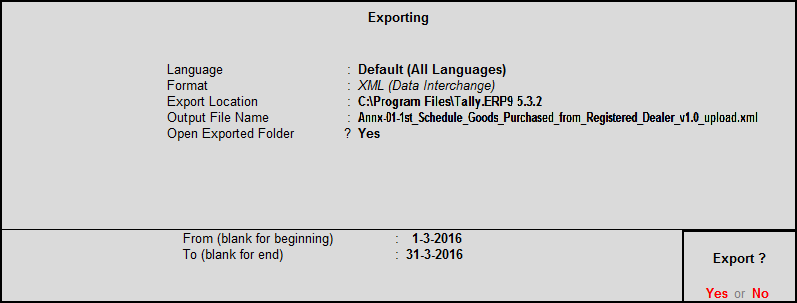
5. Validate the annexure and generate XML file.
6. Upload validated XML into e-C TAX Tamilnadudepartment portal.
To export data to new annexures
1. Copy respective excel template of annexures to the Tally.ERP 9 installed folder.
2. Go to Gateway of Tally > Display > Statutory Reports > VAT > VAT Form I (New).
3. Click on Annexure ready.

4. Click on the particular annexure.
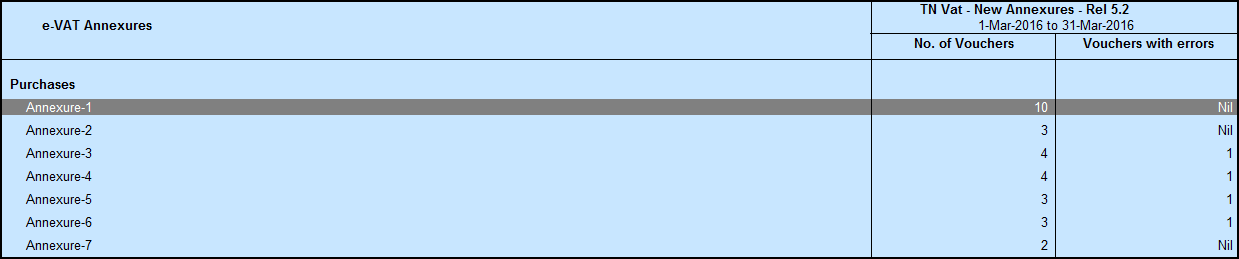
5. Press Control + E: Export Annexures.
● Select Export location (where XL template is saved).
● Select Output file name.
Note: While exporting TN New E-VAT Annexure template output file name shows with V1.5. The department has changed the version of E-VAT Templates to V 1.0. Hence change the Output file Name from V 1.5 to 1.0 and export the data on to relevant E-VAT Annexure Templates and upload it.
6. Mention from and to date.
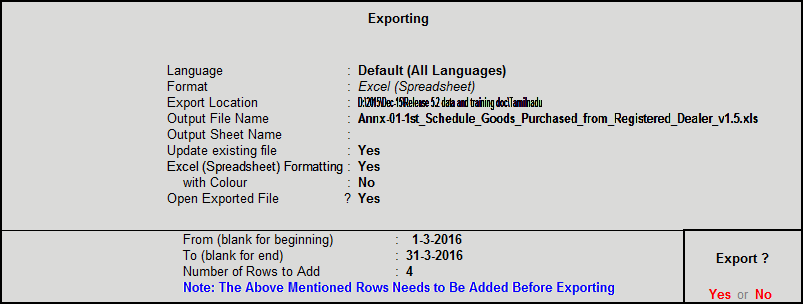
The data gets exported to relevant fields of annexures.
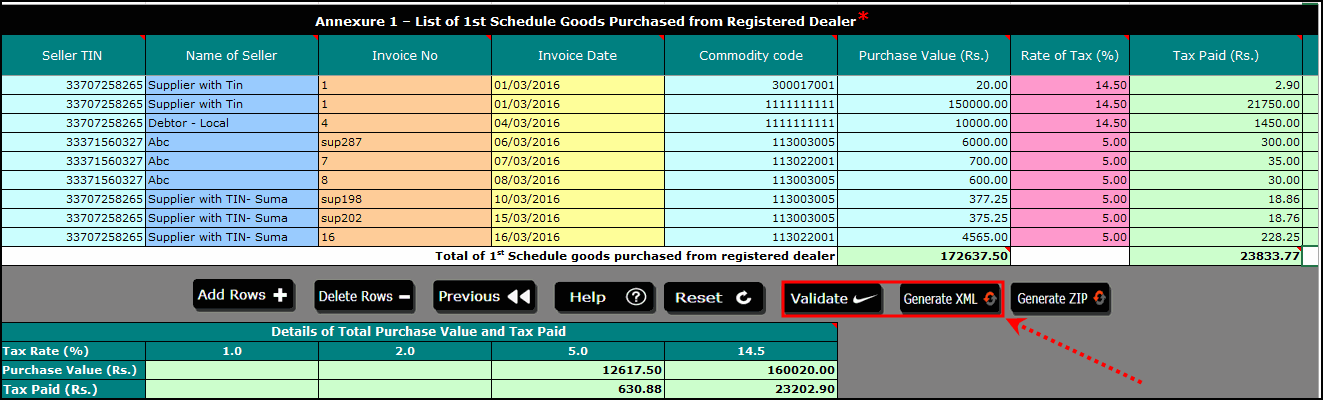
7. Validate the annexure and generate XML file.
8. Upload validated XML into e-C TAX Tamilnadudepartment portal.