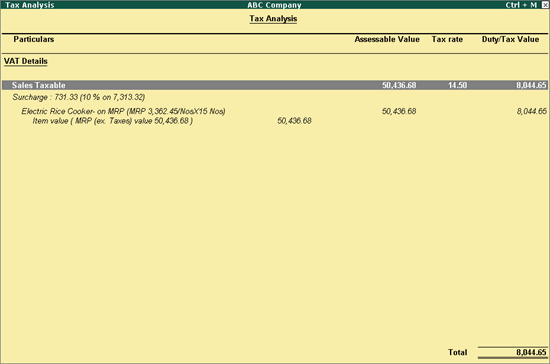
You can record sales for items at MRP. VAT is applicable at MRP, irrespective of what the item rate is.
To record sales transaction with tax on MRP
1. Go to Gateway of Tally > Accounting Vouchers > F8: Sales > Tax Invoice.
2. Select the party ledger in Party's A/c Name option.
3. Select the required sales account.
4. Select the stock item for which Calculate VAT on MRP? is enabled. The MRP/Marginal field displays the MRP value defined in the stock item.
5. Enter Quantity and Rate for the item. Amount appears automatically.
6. Select the common VAT and surcharge ledgers. VAT is automatically calculated on the MRP.
7. Click A: Tax Analysis to display the Tax Analysis screen.
8. Click F1: Detailed to view the names of stock items. The Tax Analysis screen appears as shown below:
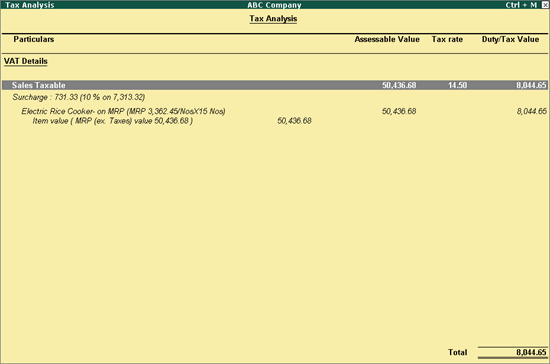
Note: In the VAT Details screen of stock item, the option MRP Incl. of VAT? is set to Yes. Hence, VAT is included in MRP.
9. Press Esc to return to sales invoice. The sales invoice appears as shown below:
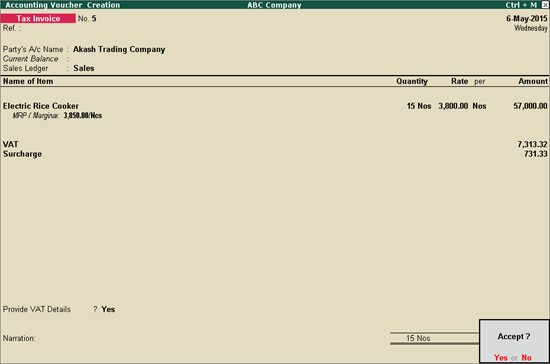
10. Press Enter to save.