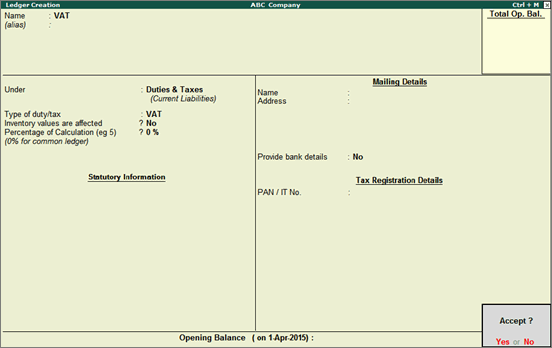
On this page:
VAT ledger grouped under Duties & Taxes
VAT ledger grouped under Current Assets
Follow the instructions below to create a common VAT ledger. To create a VAT ledger with the rate specified, enter the tax rate in Percentage of Calculation (eg 5)? field. Based on the tax rate entered, the tax amount is calculated in the invoice.
To create a common VAT ledger
1. Go to Gateway of Tally > Accounts Info. > Ledgers > Create.
2. Enter the Name of the VAT ledger.
3. Select Duties & Taxes in the Under field.
4. Select VAT as Type of duty/tax.
5. Press Enter to skip the Percentage of Calculation(eg 5)? field.
The Ledger Creation screen appears as shown below:
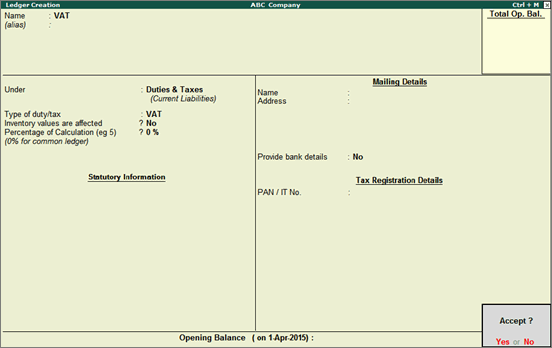
6. Press Enter to save.
Providing Details of Tax Credit on Purchase of Capital Goods
Follow the instructions below to create a common ledger for current assets or liabilities. To create a ledger for current assets or liabilities with the rate specified, enter the tax rate in Percentage of Calculation (eg 5)? field. Based on the tax rate entered, the tax amount is calculated in the invoice.
To create a tax ledger grouped under Current Assets
1. Go to Gateway of Tally > Accounts Info. > Ledgers > Create.
2. Enter the Name of the VAT ledger.
3. Select Current Assets in the Under field.
4. Click F12: Configure.
o Enable the option Allow creation of tax ledgers under other groups? and save the Master Configuration screen.
5. Enable the option Behave as Duties & Taxes?.
6. Select VAT as Type of duty/tax.
7. Press Enter to skip the Percentage of Calculation (eg 5)? field.
The Ledger Creation screen appears as shown below:
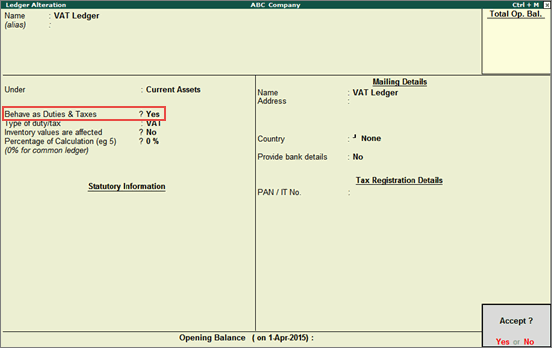
8. Press Enter to save.