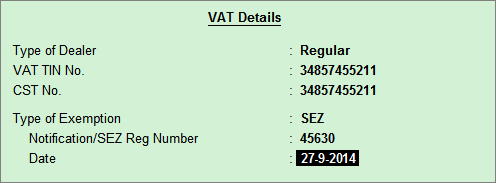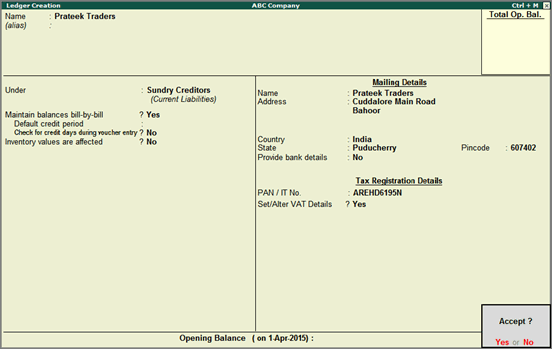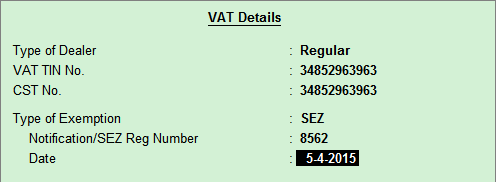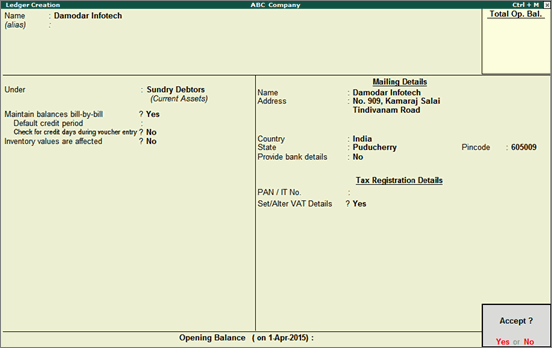Creating Party Ledgers (Puducherry)
Customer ledgers and supplier ledgers are created to capture the details of their registration (registered or unregistered), Bank A/C details and so on.
On this page:
Creating a supplier ledger
Creating a customer ledger
VAT details - Configuration Option
Supplier Ledger
To create a supplier ledger
1. Go to Gateway of Tally > Accounts Info. > Ledgers > Create.
2. Enter the Name of the supplier ledger.
3. Select Sundry Creditors as the group in the Under field.
4. Set Maintain balances bill-by-bill? to Yes.
5. Enter the Default Credit Period, if any.
6. Set Check for credit days during voucher entry? to Yes, if required.
7. Enter the Mailing Details.
8. Select the required Country.
9. Select the required State.
10. Enter the Pincode.
11. Enable the option Provide bank details and enter the details, if required.
12. Enter the PAN/IT No..
13. Enable the option Set/Alter VAT Details? and provide the relevant details.
The Ledger Creation screen appears as shown below:
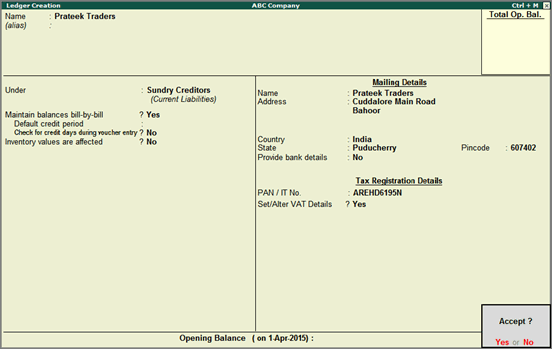
14. Press Enter to save.
Customer Ledger
To create a customer ledger
1. Go to Gateway of Tally > Accounts Info. > Ledgers > Create.
2. Enter the Name of the customer ledger.
3. Select Sundry Debtors as the group in the Under field.
4. Set Maintain balances bill-by-bill? to Yes.
5. Enter the Default Credit Period, if any.
6. Set Check for credit days during voucher entry? to Yes, if required.
7. Enter the Mailing Details.
8. Select the required Country.
9. Select the required State.
10. Enter the Pincode.
11. Provide Bank Details, if required.
12. Enter the PAN/IT No..
13. Enable the option Set/Alter VAT Details? and provide the relevant details.
The Ledger Creation screen appears as shown below:
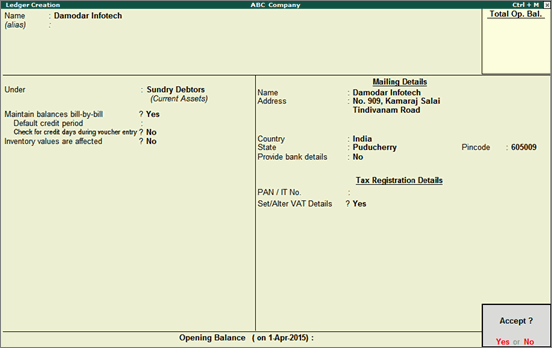
14. Press Enter to save.
Replicate the steps mentioned above to create ledgers for suppliers and customers in other states, for interstate purchases and sales.
VAT Details - Configuration Options
To configure VAT details
1. Click F12: Configure in VAT Details screen.
o Set Allow CST number? to Yes, to define the party’s CST number.
o Set Allow exemption details? to Yes, if the party has to be classified as SEZ or Notification.
o Set Allow Import Export Code? to Yes, if the party has import or export code details.
o Press Enter to return to VAT Details screen.
2. Enter the CST No..
3. Enter the Export/Import Code.
4. Select the Type of Exemption.
Note: If the Type of Dealer is selected as Regular and VAT TIN No. field is left blank, the warning message TIN is blank. is displayed.
5. Enter the registration number and date.
Note: The option Sales/purchases against Form C? appears in the VAT Details screen if the State selected in the Ledger Creation screen is other than Puducherry. This selection is retained for the option Is against C Form? in the Party Details screen while recording transactions.
6. Press Ctrl+A to save.