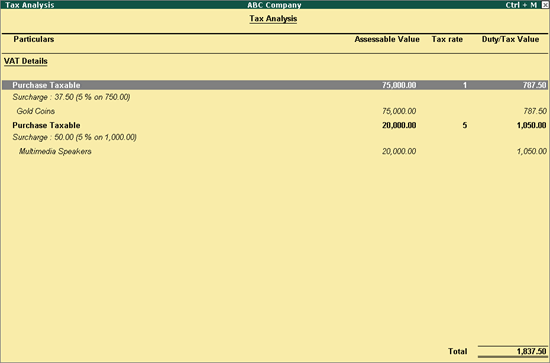
With Tally.ERP 9, you can record purchases that are taxable. Local purchases of stock items with multiple VAT rates can be done by selecting a common purchase ledger, required stock items, and VAT ledger.
To record transaction of local purchase for items attracting multiple VAT rates
1. Go to Gateway of Tally > Accounting Vouchers > F9: Purchases.
2. Enter Supplier Invoice No. and Date.
3. Select the party ledger in Party's A/c Name option.
4. Select a common purchase ledger in which the option Is VAT/CST Applicable is set to Applicable, and Set/Alter VAT Details is disabled.
5. Select the required stock items whose VAT rates are specified either at the stock group or stock item level. Enter Quantity and Rate for each stock item.
6. Select the common VAT ledger.
7. Select the surcharge ledger.
8. Click A: Tax Analysis button to display the Tax Analysis screen.
9. Click F1: Detailed button to view the names of stock items.
The Tax Analysis screen appears as shown below:
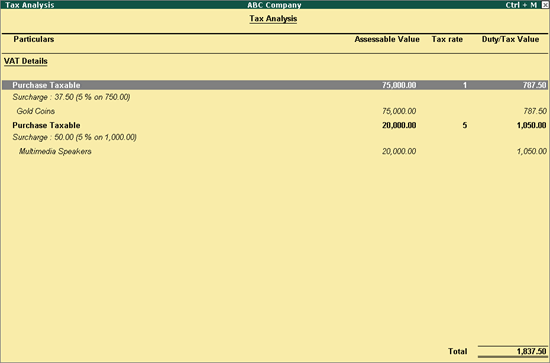
10. Press Esc to return to purchase invoice.
The purchase invoice appears as shown below:
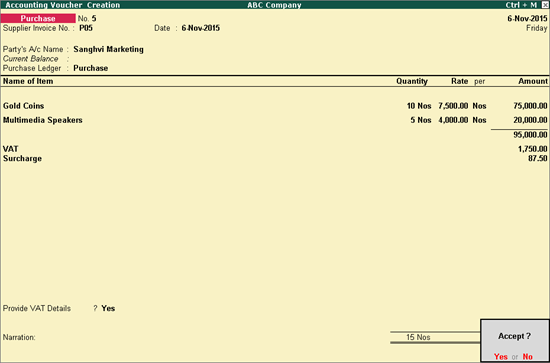
11. Press Enter to save.