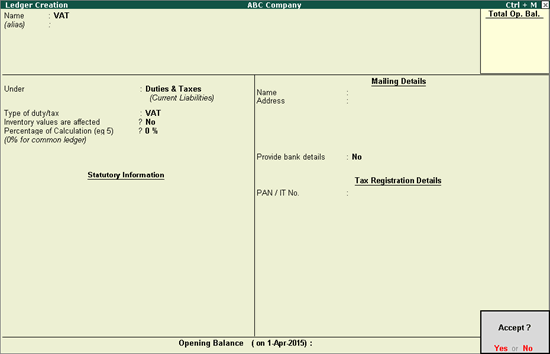
You can create VAT ledgers under Duties & Taxes or Current Assets for tax calculation. Tax credit details on capital goods are also recorded in VAT ledgers.
VAT Ledger grouped under Duties & Taxes
VAT Ledger grouped under Current Assets
VAT Ledger - providing tax credit details on capital goods
CST ledger grouped under Purchase Accounts for apportioning
To create a common VAT ledger
1. Go to Gateway of Tally > Accounts Info. > Ledgers > Create.
2. Enter the Name of the VAT ledger.
3. Select Duties & Taxes in the Under field.
4. Select Type of duty/tax as VAT.
5. Press Enter to skip the Percentage of Calculation field, if the rate specific VAT ledger has to be created.
Note: To create a VAT ledger with a specific rate, enter the tax rate in the Percentage of Calculation field.
The Ledger Creation screen appears as shown below:
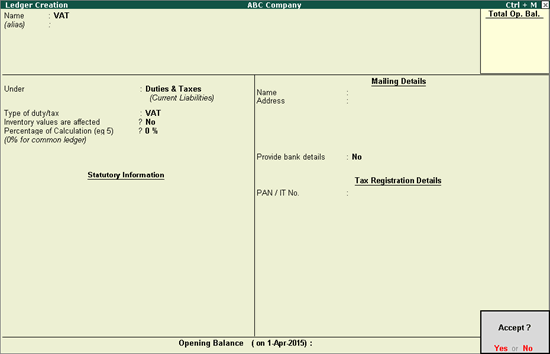
6. Press Enter to save.
Similarly, you can create a CST ledger under Duties & Taxes by selecting CST as the Type of duty/tax.
Reference of the tax credit available on purchase of capital goods can be provided in the VAT ledger master. This reference can then be selected in the journal voucher to avail the tax credit.
To provide tax credit details in VAT ledger
1. Click F12: Configure in the Ledger Creation screen.
2. Set the option Provide ITC on capital goods? to Yes.
3. Press Ctrl+A to accept and return.
4. Select Duties & Taxes in the Under field.
5. Set the Type of duty/tax to VAT.
6. Enable the option Set/alter ITC details? (displayed under Tax Registration Details section).
7. Enter the references of tax credit in ITC on Capital Goods screen.
The ITC on Capital Goods screen appears as shown below:
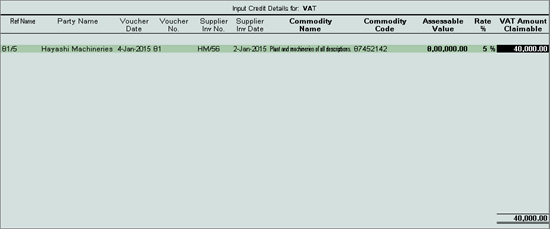
Note: The columns in the ITC on Capital Goods screen appears based on the state selected in the Company VAT Details screen. If the State is selected as Uttar Pradesh, the columns Addn'l Rate % and Addn'l Tax Amount Claimable appear after the VAT Amount Claimable column.
8. Press Ctrl+A to accept and return to the Ledger Creation screen.
To create a tax ledger grouped under Current Assets
1. Go to Gateway of Tally > Accounts Info. > Ledgers > Create.
2. Enter the Name of the VAT ledger.
3. Select Current Assets or Current Liabilities in the Under field.
4. Click F12: Configure.
o Enable the option Allow creation of tax ledgers under other groups?
o Press Ctrl+A to accept the Master Configuration screen.
5. Enable the option Behave as Duties & Taxes?.
6. Select VAT as the Type of duty/tax.
7. Enter the VAT rate in the Percentage of Calculation field, if the rate specific VAT ledger has to be created. The Ledger Creation screen appears as shown below:
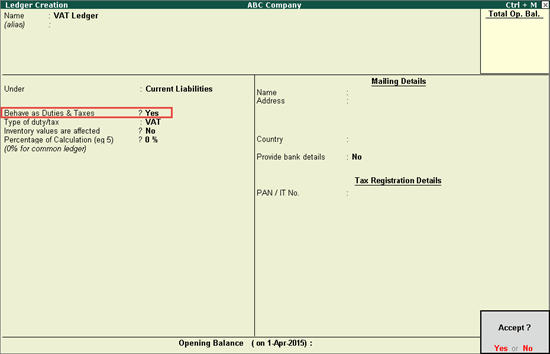
8. Press Enter to save.
Similarly, you can create a CST ledger under Current Assets or Current Liabilities by selecting CST as the Type of duty/tax.
To create a CST ledger grouped under Purchase Accounts or Direct Expenses for apportioning
1. Go to Gateway of Tally > Accounts Info. > Ledgers > Create.
2. Enter the Name of the CST ledger.
3. Select Purchase Accounts or Direct Expenses in the Under field.
4. Click F12: Configure.
o Enable the option Allow creation of tax ledgers under other groups?
o Press Ctrl+A to save the Master Configuration screen.
5. Set the option Is VAT/CST applicable? to Not Applicable.
6. Set the option Include in assessable value calculation for to Not Applicable.
7. Enable the option Behave as Duties & Taxes?.
8. Select CST as the Type of duty/tax.
9. Enter the CST rate in Percentage of Calculation field, if the rate specific VAT ledger has to be created. The Ledger Creation screen appears as shown below:
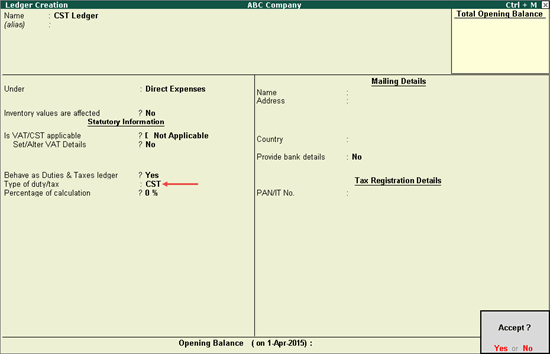
10. Press Enter to save.
To create an additional tax ledger for Gujarat or Uttar Pradesh VAT
1. Go to Gateway of Tally > Accounts Info. > Ledgers > Create.
2. Enter the Name of the additional tax ledger.
3. Select Duties & Taxes in the Under field.
4. Select Types of duty/tax as Additional Tax .
5. Press Enter to skip the Percentage of Calculation field.
The Ledger Creation screen appears as shown below:
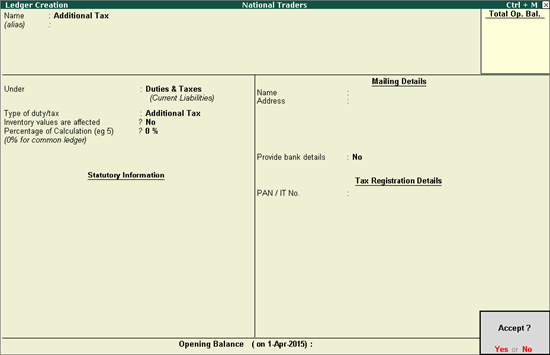
6. Press Enter to save.
To create a cess ledger for Kerala and Uttarakhand VAT
1. Go to Gateway of Tally > Accounts Info. > Ledgers > Create.
2. Enter the Name of the cess ledger.
3. Select Duties & Taxes in the Under field.
4. Select Types of duty/tax as Sales Tax Cess.
Note: For Uttarakhand VAT, cess on quantity is not supported.
5. Press Enter to skip the Percentage of Calculation field.
The Ledger Creation screen appears as shown below:
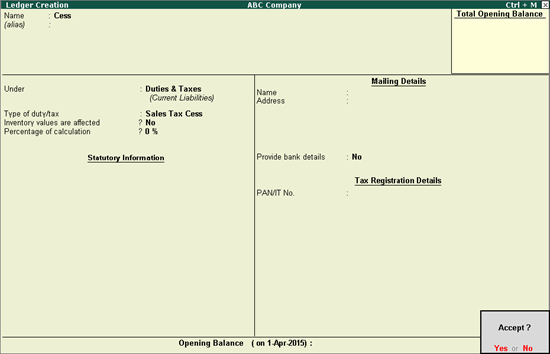
6. Press Enter to save.
To create a surcharge ledger for Punjab and Haryana
1. Go to Gateway of Tally > Accounts Info. > Ledgers > Create.
2. Enter the Name of the cess ledger.
3. Select Duties & Taxes in the Under field.
4. Select Types of duty/tax as Surcharge.
5. Press Enter to skip the Percentage of Calculation field.
The Ledger Creation screen appears as shown below:
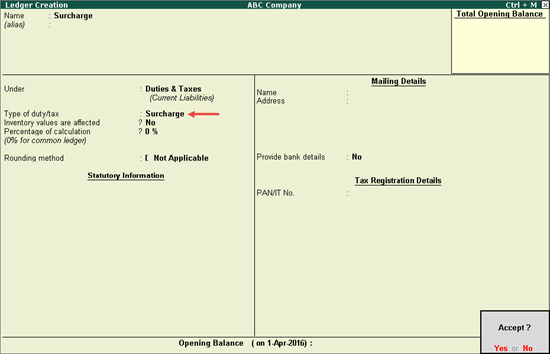
6. Press Enter to save.
To create a ledger for notional input tax credit
1. Go to Gateway of Tally > Accounts Info. > Ledgers > Create.
2. Enter the Name of the VAT ledger.
3. Select Duties & Taxes in the Under field.
4. Select Types of duty/tax as VAT.
5. Set the option Use for Notional ITC to Yes.
6. The field Percentage of Calculation displays 4%. The Ledger Creation screen appears as shown below:
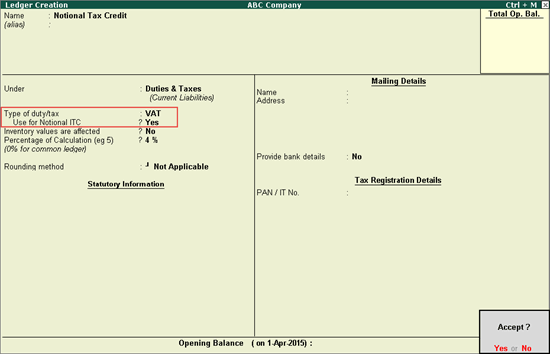
7. Press Enter to save.