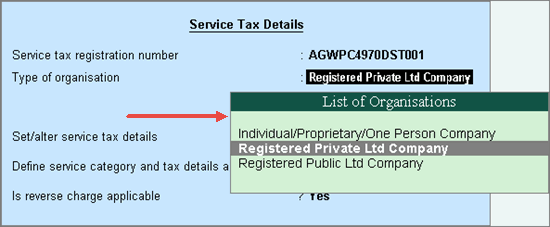
You can enable additional configurations based on your business requirement to maintain data for service tax accurately. In this topic we will discuss these additional options.
On this page:
Listing all organisation types
Configuring for input service distributor
Configuring for Large Tax payer Unit (LTU)
Defining service tax details in stock groups/items
Maintaining separate account for exempted services
To select the organisation type
1. Go to Gateway of Tally > F11: Features > Statutory & Taxation.
2. Enable the option Set/alter service tax details?.
In the Service Tax Details screen displayed on enabling service tax feature (Gateway of Tally > F11: Features > Statutory & Taxation), by default, the Type of organisation option displays only three organisation types as shown below:
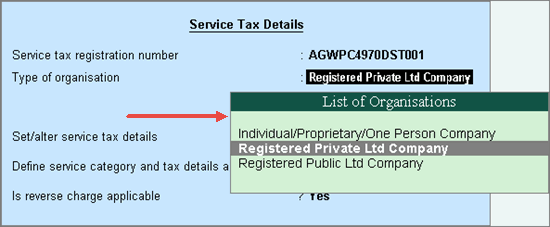
3. Click F12: Configure in the Service Tax Details screen, and set the option Show all organization types to Yes as shown below:
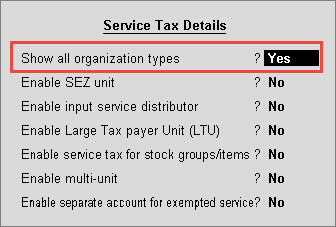
4. Press Ctrl+A to accept and return to Service Tax Details screen. The complete list of organisation types appears as shown below:
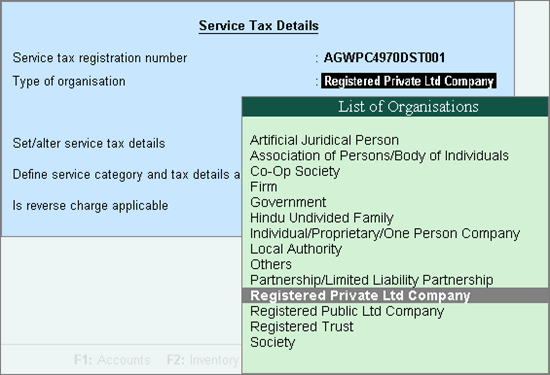
5. Press Ctrl+A to accept.
To configure the company as a unit of SEZ
1. Go to Gateway of Tally > F11: Features > Statutory & Taxation.
2. Enable the option Set/alter service tax details?.
3. Click F12: Configure in the Service Tax Details screen, and set the option Enable SEZ unit to Yes as shown below:
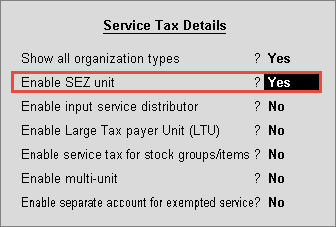
4. Press Ctrl+A to accept and return to Service Tax Details screen.
5. Set the option Is company in SEZ? to Yes.
6. Enter the IEC number, if required. The Service Tax Details screen appears as shown below:
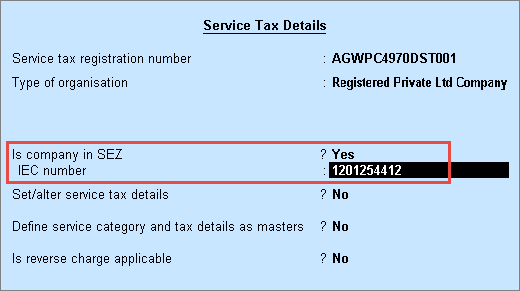
7. Press Ctrl+A to accept.
To enable Input Service Distributor
1. Go to Gateway of Tally > F11: Features > Statutory & Taxation.
2. Enable the option Set/alter service tax details?.
3. Click F12: Configure in the Service Tax Details screen, and set the option Enable input service distributor? to Yes as shown below:
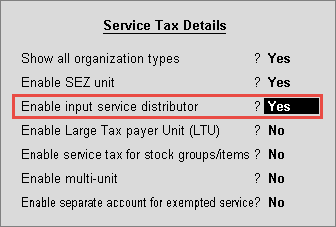
4. Press Ctrl+A to accept and return to Service Tax Details screen.
5. Set the option Is company an input service distributor? to Yes. The Service Tax Details screen appears as shown below:
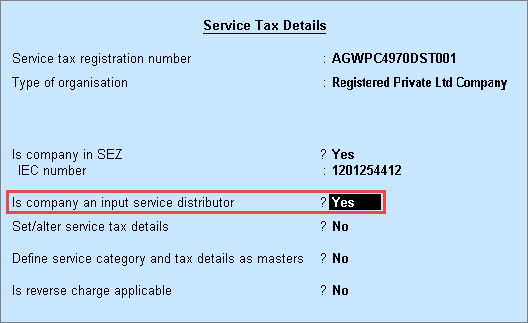
6. Press Ctrl+A to accept.
To enable Large Tax payer Unit
1. Go to Gateway of Tally > F11: Features > Statutory & Taxation.
2. Enable the option Set/alter service tax details?.
3. Click F12: Configure in the Service Tax Details screen, and set the option Enable Large Tax payer Unit (LTU)? to Yes as shown below:
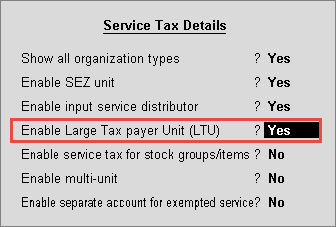
4. Press Ctrl+A to accept and return to Service Tax Details screen.
5. Enable the option Is company a Large Tax payer Unit (LTU)?.
6. Enter Name of LTU. The Service Tax Details screen appears as shown below:
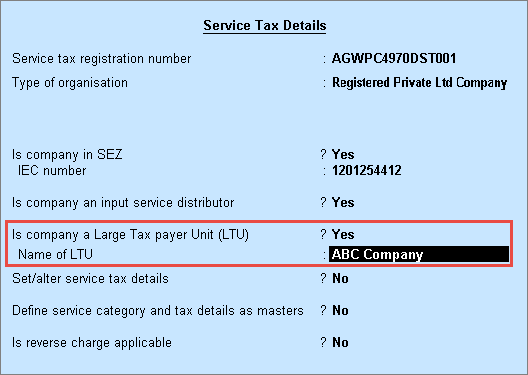
7. Press Ctrl+A to accept.
To enable service tax details in stock groups/items
1. Go to Gateway of Tally > F11: Features > Statutory & Taxation.
2. Enable the option Set/alter service tax details?.
3. Click F12: Configure in the Service Tax Details screen, and set the option Enable service tax for stock groups/items? to Yes as shown below:
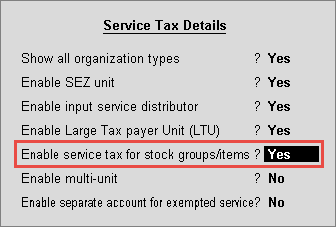
4. Press Ctrl+A to accept and return to Service Tax Details screen.
The option Enable service tax details for stock groups/items? appears which is set to Yes. The Service Tax Details screen appears as shown below:
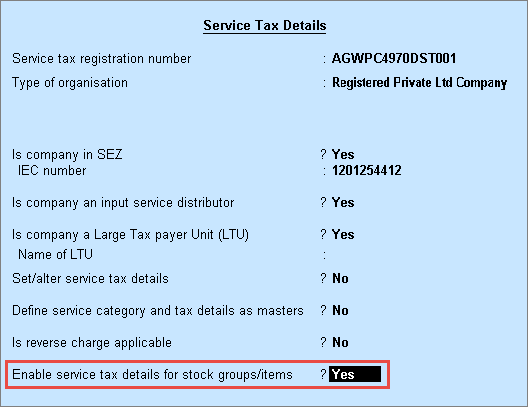
5. Press Enter to save.
To enable service tax details in stock groups/items
1. Go to Gateway of Tally > F11: Features > Statutory & Taxation.
2. Enable the option Set/alter service tax details?.
3. Click F12: Configure in the Service Tax Details screen, and set the option Enable multi-unit? to Yes as shown below:
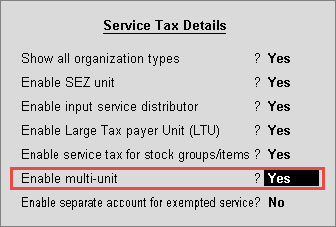
4. Press Ctrl+A to accept and return to Service Tax Details screen.
The option Enable multi-unit tax registration? appears which is set to Yes. The Service Tax Details screen appears as shown below:
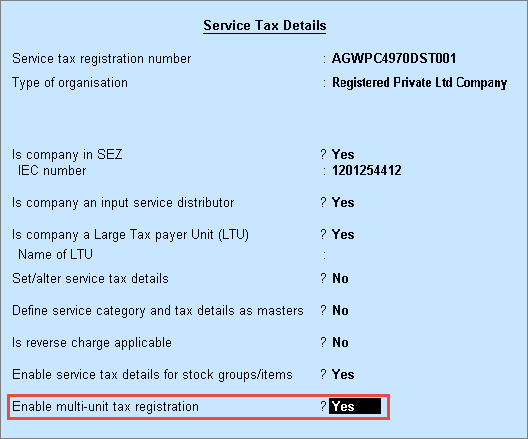
5. Press Ctrl+A to accept.
To enable service tax details in stock groups/items
1. Go to Gateway of Tally > F11: Features > Statutory & Taxation.
2. Enable the option Set/alter service tax details?.
3. Click F12: Configure in the Service Tax Details screen, and set the option Enable separate account for exempted services? to Yes as shown below:
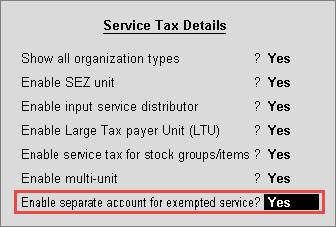
4. Press Ctrl+A to accept and return to Service Tax Details screen.
The option Maintain separate account for exempted service? appears which is set to Yes. The Service Tax Details screen appears as shown below:
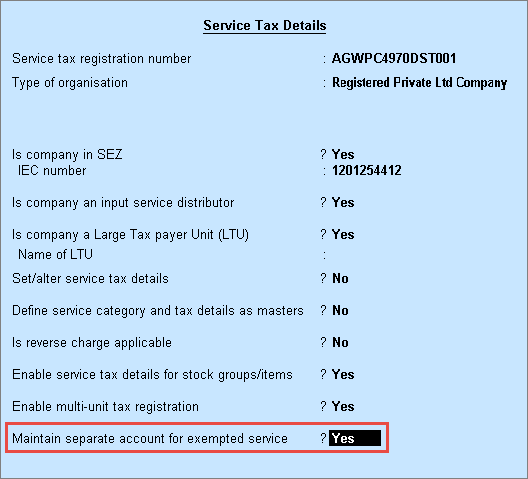
5. Press Ctrl+A to accept.
Click here for information on creating a tax unit.
Getting started with Service Tax