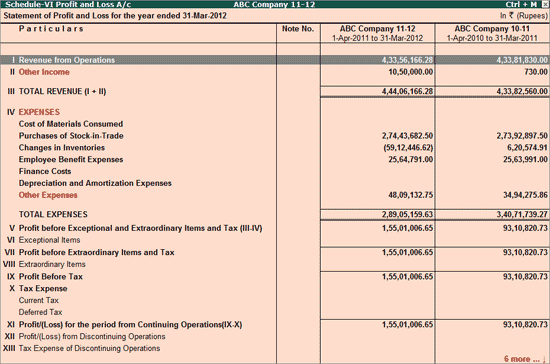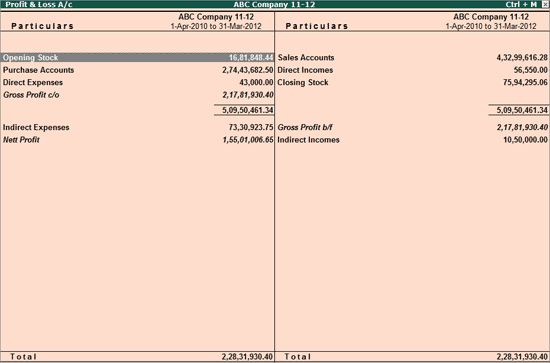
You can view the Profit & Loss account details in Tally.ERP 9 for a specified period.
To view the Profit & Loss Account
1. Go to Gateway of Tally > Display > Profit & Loss A/c.
2. Click F1: Detailed to view the Profit & Loss Account in detailed format. The Profit & Loss Account appears as shown below:
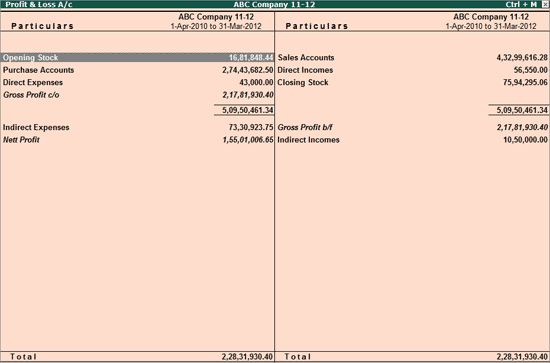
The Profit & Loss Account is generated and updated immediately from the date of opening of books till the date of last entry.
3. Press F2: Period to change the period as required.
Note: The Profit & Loss Account is displayed according to the configuration set in the Configuration screen. Set the option Income & Expense A/c instead of Profit & Loss A/c ? to No to display the groups Direct Income and Direct Expenses in Profit & Loss A/c and List of Accounts report.
The Profit & Loss A/c is in horizontal form, by default. You can view the report in vertical format by enabling the option Show Vertical Profit & Loss? by clicking F12: Configure. You can view additional information or toggle to another report using the options available in the button bar.
To view Schedule VI Profit & Loss A/c in Profit & Loss Account screen
● Click S: Schedule VI in the Schedule VI Profit & Loss A/c, as shown below: