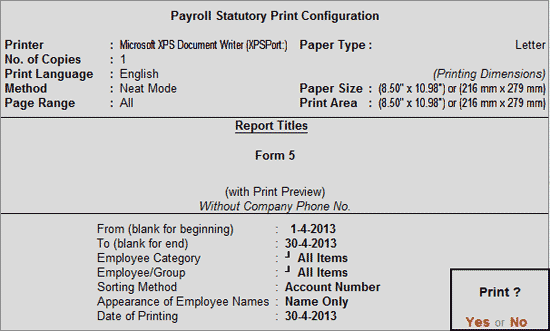
PF Form 5 is a monthly report which provides the details of the employees newly joining the Provident Fund scheme during the given month.
To view the PF Form 5
1. Go to Gateway of Tally > Display > Payroll Reports > Statutory Reports > Provident Fund > Form 5.
Or
Go to Gateway of Tally > Display > Statutory Reports > Payroll Reports > Provident Fund > Form 5.
The print Configuration for the PF Form 5 appears as shown below:
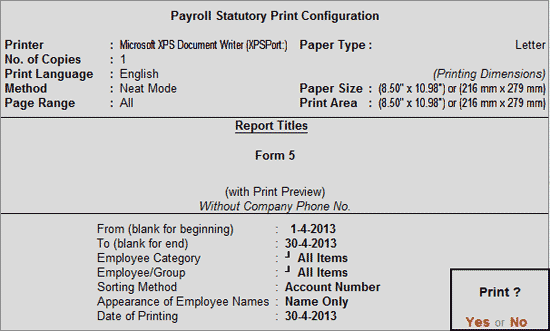
2. Enter the Period in the respective fields as shown above.
3. Select the required Employee Category, Employee/Group, and Sorting Method.
4. Enter the Date of Printing.
5. Press Enter.
The printed Form 5 appears as shown:
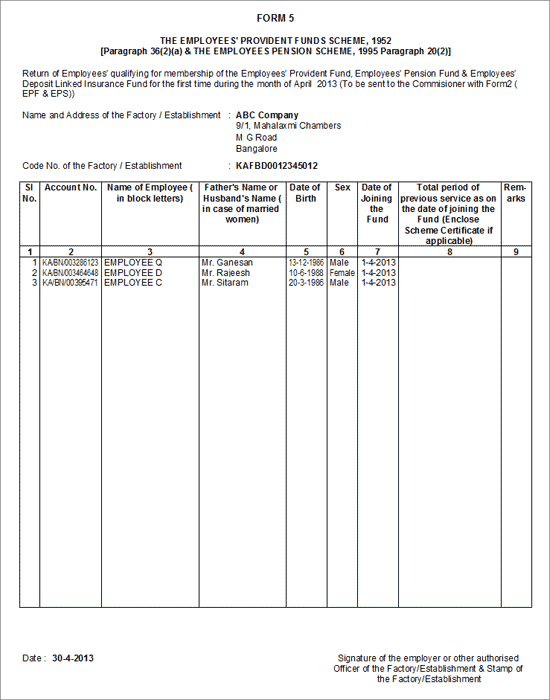
● Name and Address of the Factory/Establishment: The name of the Company as specified in the Company Creation screen appears in this field.
● Code No. of the Factory/Establishment: The Code No. of the Factory/Establishment as specified in the F11: Statutory & Taxation screen appears in this field.
● Based on the Period and date specified in the print Configuration screen, the month and date are printed in the Form 5.
|
Particulars |
Description |
|
Sl. No. |
Displays the serial no. |
|
Account No. |
Displays the PF Account No. for each employee as specified in the Employee Master. |
|
Name of Employee (in block Letters) |
Displays the name of the Employees as specified in the Employee Master. |
|
Father’s Name or Husband’s name (in case of married women) |
Displays the Father’s/Husband’s name of each Employee as specified in the Employee Master. |
|
Date of Birth |
Displays the Date of Birth for each Employee as specified in the Employee Master. |
|
Sex |
Displays the Sex (Male/Female) for each Employee as specified in the Employee Master. |
|
Date of Joining the Fund |
Displays the Date of Joining the PF Account mentioned in column 2 as specified in Employee Master. |
|
Total period of previous service as on the date of joining the Fund (Enclose Scheme certificate if applicable) |
The user can manually enter the period of the previous service if the Employee is continuing with the same PF number. |
|
Remarks |
The user can enter his remarks manually. |