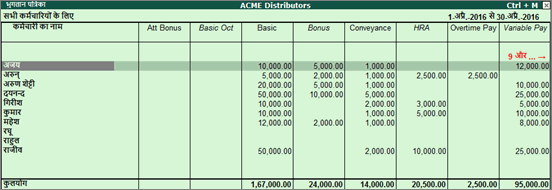
You can view employee names in different languages in the Pay Sheet report.
Note: Release 5.0 onwards, Tally.ERP 9 does not support dictionaries for multiple languages, by default. In order to display the names in the required language, you need to download the required .dct files (language files) to Tally.ERP 9. To know more about this, click here.
To display employee names in a different language
1. Go to Gateway of Tally > G: Language.
2. Select the required language, for example, Hindi.
3. Go to Gateway of Tally > Display > Payroll Reports > Statement of Payroll > Pay Sheet.
4. Select the required Employee Categories and Employee Names.
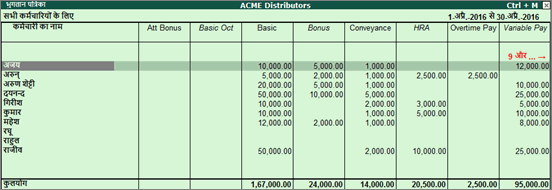
The Paysheet report displays the employee names in the selected language.
Note: Release 4.93 and earlier support the language files, by default. To display the employee names in the selected language, you have to set the option Sorting method to Employee Number, under Paysheet > F12: Configure.