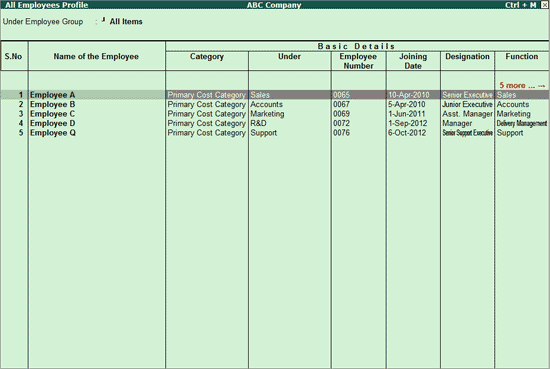
The All Employees report displays the Details for all the Employees as specified in the Employee Master.
To view the All Employees report
1. Go to Gateway of Tally > Display > Payroll Reports > Statements of Payroll > Employee Profile > All Employees.
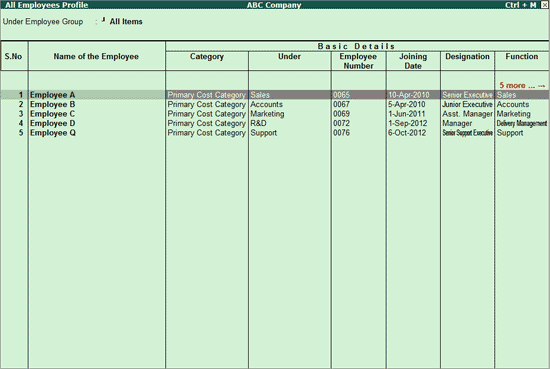
The above report displays the Basic Details, General Details, Bank Details, Separation Details, Contact Details, Passport and Visa Details and Statutory Information for all the Employees.
The above report can be configured to display only the required information by enabling/disabling the required options in the Configurations screen.
2. Click F12: Configure.
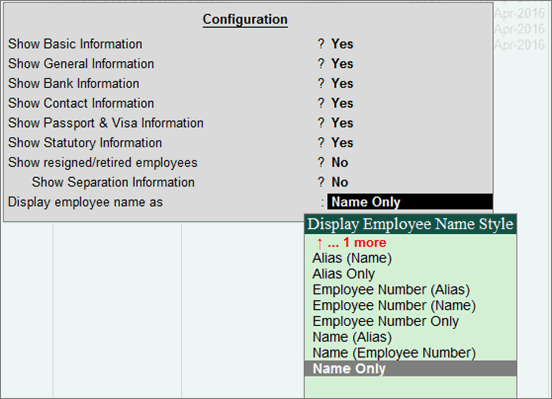
● Show Basic Information: Set this option to Yes/No to show/hide the Basic Employee information like Payroll Category, Group, Employee Number etc.
● Show General Information: Set this option to Yes/No to show/hide the general information like location, marital status etc.
● Show Bank Information: Set this option to Yes/No to show/hide the Employee Bank information like Bank name, Account and Number Branch.
● Show Contact Information: Set this option to Yes/No to show/hide the Employee Contact details.
● Show Passport & Visa Information: Set this option to Yes/No to show/hide the Passport, Visa and Contract details for the Employee.
● Show Statutory Information: Set this option to Yes/No to show/hide the Statutory details for the Employee like PF details, ESI details, PAN etc.
● Show Resigned / Retired Employees: Set this option to Yes/No to show/hide the profile for those Employees who have resigned/retired from the Company.
● Show Separation Information: Set this option to Yes/No to show/hide the Employee resignation/retirement information.
● Display employee name as: Select the employee name style to be displayed in the report.
3. Press Ctrl+A to accept.