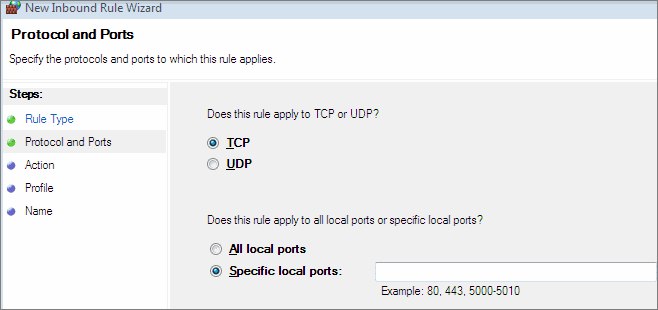
You need to add port numbers to the exception list of Windows 7 firewall to allow Tally.ERP 9 to send information to or from your computer through the Windows Firewall.
To add port to exception list of Windows 7 firewall
1. Go to Control Panel > System and Security > Windows Firewall.
2. Click Advanced settings. The Windows Firewall with Advanced Security on Local Computer screen is displayed.
3. Click Inbound Rules.
4. Click New Rule (right-hand side) under Actions of Inbound Rules. The Rule Type screen appears.
o Select Port and click Next. The New Inbound Rule Wizard screen appears as shown below:
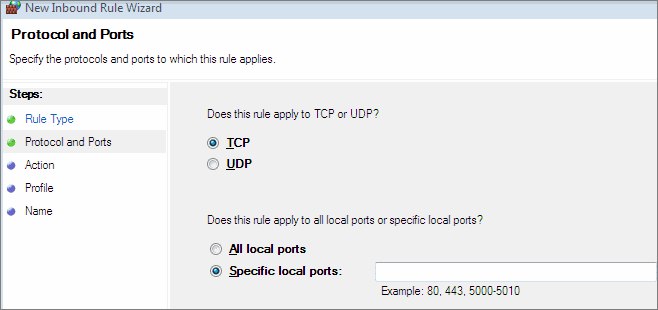
o Select TCP under Does this rule apply to TCP or UDP?
o Select the option Specific local ports under Does this rule apply to all ports or specific local ports?
o Enter the port number (for example, 9999) under Specific local ports.
o Click Next. The Action screen is displayed to specify action for the rule.
o Select the option Allow the connection.
o Click Next. The Profile screen is displayed to specify the profile for which this rule applies.
o Select the required options.
o Click Next. The Name screen is displayed to specify the name and description of the rule.
o Enter the Name for the rule and specify the description under Description (optional), if required. The completed New Inbound Rule Wizard screen for Name appears as shown below:
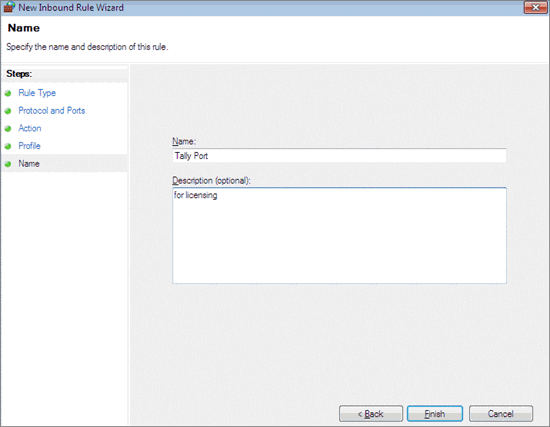
5. Click Finish. The Inbound Rules list displays the new rule created, as shown below:
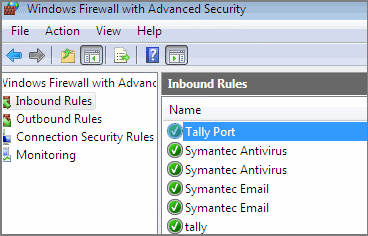
Note: Similarly, add the ports for the outbound rules by selecting Outbound Rules in the Windows Firewall with Advanced Security screen.
Adding Program files to Exception list of Windows 7 Firewall
Adding Tally or Tally Data files to the Exception list in Windows Defender of Windows Vista