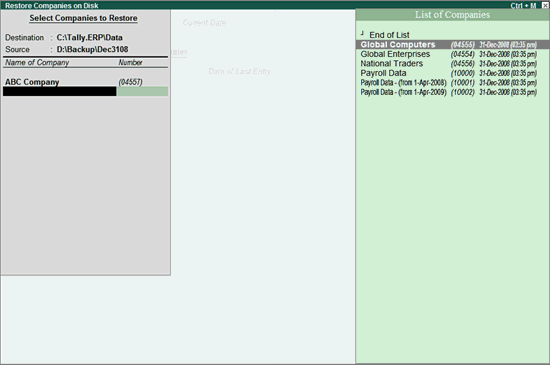
You can restore the data of companies for which you haven taken a backup. When your current company data is lost or corrupted, you can restore your last backed up data using the Restore option in Tally.ERP 9.
To restore the data backup
1. Go to Gateway of Tally > F3: Cmp Info > Restore to view the Restore Companies screen.
2. Destination - The folder path where your company data is to be restored. Do not restore backup data in the folder where your company data exists, since it may overwrite the existing data.
3. Source - The folder path where the backup file is stored. You can restore data stored locally on your computer, on any external storage device, or on a storage space on the network.
4. Select the required companies from the List of Companies. Select All items to restore data of all companies.
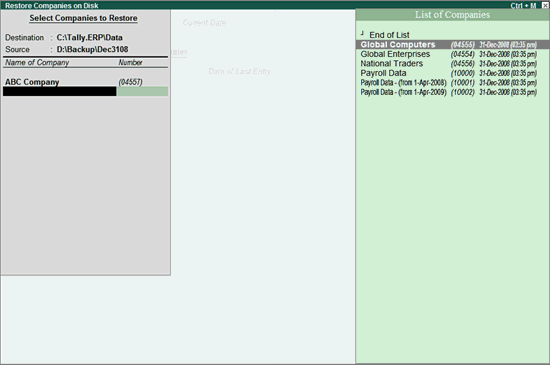
Note: Data backup taken using versions prior to Release 6.0 used to store the data in TBK900.001 format. Therefore, if you are using Tally.ERP 9 Release 5.x or earlier to restore the backup file (for example, TBK900_04557.001), first rename the backup file in the destination folder to TBK900.001 and then restore.
5. Press Ctrl+A to restore the data backup.