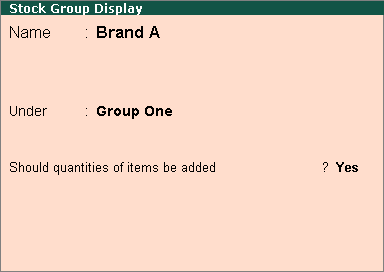
You can display the existing Stock Group in Single mode and multiple mode, since it is only display Tally.ERP 9 does not allow you to alter any information in display mode.
To display Single Stock Group
1. Go to Gateway of Tally > Inventory Info. > Stock Groups > Display (under Single Stock Group)
2. Select the Stock Group whose particulars you want to display from the List of Groups. The Stock Group Display screen is displayed as shown.
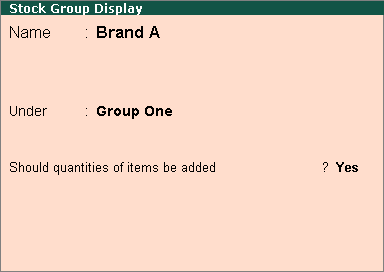
|
Buttons |
Short cut Keys |
Description & Use |
|
C: Category |
CTRL+C |
Allows you to Display a Stock Category. |
|
I: Items |
CTRL+I |
Allows you to Display a Stock Item. |
|
U: Units |
CTRL+U |
Allows you to Display a Unit of Measure. |
|
O: Godown |
CTRL+O |
Allows you to Display a Godown. |
|
V: Vch Types |
CTRL+V |
Allows you to Display a Voucher Types |
Note: Category and Godown buttons are visible only if you opted for the same in F11: Features.
To display Multiple Stock Groups
1. Go to Gateway of Tally > Inventory Info. > Stock Groups > Display (under Multiple Stock Groups)
2. Select the Stock Group from the List of Groups.
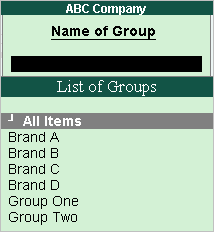
If you select All Items from the List of Groups, all the Groups and sub Groups are displayed.
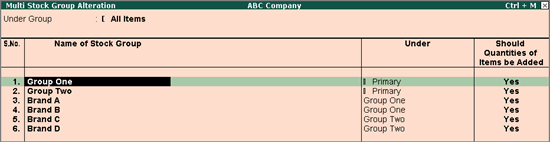
If you select Grade One from List of Groups, all the sub Groups related to Grade One will be displayed.

|
Buttons |
Shortcut Keys |
Description & Use |
|
F4: Parent |
CTRL+F4 |
Allows you to select parent [Stock Group] from List of Group. Selected Stock Group will get displayed. |
|
C:Category |
CTRL+C |
Allows you to select Category from List of Categories. Selected Stock Category will get displayed. |
|
I: Items |
CTRL+I |
Allows you to select Stock Group from List of Groups. Selected Stock Group will display related stock items. |
|
O: Godown |
CTRL+O |
Allows you to select Godowns from List of Godowns. Select Godowns will get displayed. |
Note: Category and Godown buttons are visible only if you have opted for the same in F11: Features.