
My Sessions displays important information about the remote login session for a user. The session information is displayed on logging in remotely from another computer or not logging out from an earlier session. This information helps the user to analyse sessions that are not required and delete them.
This screen displays the Name or IP Address of the computer From where the user had logged in, the Start Time for each session, the time when the Last Activity took place along and the Status of an individual session for the respective User ID which is displayed against the Tally.NET ID field.
To view My Sessions
1. Go to the Control Centre.
2. Click S: My Sessions.
3. Press Enter.
My Sessions screen appears as shown:

Press F3 to view the screen based on the Session Types:
● Remote User for Remote Company
● Control Center
● Support Center
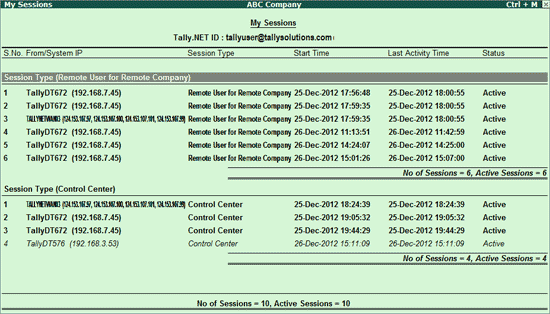
The button can be used to update My Sessions screen with latest log ins
The following options can be used to configure My Sessions screen:
● Status: The Status of the user - Active or Idle.
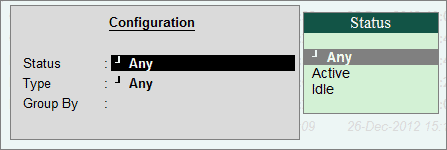
● Type: The Session Type - Remote User for Remote Company/Control Center/Support Center.
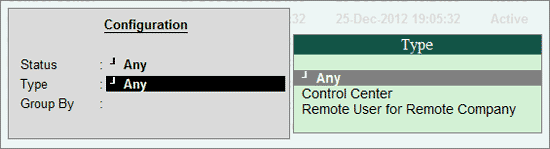
● Group By: This option servers the same purpose as F3: SessionWise - the report will display information by categorising them based on the Session Types.
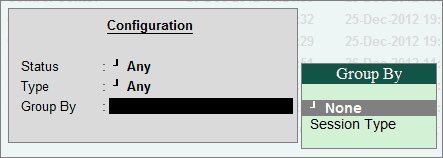
Note: Only one F12: Configure option can be used at a time to configure the report.
● D: Delete Session:
o Select the required session.
o Click D: Delete Session or press Alt+D to delete the session.